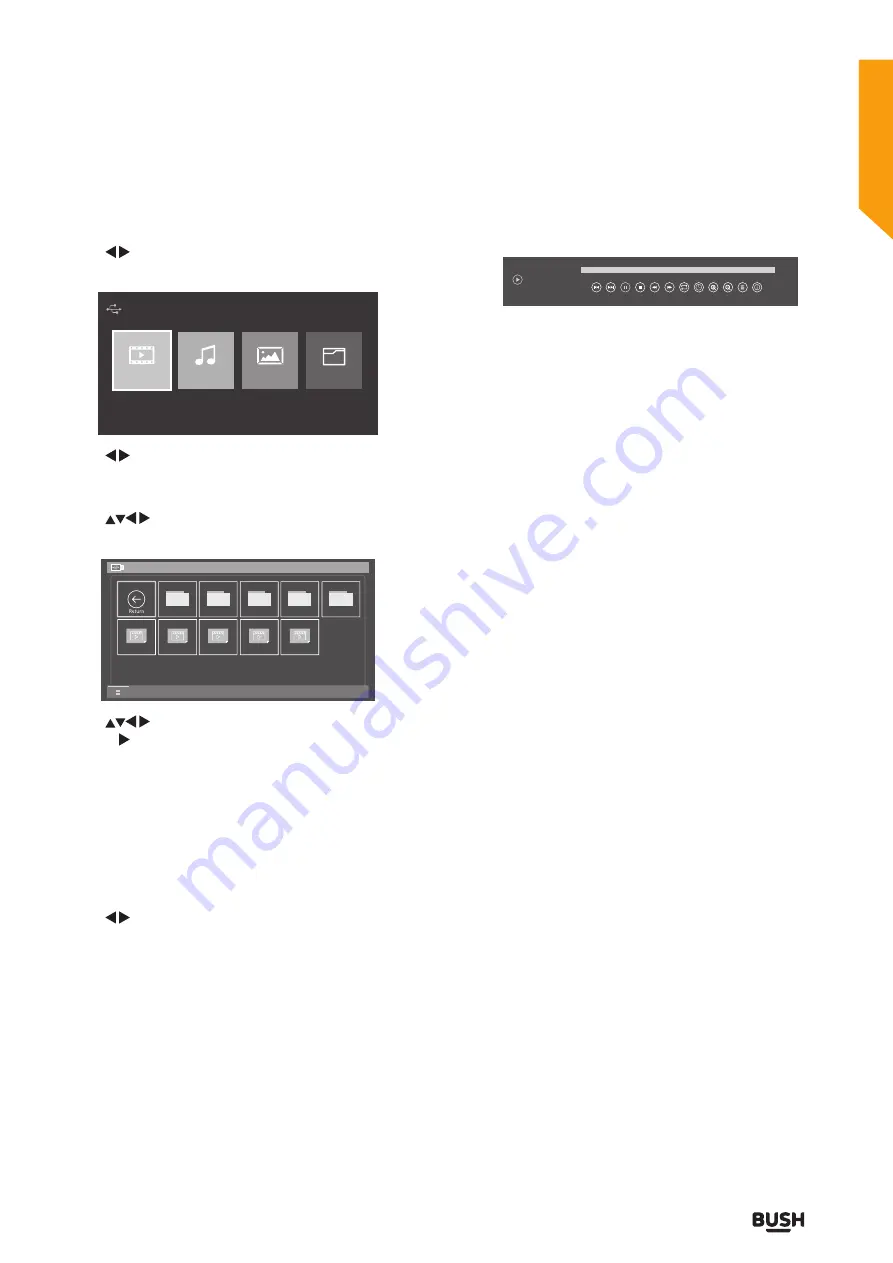
57
Entertainment Features
or online at
www.argos-support.co.uk
If you still require further assistance, call one of our experts on
0345 604 0105
.
Entertainment Features
Let’s get started
Viewing Movies:
Use the
buttons to select
Movie
folder then press
the
OK
button.
2
Movie
Music
Photo
File
Device Found:0
1
Use the
buttons to select the USB device you want
to look in (if more than one device is connected to your
TV) then press the
OK
button.
Use the
buttons to navigate to the
Folder or file
and press the
OK
button to open.
15_Film4_20...
15_Film4_20...
15_Film4_20...
29_E4+1_20...
29_E4+1_20...
15_Film4_20...
15_Film4_20...
29_E4+1_20...
29_E4+1_20...
15_Film4_20...
/usb/sda1/_MSTPVR
Press “Menu” to control the Tool Bar
Directories: Files: 5 Total: 10 1/1
Use the
buttons find the movie you watch press
the OK or II button to begin watch it in full screen.
Note:
If you want to delete the movie press the
RED
button on the remote control.
If you want to copy the movie press the
BLUE
button on
the remote control once to copy and again to paste.
If you press the menu button on the remote control
when the movie is playing the Movie Function Bar will
be displayed.
Use the
buttons to select the different functions
available on the function bar, press the
OK
button to
select the function.
List of functions
Repeat: ALL
00:00:01 / 00:29:58
Play
Previous
Next
Pause
Stop
FB
FF
Repeat TimePlay Enlarge
Press “Menu” to Show/Hide Function Menu
Info
0%
Playlist
Shirnk
Play:
Press to play the programme.
Previous:
Press to watch the previous programme in the
playlist.
Next:
Press to watch the next programme in the play list.
Pause:
Press to pause the programme.
Stop:
Press to play back of the programme.
FB:
Press repeatedly to rewind at x2 /x4 / x8 / x16 / x32
speeds.
FF:
Press repeatedly to fast forwards at x2 / x4 / x8 / x16 /
x32 speeds.
Repeat:
Press to select the repeat function you want.
Choose form NONE / ONE / ALL / RANDOM.
TimePlay:
Allows you to select a time to start watching
the programme from.
Enlarge:
Allows you to enlarge the screen image
programme.
Shrink:
Allows you to shrink the screen image of the
programme.
Playlist:
Shows you a full list of films you can watch. Press
the
EXIT
button to mclose the submenu.
Info:
Shows information about the programme you are
watching. Press the
EXIT
button to close the submenu.
Содержание LE-32GKA
Страница 1: ...Instruction manual LE 32GKA ...
Страница 4: ......
Страница 5: ...5 Safety information 1 ...
Страница 8: ......
Страница 9: ...9 Getting Started 2 ...
Страница 17: ......
Страница 18: ......
Страница 19: ...19 Connections 3 ...
Страница 23: ......
Страница 24: ......
Страница 25: ...25 First time setup 4 ...
Страница 27: ......
Страница 28: ......
Страница 29: ...29 Standard features How to use your TV 5 ...
Страница 39: ......
Страница 40: ......
Страница 41: ...41 TV systems management 6 ...
Страница 54: ......
Страница 55: ...Entertainment Features 7 ...
Страница 61: ......
Страница 62: ......
Страница 63: ...Other information 8 ...
Страница 66: ......
Страница 67: ...67 Product support 9 ...
Страница 73: ...73 Contact www argos support co uk Helpline 0345 604 0105 ...






























