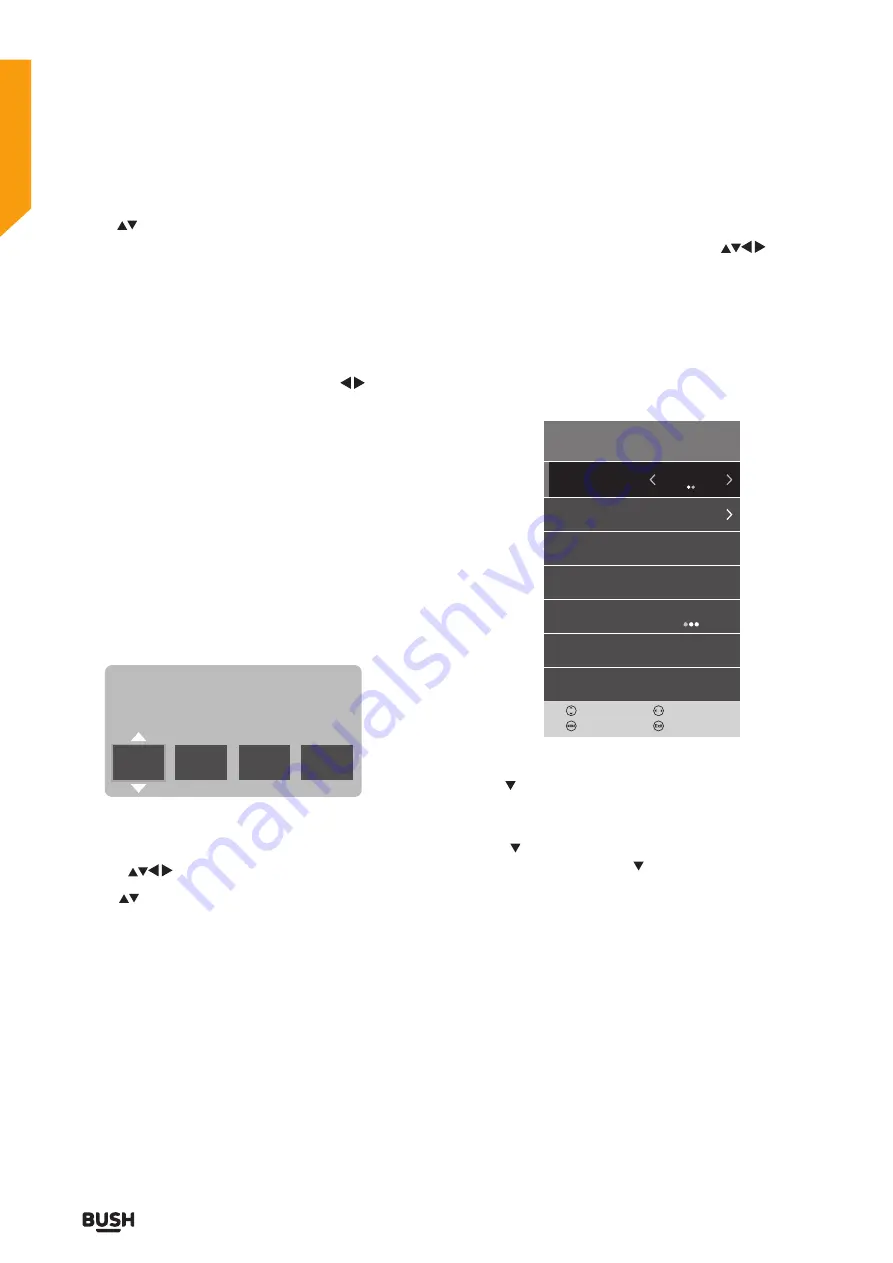
48
TV systems management
TV systems management
Let’s get started
1. Use the
buttons to select Software Update (OAD).
Press the
OK
button to select either On or Off.
2. Press the
MENU
button to return to the main menu.
3. Press the
EXIT
button to exit the menu.
4. During normal DTV viewing, if the TV detects an
update to the fimware from the DTV signal, the Over
Air Download screen will appear. Use the
buttons
to select either
Yes
or
No
.
Note:
If you do not press any button within 1 minute, the
Over Air Download screen will disappear. The Over Air
Download screen will appear next time you switch to
viewing a DTV channel.
LOCK MENU
Lock System
You will have to enter your password or the default
password is
0000
before you can change any of the
settings in the lock menu.
Please enter password
1. Press the
MENU
button on the remote control.
2. Press the
buttons to select the
LOCK
menu.
3. Use the
buttons to navigate through the menu
and press the
OK
button to select the item you wish to
change.
If you require any technical guidance or find that your product is not operating as intended, a simple solution can often be found in the
Troubleshooting
section of these instructions,
4. The main
SETUP
menu may closeand the selected
items sub menu may appear. Use the
and OK
buttons to change the settings.
5. Press the
MENU
button on the remote control to
return to the
LOCK
menu.
6. After you have made all of the changes, press the
EXIT
button on the remote control to close the
LOCK
menu.
LOCK
Adjust
Move
Set Password
System Lock
Off
Channel Lock
Parental Guidance
Off
Key Lock
Off
Exit
Back
Set Password
Use the button to select Set Password then press the
OK
button. Use the
0
to
9
buttons on the remote control
to enter your password or the default
0000
password.
Press the button and enter your new password using
the
0
to
9
buttons.Press the button and enter you new
password again using the
0
to
9
buttons.
Your new password has now been saved and the
submenu will close.
Содержание LE-32GKA
Страница 1: ...Instruction manual LE 32GKA ...
Страница 4: ......
Страница 5: ...5 Safety information 1 ...
Страница 8: ......
Страница 9: ...9 Getting Started 2 ...
Страница 17: ......
Страница 18: ......
Страница 19: ...19 Connections 3 ...
Страница 23: ......
Страница 24: ......
Страница 25: ...25 First time setup 4 ...
Страница 27: ......
Страница 28: ......
Страница 29: ...29 Standard features How to use your TV 5 ...
Страница 39: ......
Страница 40: ......
Страница 41: ...41 TV systems management 6 ...
Страница 54: ......
Страница 55: ...Entertainment Features 7 ...
Страница 61: ......
Страница 62: ......
Страница 63: ...Other information 8 ...
Страница 66: ......
Страница 67: ...67 Product support 9 ...
Страница 73: ...73 Contact www argos support co uk Helpline 0345 604 0105 ...






























