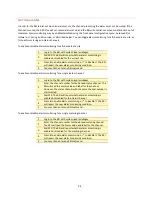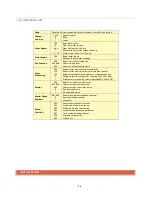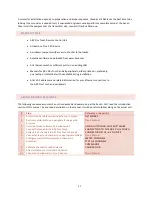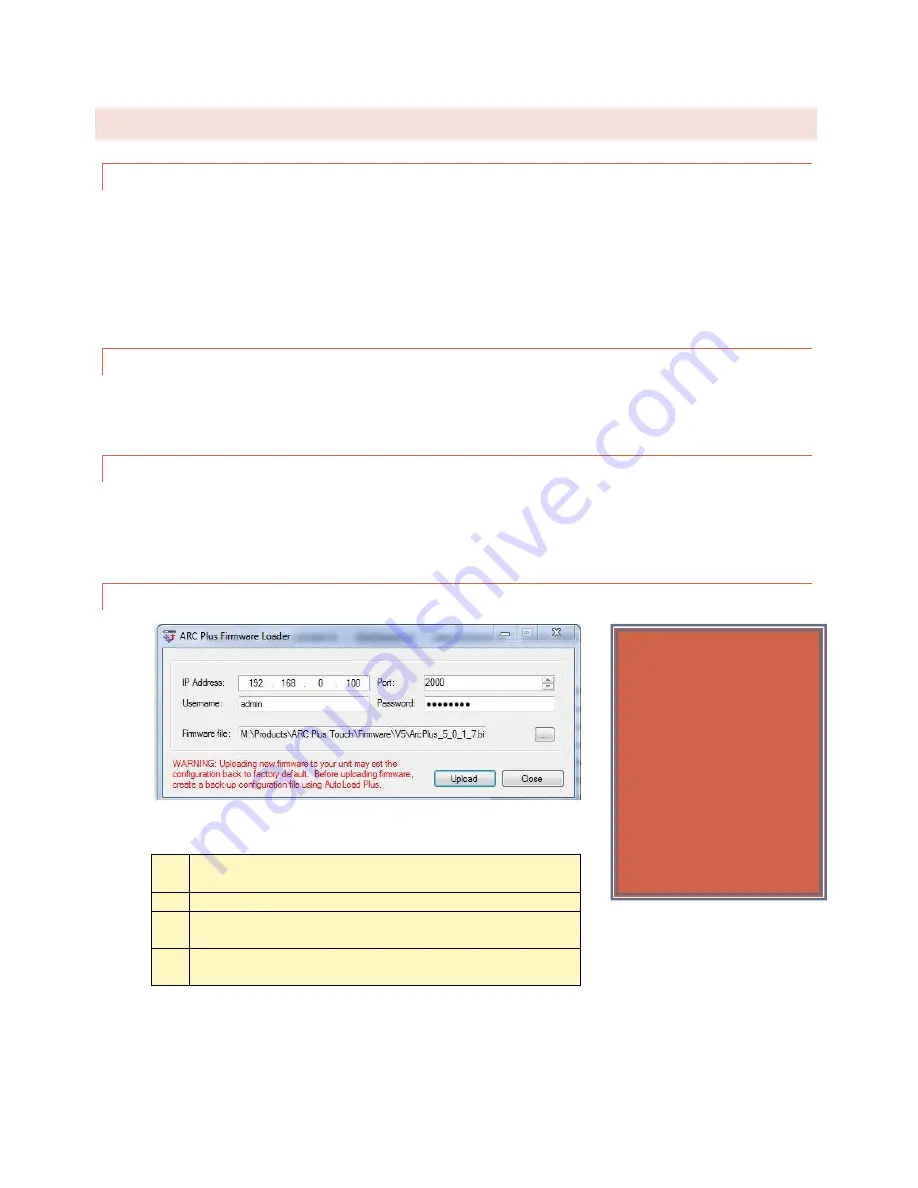
40
SAVING AND ARCHIVING ARC PLUS TOUCH CONFIGURATIONS
SAVING CONFIGURATION CHANGES TO THE ARC PLUS TOUCH
Any changes you make must be saved to the ARC Plus Touch before they become active. After making a
configuration edit, click the save icon in the toolbar or go to the File menu and choose Save. If you make unsaved
configuration changes in AutoLoad Plus and wish to undo them, go to the File menu and choose Revert. You must
revert any changes before saving them to the ARC Plus Touch.
ARCHIVING ARC PLUS TOUCH SETTINGS TO THE PC
To save a copy of the ARC Plus Touch configuration to your PC, select Save to File... from the File menu. Give the
configuration a file name and press Save.
UPLOADING ARCHIVED SETTINGS
To upload archived settings to an ARC Plus Touch, connect to the desired ARC Plus Touch site and click the Open
from File... toolbar icon. Select the desired file, click Open, and the settings will populate in AutoLoad Plus. Press
the Save toolbar icon to save the configuration to the ARC Plus Touch.
UPLOADING FIRMWARE
Programs > Burk Technology > AutoLoad Plus
1
Enter the IP address and port (normally 2000) of the
ARC Plus Touch.
2
Enter the username and password for any System level user.
3
Use the browse button (…) next to the firmware file to select
the firmware file you want to load.
4
Click Upload to upload firmware. The ARC Plus Touch will
reboot at the end of the process.
Important!
Uploading firmware
causes any latching
relays to release when
the ARC Plus Touch
unit restarts. The relay
state will be restored
after the process is
complete