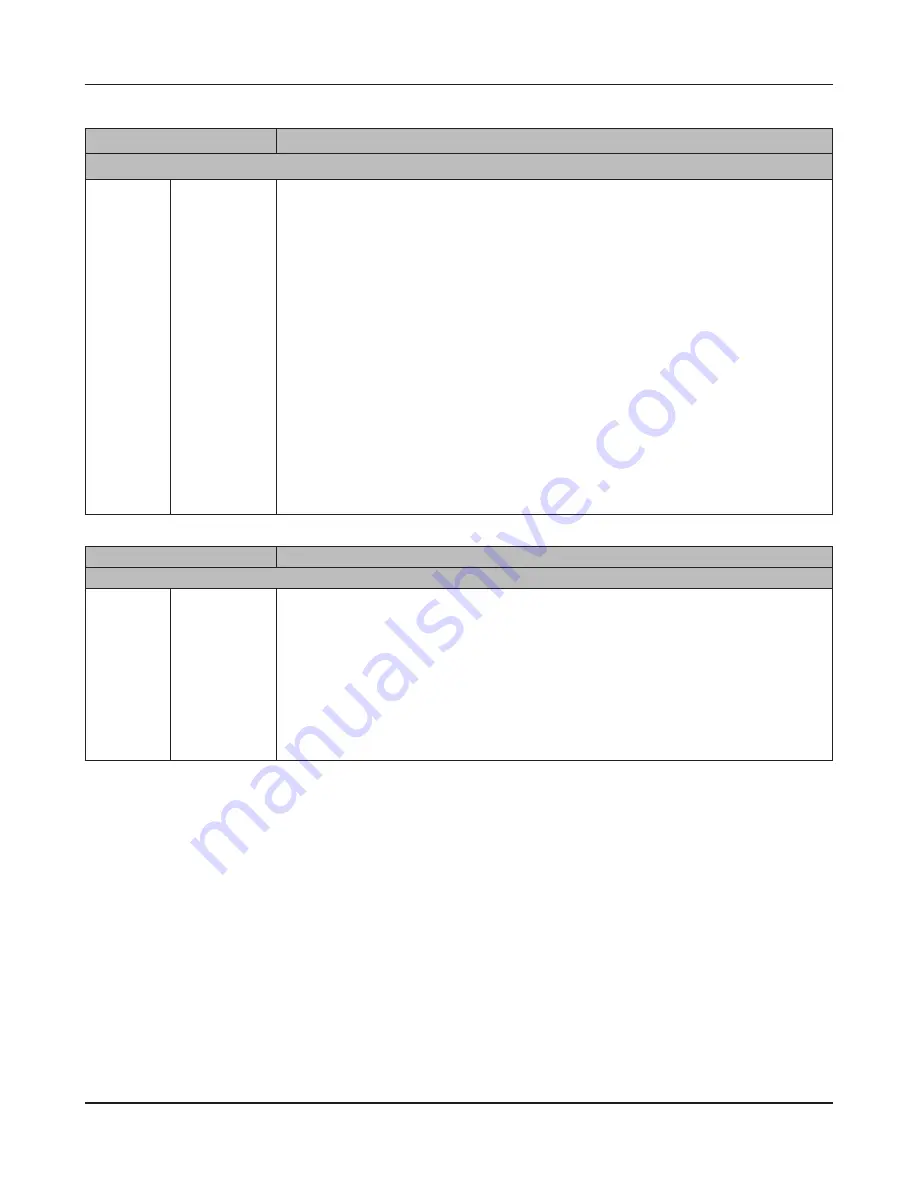
Chapter 4 Web Admin interface
LinkStation User Manual
148
Name
Descriptions
MediaServer
Media
Server
Settings
Click
[Modify
Settings]
to change
settings.
Media Server [Authorized DLNA Media Clients]:
Displays [MAC address], [IP Address], and [Device Name] of the DLNA
compatible device that is connected to the network. Click [Allow] item, select
[Allow] from [Allow] or [Deny], and click [Apply]. This will allow access from the
devices being selected. Click [Refresh client list] to update the DLNA compatible
devices information connected to the network.
Click [Restart Media Server] to restart the Media Server.
[Enable] or [Disable]: Select [Enable] if using Media Server feature.
Media Server Folder: Select a folder to be published as a Media Server. Click
[Show folders on USB drives] to publish a folder from the media connected via
USB connector.
[Automatic Update]: Select to automatically update the DLNA database. Select
[Refresh Now] and click [Save] will start updating immediately. Click [Save] while
selecting [Initialize database before refresh] to initialize it and then update.
Refresh interval (Minutes): Automatic update interval can be set by minutes.
Restart Media Server: Restart the Media Server
Name
Descriptions
PrintServer
PrintServ-
er
Click
[Modify
Settings]
to change
settings.
PrintServer
Select whether or not to use the PrintServer (Windows only).
Click [Delete Print Queue] to delete printer jobs.
Note: Some printers may not work with the PrintServer.






























