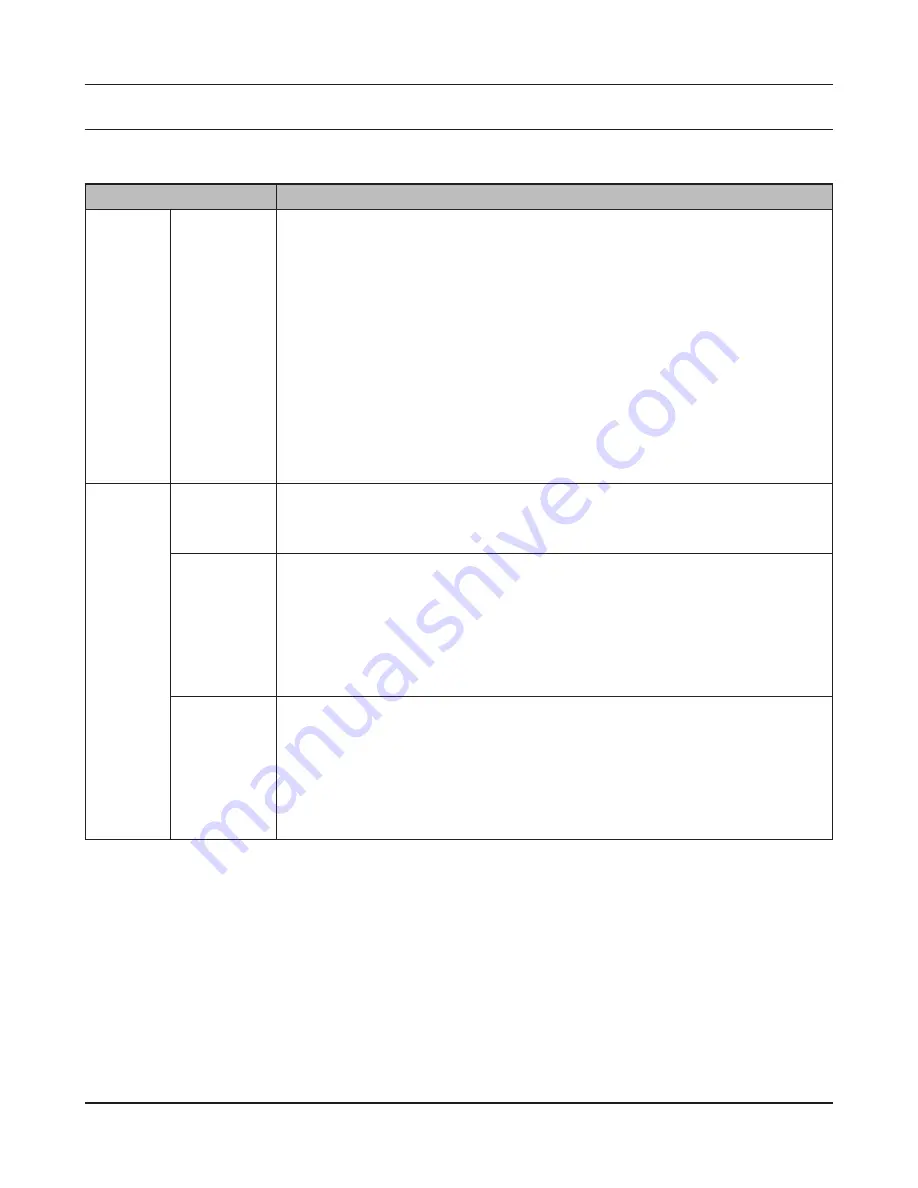
Chapter 4 Web Admin interface
LinkStation User Manual
123
Shared Folders
The following options can be set from the [Shared Folders] screen.
Name
Descriptions
Folder
Setup
Folder Setup Click [Create Folder] to open the Adding a New Shared Folder screen.
Click a shared folder name to open the shared folder's settings screen.
Select the shared folder and click [Delete] to delete the shared folder.
Enter a letter in the [Find] field to display folders that begin with that letter. Click
a folder name from the list to select the folder.
The following tasks open the [Confirm Operation] screen.
• Delete Folder
• Restore Factory Defaults
• Format
Enter the number from the [Confirmation Number] field within 60 seconds, and
click [Apply].
Folder
Setup
>
New Folder
Click [Cre-
ate Folder]
to view this
option.
Copy Settings
From
Select the shared folder you want to copy settings from.
Name
Enter a name for the share folder.
You can enter up to 27 bytes(UTF-8). Alphanumeric characters, multi-byte
characters, hyphens, and underscores may be used.
Do not use a symbol as the first character of the name.
Description
Enter a description for the shared folder.
You can enter up to 75 bytes(UTF-8). Alphanumeric characters, multi-byte
characters, hyphens, underscores, and spaces may be used.
Do not use a symbol as the first character of the description.






























