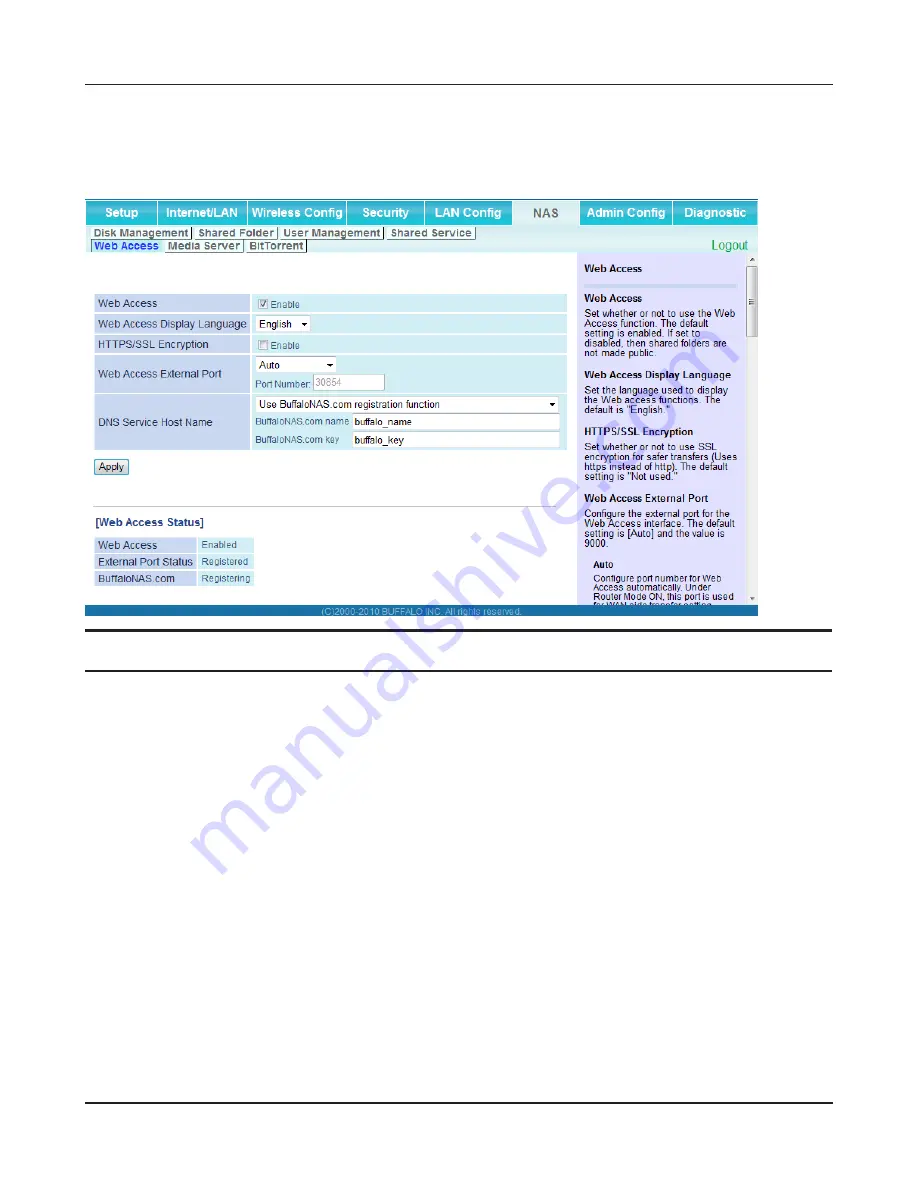
- 72 -
Chapter 4 Configuration
Web Access
The screen to configure Web Access.
Parameter
Meaning
Web Access
Check [Enable] to use Web Access.
Web Access Display Language
Set the language to be used with Web Access.
HTTPS/SSL Encryption
Check [Enable] to use SSL encryption for protected data transfer.
Web Access External Port
Automatically sets the external port used for Web access. To select
the port manually, select [Manual].
DNS Service Hostname
Sets the DNS Service Hostname when the Web access function
is activated. Select [Use BuffaloNAS.com registration function]
to use the Web access function easily. You’ll have to configure
a [BuffaloNAS.com name] and [BuffaloNAS.com key] to use
BuffaloNAS.com. 3 - 0 alphanumeric characters, spaces, hyphens
(-), underscores (_) and period (.), may be used in the BuffaloNAS.
com name. 3 - 20 alphanumeric characters, spaces, hyphens (-),
underscores (_) and period (.), may be used in the BuffaloNAS.com
key.
Note: The registered name is deleted from the server if the AirStation is
disconnected from power, even for a moment.
Содержание AirStation Nfiniti WZR-HP-G300NH
Страница 6: ...2 3 Web Interface Structure 5 ...
Страница 39: ... 5 Chapter 11 Restoring the Default Configuration 132 Chapter 12 Shared Folders and the USB Port 133 ...
Страница 54: ... 20 Chapter 3 Installation User friendly firmware update screen ...
Страница 69: ...Chapter 4 Configuration 35 VPN server Router Mode Only Configure the VPN server ...
Страница 77: ...Chapter 4 Configuration 43 AOSS AOSS Status and Settings ...
Страница 83: ...Chapter 4 Configuration 49 WMM Set priorities for specific communications ...
Страница 98: ... 64 Chapter 4 Configuration Movie Engine QoS Configure Movie Engine options ...
Страница 115: ...Chapter 4 Configuration 81 ECO Configure Eco mode from this screen ...
Страница 123: ...Chapter 4 Configuration 89 Diagnostic System Info View system information for the AirStation ...
Страница 151: ...Chapter 8 Network USB Navigator 117 7 Click Yes 9 Click Next 8 Click Next ...
Страница 155: ...Chapter 8 Network USB Navigator 121 6 Click Agree 8 Click Install 7 Click Continue ...
















































