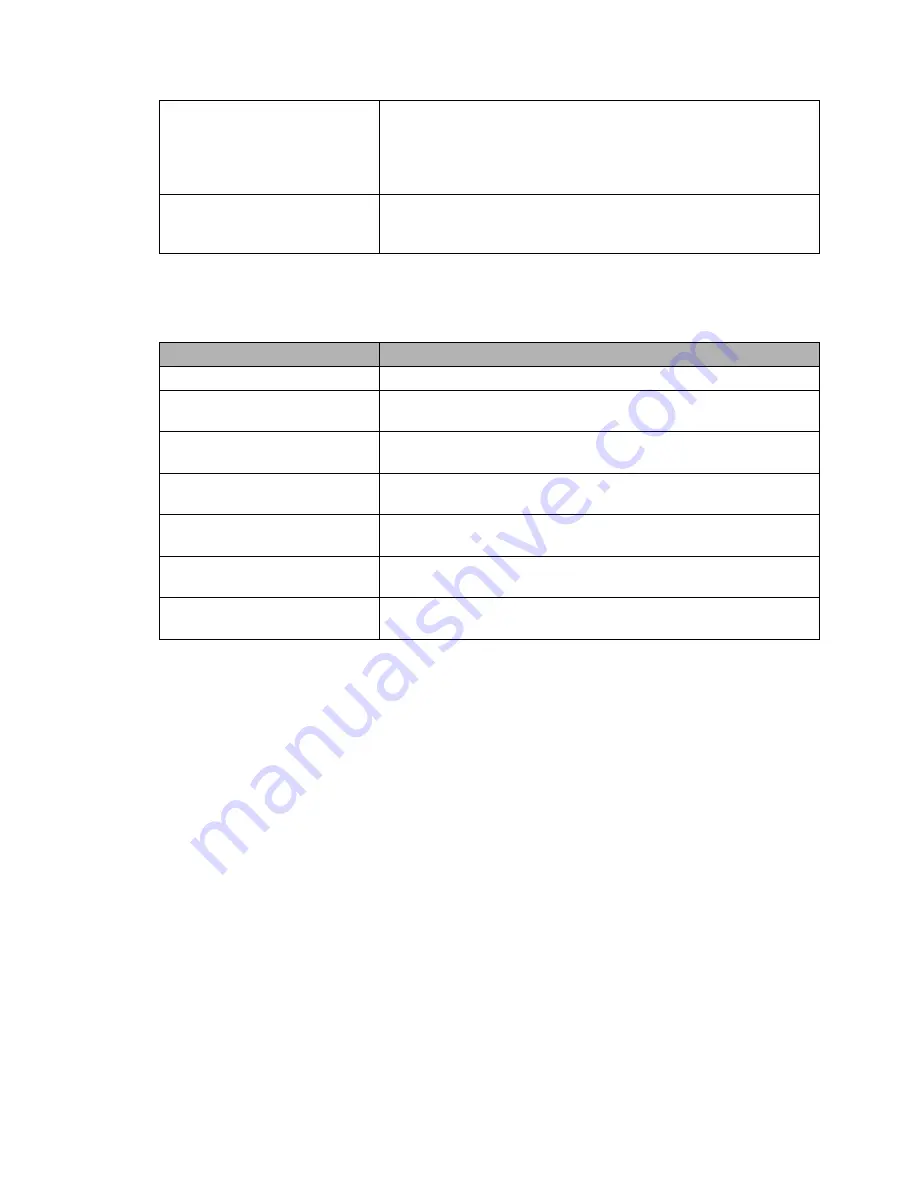
WDS Station
WDS Station is the client in a WDS-AP <-> WDS
station bridge. This is a special wireless
networking mode that offers better
flexibility and security than the classical
MAC address based WDS.
WDS AP
WDS AP is the AP side for WDS AP <-> WDS
Station. A WDS AP allows connections from WDS
Stations and Wireless Clients.
Wireless Network Mode
Defines the IEEE802.11 networking mode.
Mode
Description
Disabled
Interface is disabled
Mixed
2.4 GHz 802.11b / 802.11g / 802.11n mixed
mode
B-Only
2.4 GHz 802.11b mode (802.11g and 802.11n
devices cannot connect)
G-Only
2.4 GHz 802.11g mode (802.11b, and 802.11n
devices cannot connect)
BG-Mixed
2.4 GHz 802.11b & 802.11g mixed mode (802.11n
devices cannot connect)
NG-Mixed
2.4 GHz 802.11n & 802.11g mixed mode (802.11b
devices cannot connect)
N-Only (2.4 GHz)
2.4 GHZ 802.11n mode (802.11a, 802.11b, and
802.11g devices cannot connect)
Channel Width
Some wireless network modes support wireless channel widths besides
the standard 20 MHz. 802.11g & 802.11n offer the option to use 40 MHz
channels for enhanced throughput. Both the AP and the client must
upport 40 MHz channels to use them.
s
Wireless Channel (AP only)
Set the desired wireless channel, or let the router choose a free
channel automatically. If the router is in classic WDS (MAC address
based) mode, then the wireless channel must be selected manually.
Wireless Network Name (SSID)
The name of the wireless network the radio transmits or connects to
depending on the wireless mode)
(
Wireless SSID Broadcast (AP only)
The name of the wireless network (SSID) may be broadcasted or not. Not
broadcasting does not prevent the network from being detected by a
wireless network sniffer; it just hides the name.
Advanced Settings
Check this box to get access to advanced wireless settings. These
advanced parameters should be only modified by experienced users.
- 9 -
Содержание AirStation Nfiniti WZR-HP-G300NH
Страница 6: ...2 3 Web Interface Structure 5 ...
Страница 39: ... 5 Chapter 11 Restoring the Default Configuration 132 Chapter 12 Shared Folders and the USB Port 133 ...
Страница 54: ... 20 Chapter 3 Installation User friendly firmware update screen ...
Страница 69: ...Chapter 4 Configuration 35 VPN server Router Mode Only Configure the VPN server ...
Страница 77: ...Chapter 4 Configuration 43 AOSS AOSS Status and Settings ...
Страница 83: ...Chapter 4 Configuration 49 WMM Set priorities for specific communications ...
Страница 98: ... 64 Chapter 4 Configuration Movie Engine QoS Configure Movie Engine options ...
Страница 115: ...Chapter 4 Configuration 81 ECO Configure Eco mode from this screen ...
Страница 123: ...Chapter 4 Configuration 89 Diagnostic System Info View system information for the AirStation ...
Страница 151: ...Chapter 8 Network USB Navigator 117 7 Click Yes 9 Click Next 8 Click Next ...
Страница 155: ...Chapter 8 Network USB Navigator 121 6 Click Agree 8 Click Install 7 Click Continue ...











































