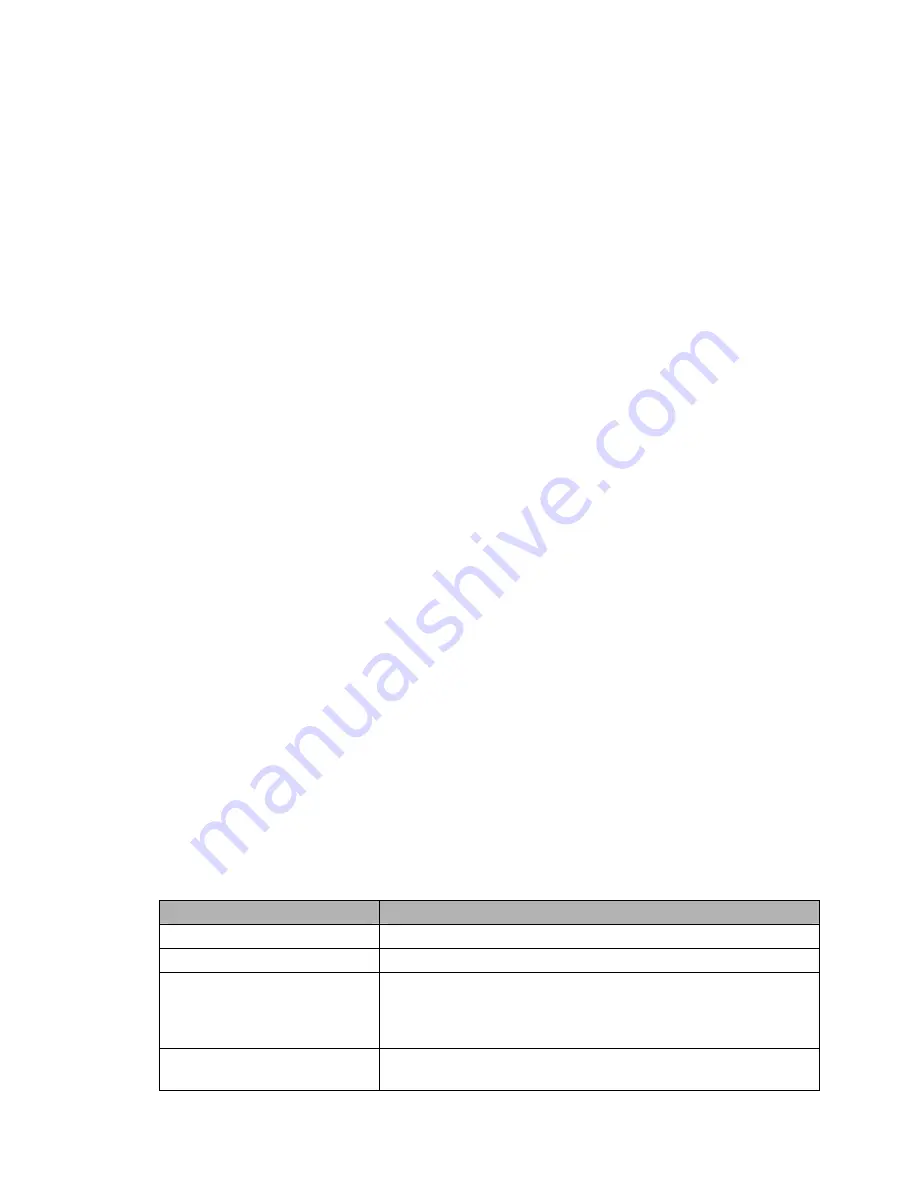
VLAN Tagging
Use this option to configure VLAN tagging.
Bridging
By default, one bridge (br0) is defined and active. In this section
you can define additional bridges and change the interface assignment
according to your requirements.
Bonding
Bonding offers the ability to “bond” interfaces together. Bonding can
be used to enhance throughput or provide failover capabilities.
Port Setup
The port setup section allows further configuration of the routers
network interfaces. Network interfaces can be separated from the
bridge and it is possible to assign separate network settings for each
interface. If an interface is separated from the bridge, add routing
rules to allow communication between the interface and the bridge or
other unbridged interfaces.
DHCPD
Besides the default DHCP server, you can define additional DHCP
servers.
2.3.1.6. EoIP
Tunnel
EoIP (Ethernet over IP) tunnels can transport Ethernet data packages
via a tunnel over existing IP connections. You can define up to 10
tunnels that can also be bonded.
2.3.2. Wireless
2.3.2.1. Basic
Settings
Each Wireless LAN interface has its own section in the wireless basic
settings screen. The wireless interfaces are labelled ath0 and ath0.1
– ath0.4 depending on the number of radios installed. To correctly
identify the antenna connectors, please compare the MAC addresses
printed on the enclosure with the addresses displayed in the web
interface.
Wireless Mode
This parameter is used to define the operating mode of the Wireless
LAN interface. You can select among the following modes:
Modus
Description
AP
WLAN Access Point mode (default)
Client
WLAN Client mode
Client-Bridge
Client-Bridge mode allows connecting to
another Wireless LAN access point and
establishing a network bridge with that
access point
Adhoc
Adhoc operating mode, required for building
mesh networks
- 8 -
Содержание AirStation Nfiniti WZR-HP-G300NH
Страница 6: ...2 3 Web Interface Structure 5 ...
Страница 39: ... 5 Chapter 11 Restoring the Default Configuration 132 Chapter 12 Shared Folders and the USB Port 133 ...
Страница 54: ... 20 Chapter 3 Installation User friendly firmware update screen ...
Страница 69: ...Chapter 4 Configuration 35 VPN server Router Mode Only Configure the VPN server ...
Страница 77: ...Chapter 4 Configuration 43 AOSS AOSS Status and Settings ...
Страница 83: ...Chapter 4 Configuration 49 WMM Set priorities for specific communications ...
Страница 98: ... 64 Chapter 4 Configuration Movie Engine QoS Configure Movie Engine options ...
Страница 115: ...Chapter 4 Configuration 81 ECO Configure Eco mode from this screen ...
Страница 123: ...Chapter 4 Configuration 89 Diagnostic System Info View system information for the AirStation ...
Страница 151: ...Chapter 8 Network USB Navigator 117 7 Click Yes 9 Click Next 8 Click Next ...
Страница 155: ...Chapter 8 Network USB Navigator 121 6 Click Agree 8 Click Install 7 Click Continue ...










































