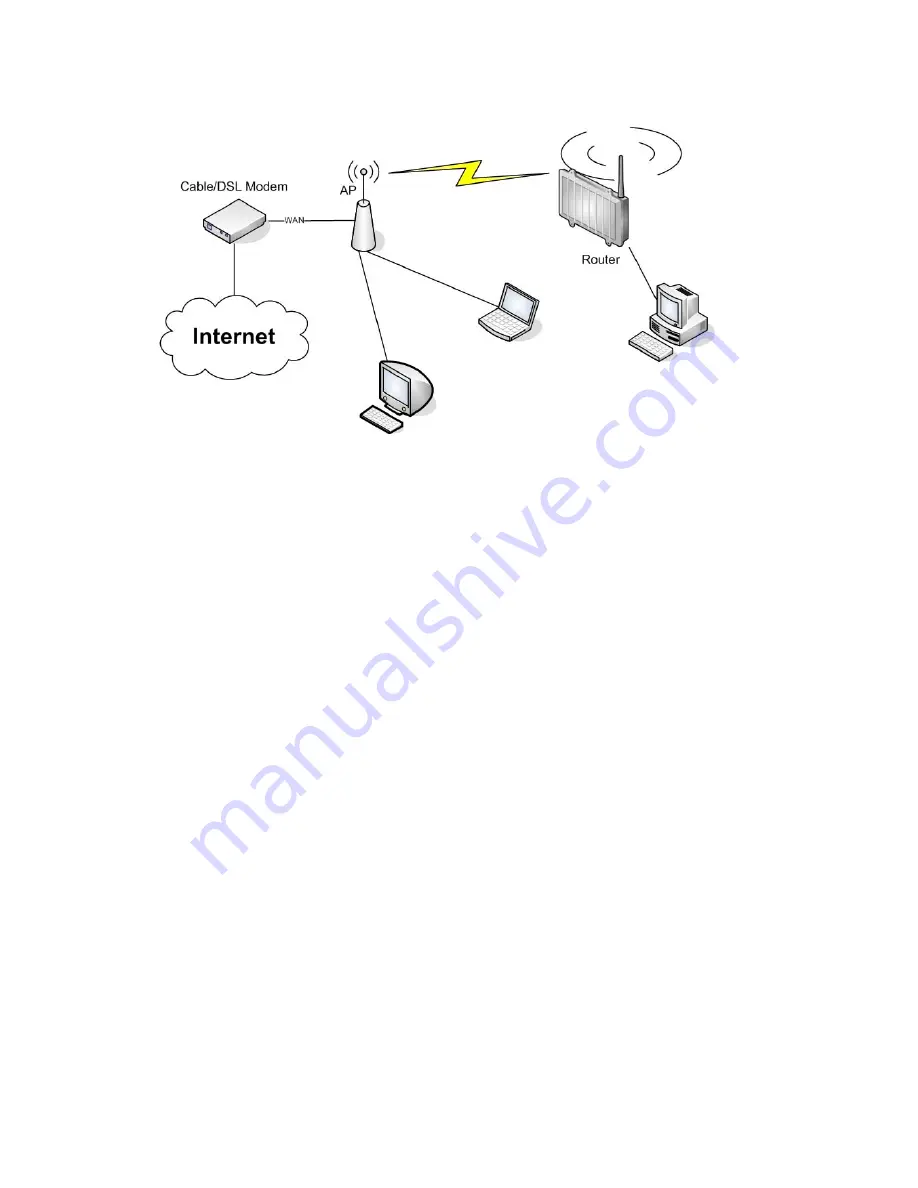
Setup -> Basic Setup
WAN Setup
o
Choose “Disabled” for “Connection Type” (this will be set
automatically).
Network Setup
o
Enter the desired LAN-side IP address for the router into “Router
IP”.
o
“Disable“ “DHCP Server”.
Time Settings
o
Choose your time zone.
Click “Save”.
Wireless -> Basic Settings
Enter your country in “Regulatory Domain”.
In the “Antenna Gain” field, please enter the gain of your
AirStation’s antenna. The firmware will adjust the transmit power
automatically to meet regulatory requirements. Please note that the
use of a long extension cable for your antenna will reduce the
usable antenna gain.
Configure “Wireless Mode” to “Client Bridge”.
Set “Wireless Network Mode” to match the access point you want to
connect to.
Enter the network name (SSID) of the AP you want to connect to.
Click “Save”.
Wireless -> Wireless Security
Configure security to match the security settings of the access
point you want to connect to.
Click “Apply Settings”.
After the router reboots, please confirm that it has connected to the
access point. If there is a DHCP server available on the access point
- 22 -
Содержание AirStation Nfiniti WZR-HP-G300NH
Страница 6: ...2 3 Web Interface Structure 5 ...
Страница 39: ... 5 Chapter 11 Restoring the Default Configuration 132 Chapter 12 Shared Folders and the USB Port 133 ...
Страница 54: ... 20 Chapter 3 Installation User friendly firmware update screen ...
Страница 69: ...Chapter 4 Configuration 35 VPN server Router Mode Only Configure the VPN server ...
Страница 77: ...Chapter 4 Configuration 43 AOSS AOSS Status and Settings ...
Страница 83: ...Chapter 4 Configuration 49 WMM Set priorities for specific communications ...
Страница 98: ... 64 Chapter 4 Configuration Movie Engine QoS Configure Movie Engine options ...
Страница 115: ...Chapter 4 Configuration 81 ECO Configure Eco mode from this screen ...
Страница 123: ...Chapter 4 Configuration 89 Diagnostic System Info View system information for the AirStation ...
Страница 151: ...Chapter 8 Network USB Navigator 117 7 Click Yes 9 Click Next 8 Click Next ...
Страница 155: ...Chapter 8 Network USB Navigator 121 6 Click Agree 8 Click Install 7 Click Continue ...






























