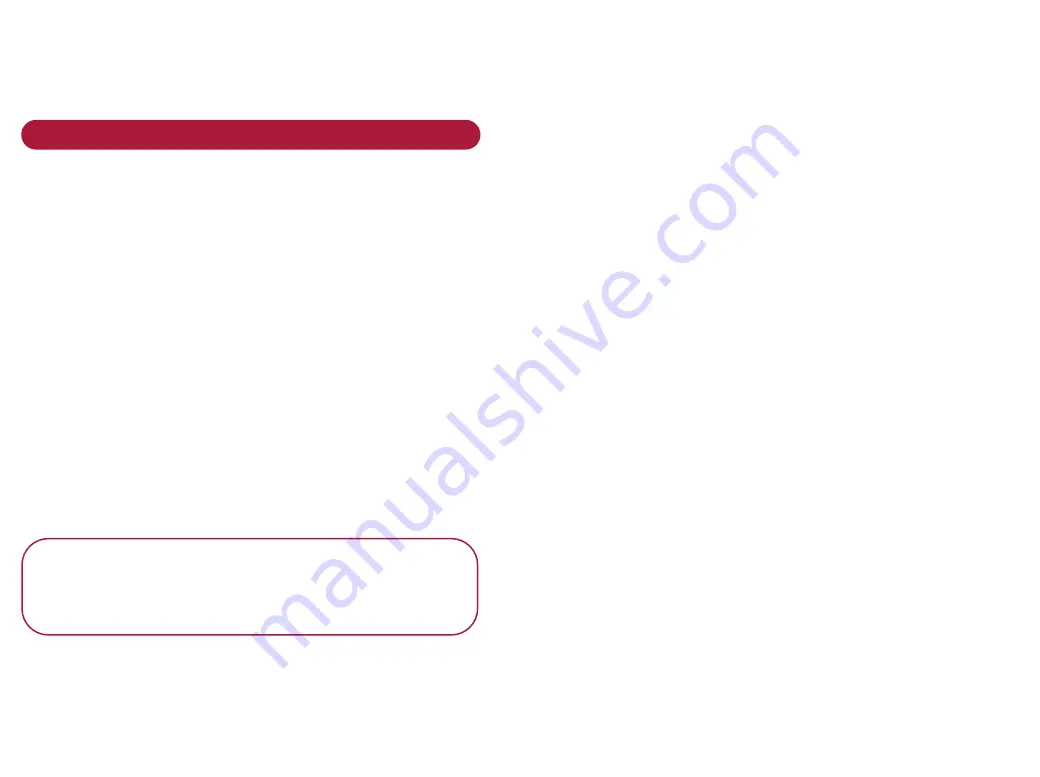
•
Select
P r o p e r t i e s
from the menu displayed
•
Click the
Tr a n s m i s s i o n
tab and then adjust
the settings.
•
Click
O K
to confirm
Receiving faxes and emails
To r e c e i ve fa xe s
If you want to receive faxes directly to your PC, Auto
Answer must be switched on.
From the Browse Folders screen:
•
Click the
D ev i c e s
folder to open it
•
Double click on the entry you want in the list
of devices.
•
Click the
Au t o - a n swe r
box. A tick means your PC
will automatically answer fax calls (provided it
is switched on with Unimessage Pro running and is
connected to a telephone line).
You can also use the dialog box to change other settings
if required.
•
Click
O K
to save. The new settings will take effect
from when Unimessage Pro next restarts.
P l e a s e n o t e
You can set your BT MultiJet 3000 to automatically
print faxes after they have been received to the PC,
see
W h e n a m e s s a g e i s r e c e i ve d
On a stand-alone PC
All received faxes, emails and scanned items are initially
stored in the
Re c e i ve d i t e m s
folder on the Unimessage
Pro main screen.
On a Network system
- where
N e t wo r k fo l d e r s
is
shown in the folder tree:
•
All received fax messages are initially stored into the
N e t wo r k i n b ox
folder that is available only to
Unimessage Pro Supervisors and Administrators.
•
Email messages retrieved from POP3 email servers
are either stored in the
N e t wo r k I n b ox
for System
Wide email accounts or in a user ’s personal
Re c e i ve d i t e m s
folder.
For more information on email accounts see on-line Help
Details of received faxes are stored in the Received log.






























