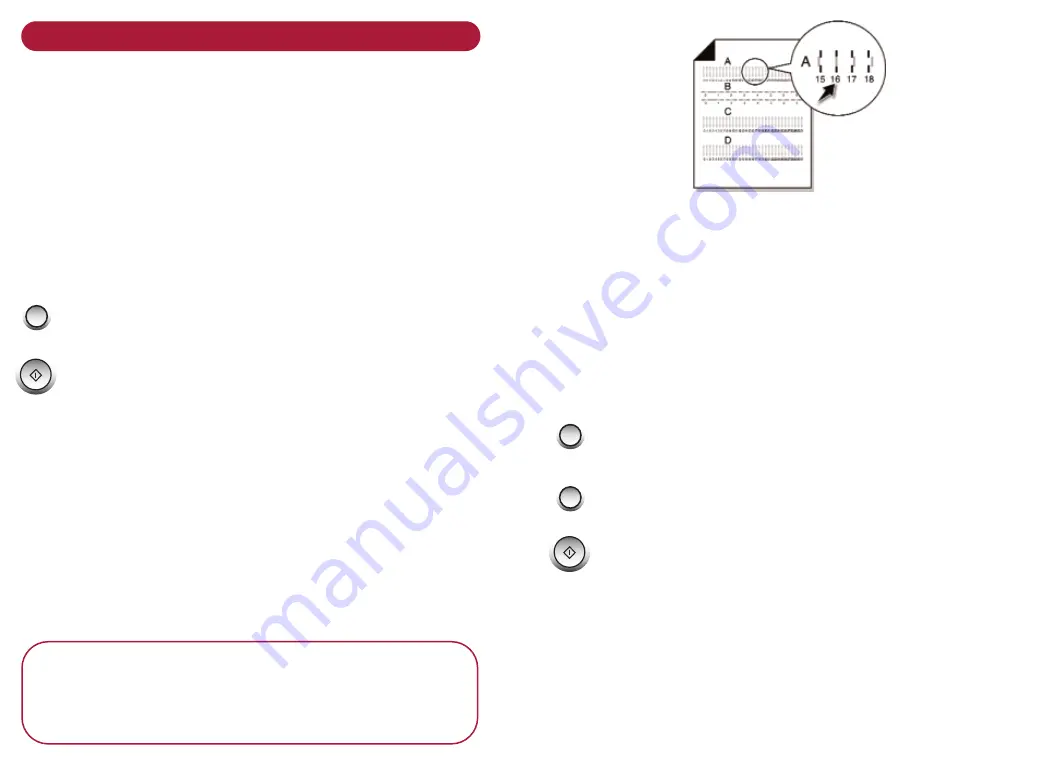
Aligning ink cartridges
If your print quality is not satisfactory, you may need to
align your ink cartridges or clean the nozzles.
To a l i g n t h e c a r t r i d g e s
At the BT MultiJet 3000 :
Load plain paper in the printer.
Either, at the BT MultiJet 3000:
Print an alignment page using the front control panel:
Press and hold the
S c a n
button for 3 seconds.
The display will show CARTRIDGE ALIGN?
Press the
S t a r t / Ye s
button. The alignment page
is printed.
Or, from your PC
Open the Control Program via
S t a r t , S e t t i n g s ,
P r i n t e r s ,
right click MJ3 printer icon and select
M J 3 C o n t r o l P r o g r a m
Click on
C a r t r i d g e s t a b
Select
A l i g n C a r t r i d g e s
.
The alignment page is printed.
I m p o r t a n t
If you have installed a new cartridge an alignment
page is printed automatically. It is important you
follow this procedure for the best quality printing.
The test page has several alignment patterns, depending
on the cartridge combination installed.
Under each group –
A B C D
- on the page, select the
alignment number for the pattern that comes closest to
forming a straight line. You can now set these numbers
for your machine.
E i t h e r, at yo u r B T M u l t i Je t 3 0 0 0 :
The display shows the first group letter A.
Press the
A d j u s t
buttons to select the alignment
number you want for group A.
Press
S TA RT / Y E S
to display B.
Use the
A d j u s t
buttons to select the alignment
number for group B. Repeat for groups C and D.
The cartridges are now aligned.
Scan
Yes
STA
RT
Scan
Scan
Yes
STA
RT


























