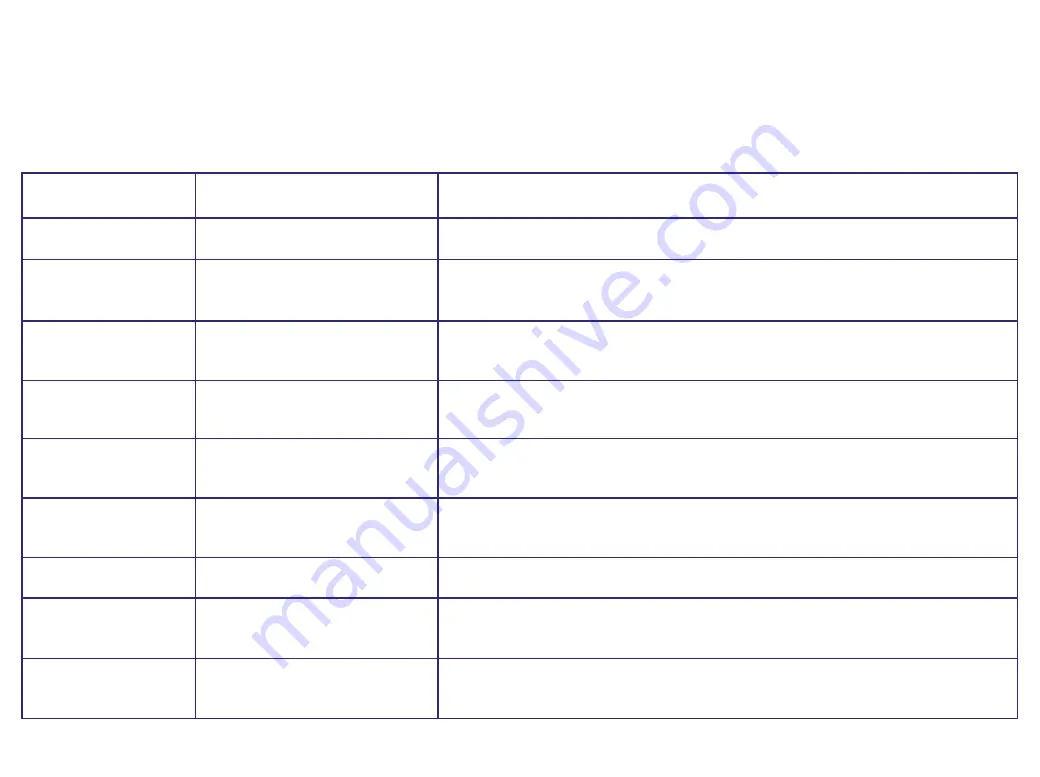
Help
E r r o r m e s s a g e s
If there is a problem with your BT MultiJet 3000 you may see an error message on the display.
Error messages
Descriptions
Solutions
Pa p e r O u t
You have run out of paper.
Place paper in the input tray, and press
Fo r m Fe e d
.
Fr o n t C ove r
The front cover is opened.
Close the front cover.
O p e n e d
I n k L ow
Your print cartridge is
Replace print cartridge.
running out of ink.
C o l o r I n k L ow
The color print cartridge is
Purchase a new color colour print cartridge.
running out of ink.
B l a ck I n k l ow
The Black print cartridge is
Replace a new black print cartridge.
running out of ink.
P h o t o I n k L ow
The photo print cartridge is
Replace photo print cartridge.
running out of ink.
A d d C a r t r i d g e s
No cartridges are installed.
Open the front cover and install new cartridges.
U n l o ck S c a n n e r
You have not unlocked
Open the front cover and unlock the scanner.
the scanner.
P r i n t e r E r r o r
A part of the printer has
Cut off the power and follow the steps on the following
a problem.
page according to the error message you see.






























