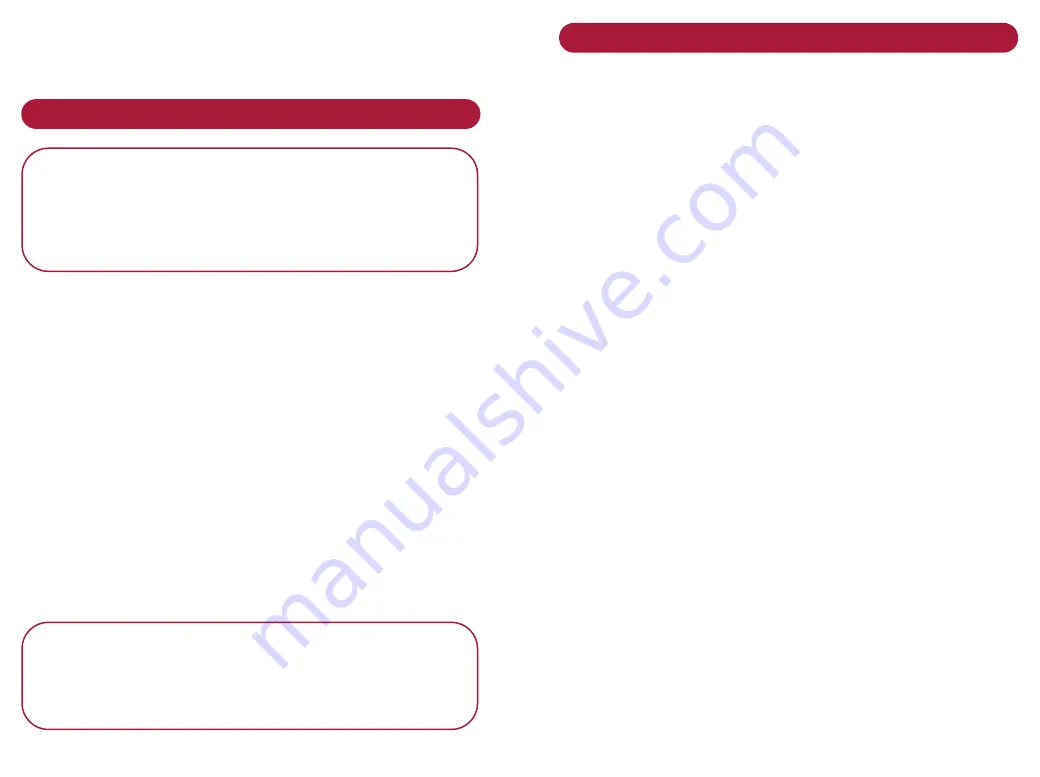
Printing
Setting up and using your printer
P l e a s e n o t e
The exact steps for printing may vary according to
the type of application software you have. Refer to
your software application user manual for detailed
steps on printing.
W h e n yo u a r e r e a d y t o p r i n t a d o c u m e n t
f r o m yo u r P C s c r e e n :
Check you have the right paper in the input tray and
replace if necessary. See Paper/Envelope options, and
Choosing settings for paper/envelopes.
Click on the
F i l e
menu.
Select
P r i n t
.
Click
O K
to start printing.
O r
Click on the Printer icon
P l e a s e n o t e
If you are going to print colour photographs,
you can improve the print quality by replacing
the black cartridge with a special Photo cartridge.
Using the Printer Control Program
The Control Program lets you monitor the job status,
install, align or clean cartridges, or change other options.
To o p e n t h e C o n t r o l P r o g r a m
The control program opens automatically when you print
a document. You can also open it manually.
At your PC
•
Click on
S t a r t
•
Select
S e t t i n g s
•
Select
P r i n t e r s
and a new screen opens.
•
Right click on the
M J 3
printer icon and click on
M J 3 C o n t r o l P r o g r a m .
Fo u r t a b s a r e av a i l a b l e :
Status:
Displays the current ink levels in the cartridges
Print Test Page
Options:
Run Minimised – stops the Control Program from
appearing each time a job is sent to the printer
Close Status at End of Job
Enable Sound Effects
Disable Printer to PC Communications
Enable Buffer Mode
Cartridges:
Install/Change Cartridge – provides
installation instructions
Clean Print Nozzles
Align Cartridges
About:
Software version






























