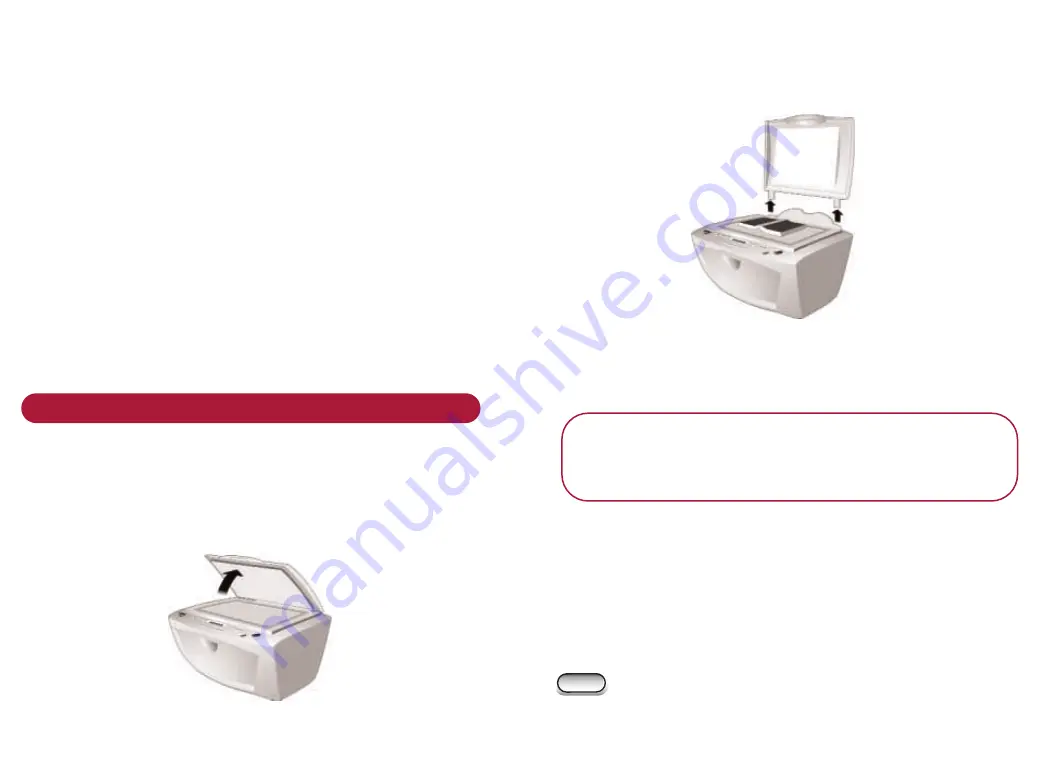
Copying
Your BT MultiJet 3000 lets you copy a document in black
or full colour with or without connection to a PC.
You can start to copy a document even while your BT
MultiJet 3000 is already printing a document. Your copies
will print after the current job finished.
Your BT MultiJet 3000 will beep when it has finished
scanning. You can now place another document on the
scanner for copying. Your document is stored in memory
while waiting for it to print. If the memory becomes full,
you will have to wait for some of the printing to be
completed before making more copies.
Operating the copier
Po s i t i o n i n g d o c u m e n t s
Place your document face down on the glass, in the
corner along the left and back edges.
Close the top cover.
C o py i n g b u l k y o b j e c t s
When copying items such as a book you can remove the
BT MultiJet 3000 cover.
Lift the top cover until it is vertical.
Pull the cover gently upward until it comes out of the
hinge slots at the back. When you have completed your
scan, replace the cover by sliding the cover hinges into
their slots.
I m p o r t a n t
When the cover is removed, do not look directly at
the light while it is scanning.
To a d j u s t t h e c o py q u a l i t y
You can select from three settings,
N O R M A L
,
F I N E
or
Q U I C K
.
Use
Q U I C K
for fast, draft copies,
N O R M A L
for a good
balance between speed and quality, and
F I N E
for the
best copies.
Press
C o py Q u a l i t y
until the display shows the
print option you want.
Copy Quality






























