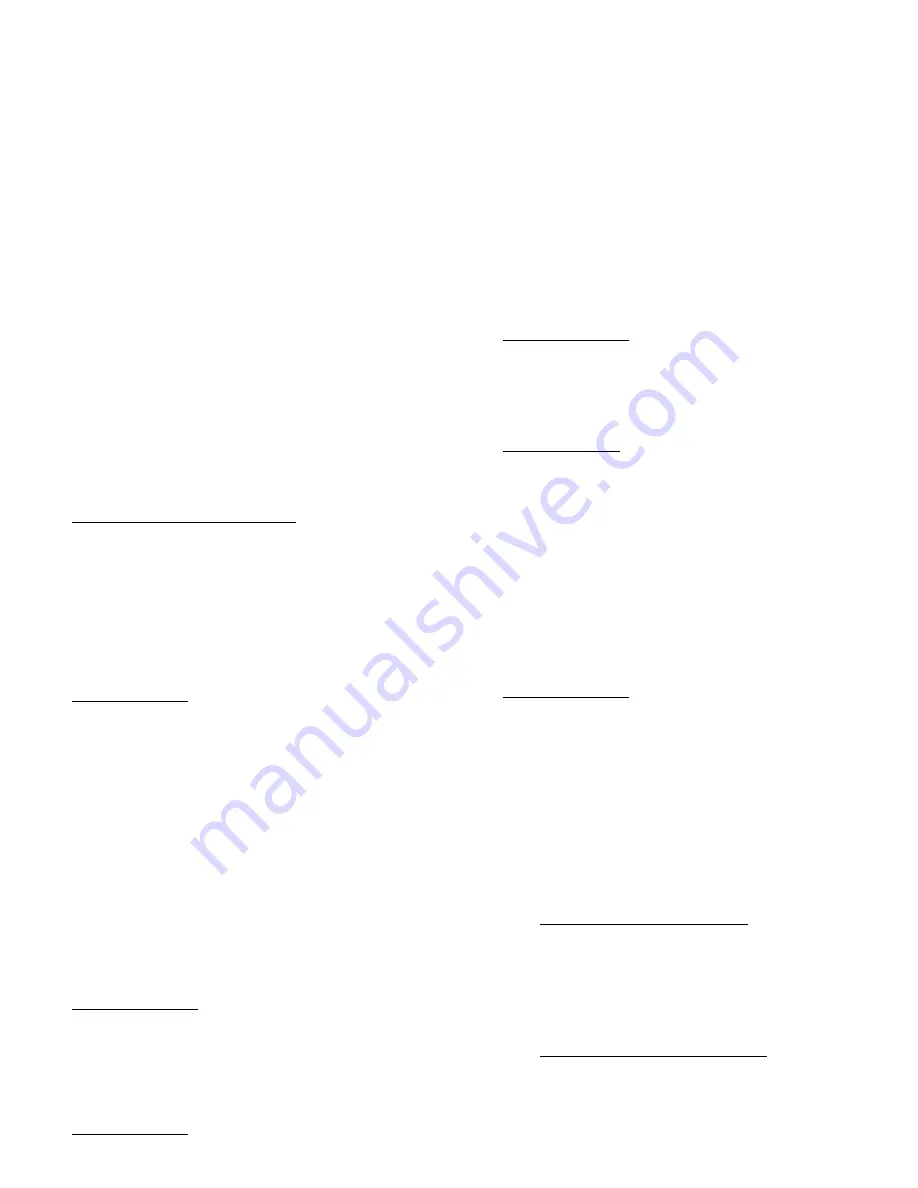
11. Press NEXT PERIOD button to change from WAKE to the
DAY period. Repeat steps 6 through 11 for programming
the time and desired heating and cooling temperatures for
Monday, ZONE 1, in the DAY time period. Use NEXT
PERIOD button again to select EVE and SLEEP, and repeat
procedure.
12. After Monday ZONE 1 is completely programmed, you
may select NEXT DAY and advance to Tuesday. You can
now press COPY DAY button and copy the program
schedule from Monday into Tuesday. This can be repeated
as needed for each remaining day in the week. However, if
copying the previous day is not desired, you may individu-
ally program each day using the NEXT DAY button and
repeating steps 6 through 12. Press HOLD/END button to
exit programming mode.
You may also use the button pair marked NEXT ZONE (COPY
PERIOD and COPY DAY buttons simultaneously), to copy a full
week from 1 zone to the next. First use NEXT ZONE to select the
new zone and then press the COPY ZONE pair to copy the entire
week from the original zone into the new zone.
NOTE:
Other ways to program comfort schedules with their
function keys can be found in the Owner’s Manual.
→
HOLD, OFF, OUT, AND ALL ZONE
The following will provide detailed information regarding HOLD,
OFF, OUT, and ALL ZONE functions: (See Fig. 14.)
A.
Hold Function
At the User Interface or Smart Sensor(s):
Pressing HOLD button activates and deactivates HOLD function
for a single zone.
When HOLD function is active, HOLD icon is displayed, and the
current set points will be used until the user cancels the HOLD
function. The HOLD function prevents the set points from
changing according to the program schedule. Cancelling the
HOLD function changes the set points to whatever is in the
program schedule for that period of the day.
B.
OFF Function
At the User Interface:
Scrolling the heat set point past its lower limit (40°F), or the cool
set point past its upper limit (90°F) activates the OFF function for
a single zone. When a zone is set to OFF, the set points are
displayed as "OF" and the damper is closed. No conditioning will
be provided to that zone.
To cancel OFF, press UP button to change the heat set point, or
DOWN button to change the cool set point.
When a zone is set to OFF, the HOLD icon will turn on indicating
that OFF is a permanent override. The HOLD icon cannot be
turned off by pressing the HOLD button. However, if HOLD was
turned on prior to turning OFF that zone, then HOLD status will
remain after OFF is cancelled.
The ALL ZONE function cannot be activated from a zone that is
set to OFF.
All zones cannot be set to OFF. If end-user attempts to do this, the
User Interface software will prevent the last zone from going to
OFF.
At the Smart Sensor(s):
Same as above; scrolling the heat set point past its lower limit
(40°F), or the cool set point past its upper limit (90°F) activates the
OFF function for a single zone. When a zone is set to OFF, the set
points are displayed as "OF" and the damper is closed. No
conditioning will be provided to that zone.
C.
OUT Function
At the User Interface:
Pressing OUT button activates and deactivates OUT function for a
single zone. When OUT function is active, OUT icon is displayed.
This function programs the zone as being unoccupied.
When OUT function is active, the zone has no set points. The zone
temperature will be kept within the 60-85°F range and if necessary,
the zone will be used as a "dump" zone to relieve LAT problems.
The set points are displayed as "--", and pressing UP and DOWN
buttons will have no effect.
To cancel OUT function, press OUT button and OUT icon will
turn off. Pressing OUT button is a temporary override that will be
cancelled at the next programmed schedule time or by a power
cycle, unless HOLD function is also active.
The OUT function is also a programmable option. You can
program the OUT function in the program schedules.
If a zone is set to OFF, the OUT button will have no effect. OFF
must be cancelled before OUT can become active.
At the Smart Sensor(s):
Same as the above; pressing OUT button will program the zone as
being unoccupied. Pressing OUT button again changes the zone to
occupied. When a zone is set to OUT, the desired temperature will
be displayed as "--" when UP and DOWN buttons are pushed.
D.
ALL ZONE
At the User Interface:
Pressing ALL ZONE button activates and deactivates ALL ZONE
function. When the ALL ZONE function is active, ALL icon is
displayed.
This function allows the "entire house or business" to be controlled
to the set points and program schedule of a single zone.
The zone that is displayed when ALL ZONE button is pressed is
the controlling zone. Its set points will be displayed normally. If
the NEXT ZONE button is pressed while ALL ZONE is active, the
room temperature for each zone will be displayed, but the set
points for the non-controlling zones will be displayed as "--".
This function is not available if the zoning has been turned off
through software configuration.
This function is not available if the controlling zone is set to OFF.
At the Smart Sensor(s):
The ALL ZONE function cannot be changed from the Smart
Sensor, but if the function is active, and the Smart Sensor is in a
zone other than the controlling zone, the set point display will
show "--".
If the Smart Sensor is in the controlling zone, then it cannot be
scrolled to OFF.
→
TROUBLESHOOTING
A.
Error Messages
Several error messages are provided. They appear on the large
display and alternate with the normal room temperature data at a 2
sec rate. These are:
1. E1—COMMUNICATION FAILURE. An E1 will be dis-
played if the User Interface cannot communicate with the
Equipment Controller. Check and make sure V+, Vg, RS+,
and RS- are wired correctly between the User Interface and
Equipment Controller. This error message may sometimes
take up to 30 seconds before it is displayed. After the
problem has been fixed, cycle power to insure that all errors
have cleared.
2. E2—LAT or HPT SENSOR FAILURE. An E2 will be
displayed if the temperature sensor is open, or if it is
reading below -40°F or above 230°F. This error can be
temporarily overridden for troubleshooting purposes only
by turning on configuration option No. 6 in the User
Interface. This will ignore the LAT/HPT sensors while you
—17—
Содержание ZONE PERFECT PLUS ZONEBB2KIT
Страница 26: ... 26 ...
Страница 27: ... 27 ...












































