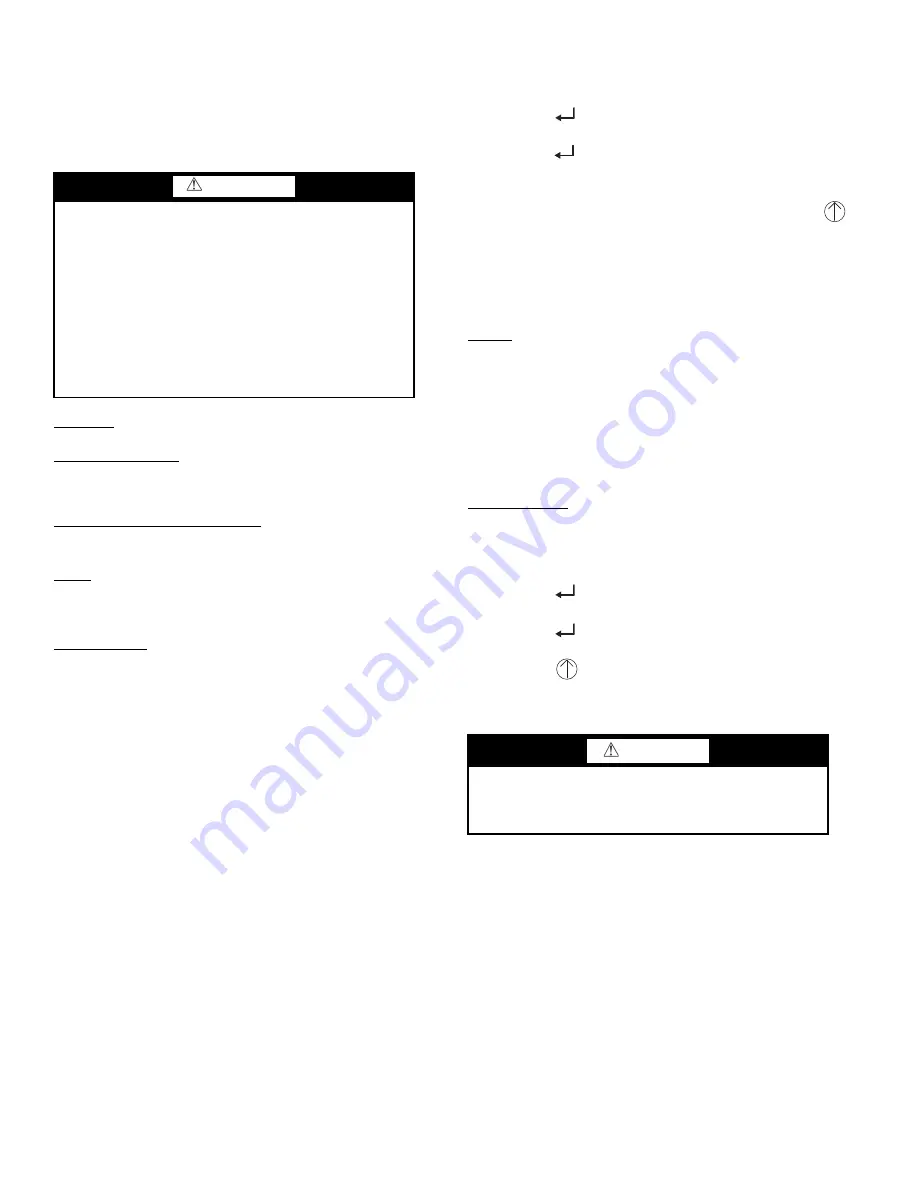
46
CHECKOUT —
Inspect all wiring connections at the econo-
mizer module’s terminals, and verify compliance with the installa-
tion wiring diagrams.
For checkout, review the Status of each configured parameter
and perform the Checkout tests.
NOTE: For information about menu navigation and use of the
keypad see Interface Overview on page 36.
Power Up — After the W7220 module is mounted and wired, ap-
ply power.
Initial Menu Display — On initial start up, Honeywell displays
on the first line and economizer W7220 on the second line. After a
brief pause, the revision of the software appears on the first line
and the second line will be blank.
Power Loss (Outage or Brownout) — All setpoints and ad-
vanced settings are restored after any power loss or interruption.
NOTE: All settings are stored in non-volatile flash memory.
Status — Use the Status menu (see Table 12) to check the param-
eter values for the various devices and sensors configured.
NOTE: For information about menu navigation and use of the
keypad see Interface Overview on page 36.
Checkout Tests — Use the Checkout menu (on page 40) to test
the damper operation and any configured outputs. Only items that
are configured are shown in the Checkout menu.
NOTE: For information about menu navigation and use of the
keypad see Interface Overview on page 36.
To perform a Checkout test:
1. Scroll to the desired test in the Checkout menu using the
▲
and
▼
buttons.
2. Press the
button to select the item.
3. RUN? appears.
4. Press the
button to start the test.
5. The unit pauses and then displays IN PROGRESS.
6. When the test is complete, DONE appears.
7. When all desired parameters have been tested, press the
(Menu Up) button to end the test.
The Checkout tests can all be performed at the time of installa-
tion or at any time during the operation of the system as a test that
the system is operable.
TROUBLESHOOTING
Alarms — The economizer module provides alarm messages that
display on the 2-line LCD.
NOTE: Upon power up, the module waits 60 minutes before
checking for alarms. This allows time for all the configured
devices (e.g. sensors, actuator) to become operational. The excep-
tion is the SAT sensor which will alarm immediately.
If one or more alarms are present and there has been no keypad
activity for at least 5 minutes, the Alarms menu displays and cy-
cles through the active alarms.
You can also navigate to the Alarms menu at any time.
Clearing Alarms — Once the alarm has been identified and the
cause has been removed (e.g. replaced faulty sensor) the alarm can
be cleared from the display.
To clear an alarm, perform the following:
1. Navigate to the desired alarm.
2. Press the
button.
3. ERASE? displays.
4. Press the
button.
5. ALARM ERASED displays.
6. Press the
(Menu up/Exit) button to complete the action
and return to the previous menu.
NOTE: If the alarm still exists after you clear it, it is redisplayed
within 5 seconds.
WARNING
Failure to follow this warning could result in personal
injury, property damage, or death.
Before performing service or maintenance operations on
unit, always turn off main power switch to unit and install
lock(s) and lockout tag(s). Unit may have more than one
power switch. Ensure electrical service to rooftop unit
agrees with voltage an amperage listed on the unit rating
plate.
If any wiring changes are required, first be sure to re-
move power from the Economizer module before starting
work. Pay particular attention to verifying the power con-
nection (24 Vac).
CAUTION
Failure to follow this caution may result in damage to
equipment. Be sure to allow enough time for compressor
startup and shutdown between checkout tests so that you
do not short-cycle the compressors.
Содержание 580J*16D Series
Страница 4: ...4 Fig 2 Unit Dimensional Drawing Sizes 08 09 and 12 ...
Страница 5: ...5 Fig 2 Unit Dimensional Drawing Sizes 08 09 and 12 cont ...
Страница 6: ...6 Fig 3 Unit Dimensional Drawing Size 14 ...
Страница 7: ...7 Fig 3 Unit Dimensional Drawing Size 14 cont ...
Страница 8: ...8 Fig 4 Unit Dimensional Drawing Size 16 ...
Страница 9: ...9 Fig 4 Unit Dimensional Drawing Size 16 cont ...
Страница 15: ...15 Fig 9 580J 16 Roof Curb Details ...
Страница 32: ...32 Fig 58 580J 08 14 Typical Perfect Humidity Dehumidification System Humidistat Wiring ...
Страница 33: ...33 Fig 59 580J 16 Typical Perfect Humidity Dehumidification System Humidistat Wiring ...
Страница 48: ...48 Fig 67 580J 08 12N P Typical RTU Open System Control Wiring Diagram ...
Страница 49: ...49 Fig 68 580J 08 14 Typical RTU Open System Control Wiring Diagram ...
Страница 50: ...50 Fig 69 580J 16 Typical RTU Open System Control Wiring Diagram ...
Страница 51: ...51 Fig 70 580J 8 14 Typical RTU Open System Control Wiring Diagram with Perfect Humidity System ...
Страница 52: ...52 Fig 71 580J 16 Typical RTU Open System Control Wiring Diagram with Perfect Humidity System ...






























