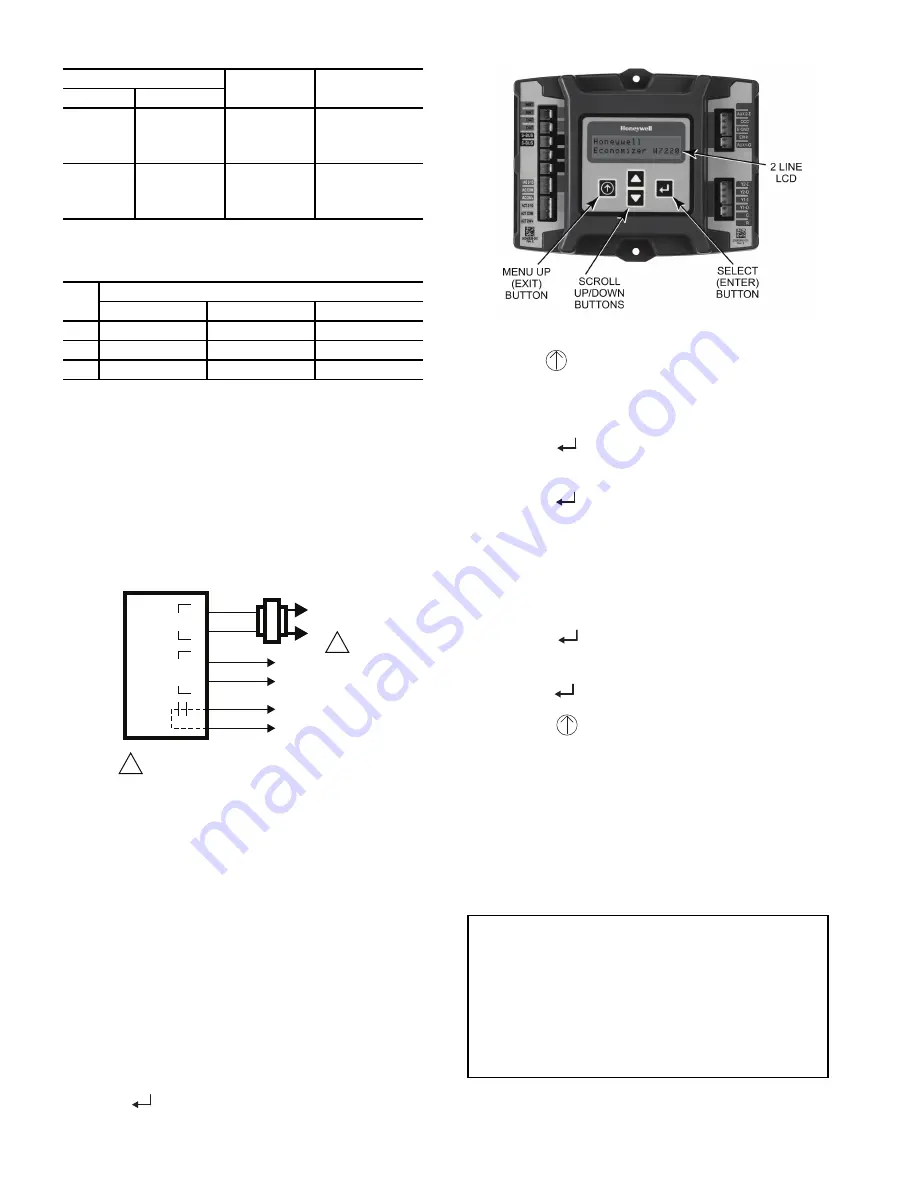
36
Table 10 — HH57AC081 Sensor Wiring Terminations
Use Fig. 62 and Table 11 to set the DIP switches for the desired
use of the sensor.
Table 11 — HH57AC081 Sensor DIP Switch
NOTE: When a S-Bus sensor is connected to an existing network,
it will take 60 minutes for the network to recognize and auto-con-
figure itself to use the new sensor.
During the 60 minute setup period, no alarms for sensor fail-
ures (except SAT) will be issued and no economizing function will
be available.
CO
2
SENSOR WIRING —
When using a CO
2
sensor the black
and brown common wires are internally connected and only one is
connected to “IAQ COM” on the W7220. Use the power from the
W7220 to power the CO
2
sensor OR make sure the ground for the
power supplies are common. See Fig. 63 for CO
2
sensor wiring.
Fig. 63 — CO
2
Sensor Wiring
INTERFACE OVERVIEW —
This section describes how to
use the Economizer’s user interface for:
• Keypad and menu navigation
• Settings and parameter changes
• Menu structure and selection
USER INTERFACE —
The user interface consists of a 2-line
LCD display and a 4-button keypad on the front of the economizer
controller.
KEYPAD —
The four navigation buttons (see Fig. 64) are used
to scroll through the menus and menu items, select menu items,
and to change parameter and configuration settings.
To use the keypad when working with menus:
• Press the
▲
(Up arrow) button to move to the previous
menu.
• Press the
▼
(Down arrow) button to move to the next menu.
• Press the
(Enter) button to display the first item in the
currently displayed menu.
Fig. 64 — W7220 Controller Navigation Buttons
Press the
(Menu Up/Exit) button to exit a menu’s item
and return to the list of menusTo use the keypad when working
with Setpoints, System and Advanced Settings, Checkout tests
and Alarms:
1. Navigate to the desired menu.
2. Press the
(Enter) button to display the first item in the
currently displayed menu.
3. Use the
▲
and
▼
buttons to scroll to the desired parameter.
4. Press the
(Enter) button to display the value of the cur-
rently displayed item.
5. Press the
▲
button to increase (change) the displayed pa-
rameter value.
6. Press the
▼
button to decrease (change) the displayed pa-
rameter value.
NOTE: When values are displayed, pressing and holding the
▲
or
▼
button causes the display to automatically increment.
7. Press the
(Enter) button to accept the displayed value
and store it in nonvolatile RAM.
8. “CHANGE STORED” displays.
9. Press the
(Enter) button to return to the current menu pa-
rameter.
10. Press the
(Menu Up/Exit) button to return to the previ-
ous menu.
MENU STRUCTURE —
Table 12 illustrates the complete hier-
archy of menus and parameters for the EconoMi$er
®
X system.
The Menus in display order are:
• STATUS
• SETPOINTS
• SYSTEM SETUP
• ADVANCED SETUP
• CHECKOUT
• ALARMS
TERMINAL
TYPE
DESCRIPTION
NUMBER
LABEL
1
S-BUS
S-BUS
S-BUS
Communications
(Enthalpy Control
Sensor Bus)
2
S-BUS
S-BUS
S-BUS
Communications
(Enthalpy Control
Sensor Bus)
USE
DIP SWITCH POSITIONS FOR SWITCHES 1, 2, AND 3
1
2
3
DA
OFF
ON
OFF
RA
ON
OFF
OFF
OA
OFF
OFF
OFF
CO
2
SENSOR
24V
ANALOG
OUT
L1
(HOT)
L2
RED
BLACK
YELLOW
BROWN
ORANGE
GREEN
+
–
POWER SUPPLY. PROVIDE DISCONNECT
MEANS AND OVERLOAD PROTECTION
AS REQUIRED.
1
1
IMPORTANT: Table 12 illustrates the complete hierar-
chy. Your menu parameters may be different depending
on your configuration.
For example if you do not have a DCV (CO
2
) sensor, then
none of the DCV parameters appear and only MIN POS
will display. If you have a CO
2
sensor, the DCV MIN and
DCV MAX will appear AND if you have 2 speed fan
DCV MIN (high and low speed) and DCV MAX (high
and low speed will appear).
Содержание 580J*16D Series
Страница 4: ...4 Fig 2 Unit Dimensional Drawing Sizes 08 09 and 12 ...
Страница 5: ...5 Fig 2 Unit Dimensional Drawing Sizes 08 09 and 12 cont ...
Страница 6: ...6 Fig 3 Unit Dimensional Drawing Size 14 ...
Страница 7: ...7 Fig 3 Unit Dimensional Drawing Size 14 cont ...
Страница 8: ...8 Fig 4 Unit Dimensional Drawing Size 16 ...
Страница 9: ...9 Fig 4 Unit Dimensional Drawing Size 16 cont ...
Страница 15: ...15 Fig 9 580J 16 Roof Curb Details ...
Страница 32: ...32 Fig 58 580J 08 14 Typical Perfect Humidity Dehumidification System Humidistat Wiring ...
Страница 33: ...33 Fig 59 580J 16 Typical Perfect Humidity Dehumidification System Humidistat Wiring ...
Страница 48: ...48 Fig 67 580J 08 12N P Typical RTU Open System Control Wiring Diagram ...
Страница 49: ...49 Fig 68 580J 08 14 Typical RTU Open System Control Wiring Diagram ...
Страница 50: ...50 Fig 69 580J 16 Typical RTU Open System Control Wiring Diagram ...
Страница 51: ...51 Fig 70 580J 8 14 Typical RTU Open System Control Wiring Diagram with Perfect Humidity System ...
Страница 52: ...52 Fig 71 580J 16 Typical RTU Open System Control Wiring Diagram with Perfect Humidity System ...






























