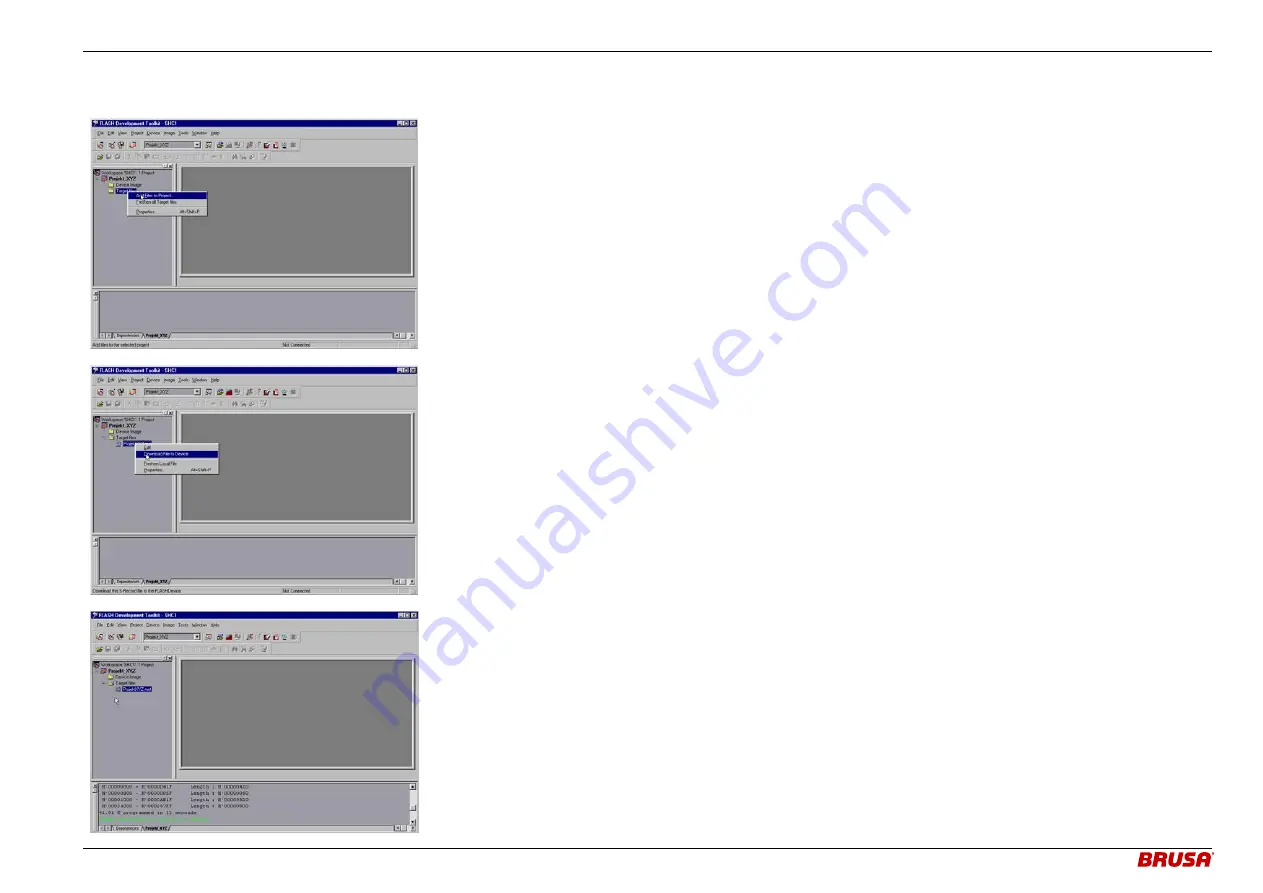
Betriebsanleitung BDC412
User’s manual BDC412
11.2016-BDC412_User Manual_V15.doc
39 / 45
7.3.5
Download der Firmware
Download of the firmware
•
Mit der rechten Maustaste auf den Ordner “Target Fi-
les” klicken.
•
Mit dem Befehl „Add Files to Project“ kann die Firm-
ware (*.mot) aus dem entsprechendem Verzeichnis
ausgewählt werden.
•
Click with the right mouse button on the folder
“Target Files”.
•
With the command “Add Files to Project” the firm-
ware (*.mot) can be selected from the correspond-
ing directory.
•
Mit der rechten Maustaste auf die gewünschte Firm-
ware klicken und den Befehl “Download file to device”
wählen.
•
Der Programmiervorgang wird nun gestartet.
•
Click with the right mouse button on the firmware
which you wish to download and then choose the
command „Download file to device“.
•
The programming process starts now.
•
Nach erfolgreichem Download der Firmware er-
scheint im unteren Fenster „Image successfully writ-
ten to device“.
•
Damit ist der Programmiervorgang beendet und der
Pin
PRO
kann wieder auf „Low“ gesetzt werden.
•
Das Gerät ist nun wieder betriebsbereit.
•
ACHTUNG: Der Download – Vorgang muss vollstän-
dig und fehlerfrei durchgeführt werden. Es muss im-
mer die Meldung „Image successfully writen to de-
vice“ erscheinen.
•
After successful download of the firmware the
message “Image successfully written to device”
appears in the lower window.
•
Hence the download process is completed and the
pin PRO can be set “low” again.
•
The device is now ready to operate again.
•
Attention: The download process has to be done
completely and faultlessly. The message “Image
successfully written to device” has always to ap-
pear.





















