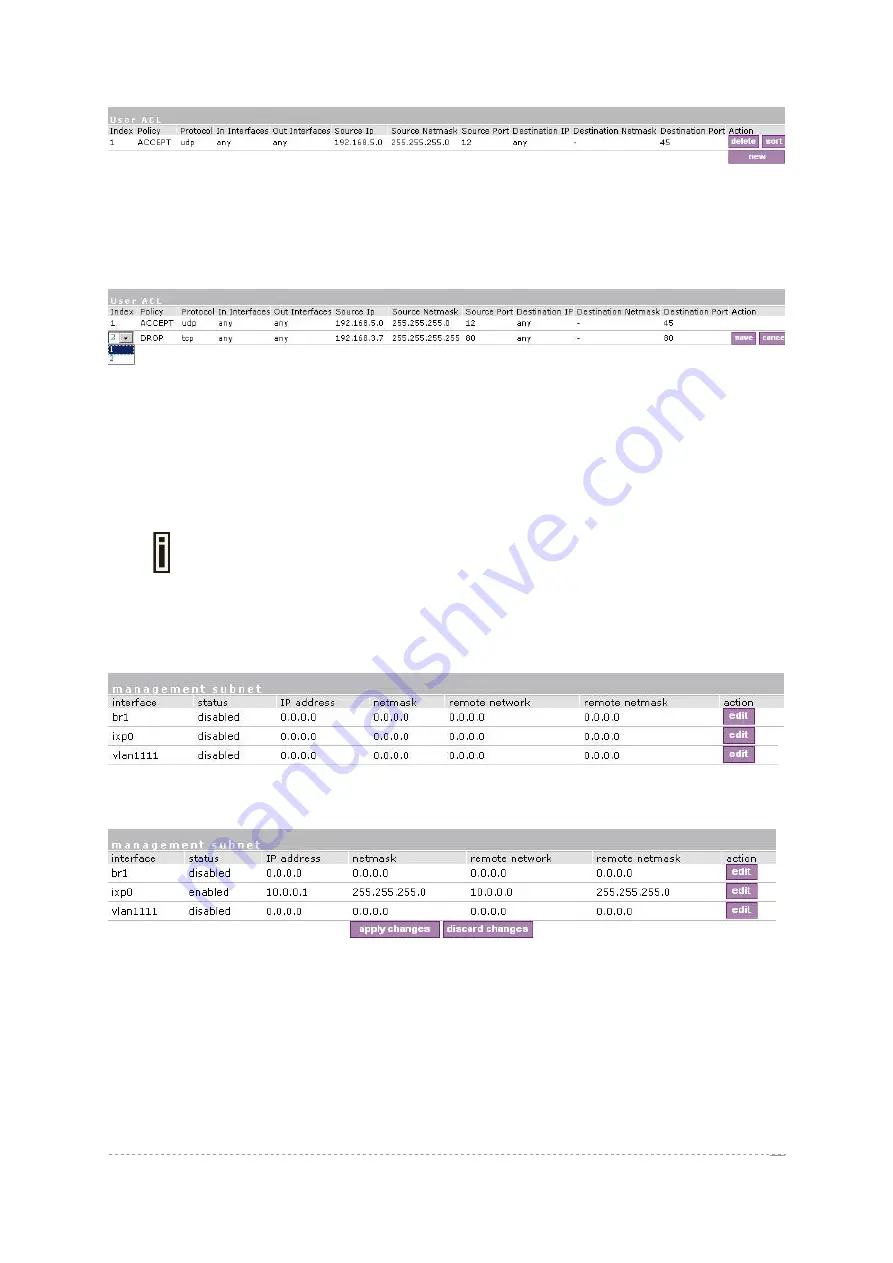
User’s Guide
Version 1.0
Figure 94 – Create a new rule (fifth step)
After complete the rule configuration, click the “apply changes” button to save your configuration,
You can also re-order your rules if you have many rules configured and arrange the priority of them.
The rule with index 1 has the highest priority; with index 2 has the second high priority and so on.
Click the “sort” button to change the index.
Figure 95 – re-order rules
Click the “sort” button of one rule to re-order its priority and then select the index number; click “save”
button to save your changes.
Network Interface | Configuration | Management Subnet
Each network interface can have a
management
subnet
. Use the
network interface | configuration
| management subnet
menu to configure this feature on selected interface.
When
management
subnet
is enabled,
port
forwarding
will
NOT
WORK
when
connecting from IP addresses that are in the management subnet's
remote
administrator's network. This is because the
management
subnet
allows
connecting to the client computer without using
port
forwarding
.
The administrator can enable or disable management subnet for each interface. By default no
management subnet is enabled on the controller:
Figure 96 – Management Subnet
To specify new subnet management click the
edit
button on the selected interface:
Figure 97 – Add Management Subnet
IP
Address
and
Netmask
– specify the IP address and netmask of the management subnet.
IP
address
will be set on the network interface as an alias, so you can connect to the BW1330 using this
address. This IP address should be used on access points as the gateway address.
Remote
Network
and
Netmask
–specify the remote network that is allowed to access the local
management subnet. Only addresses that are from the remote network will be accepted [dots and
digits].
If you do not specify any remote network all stations with IP addresses from the management LAN are
routed to the WAN port even without being authenticated.
BROWAN Page
66



































