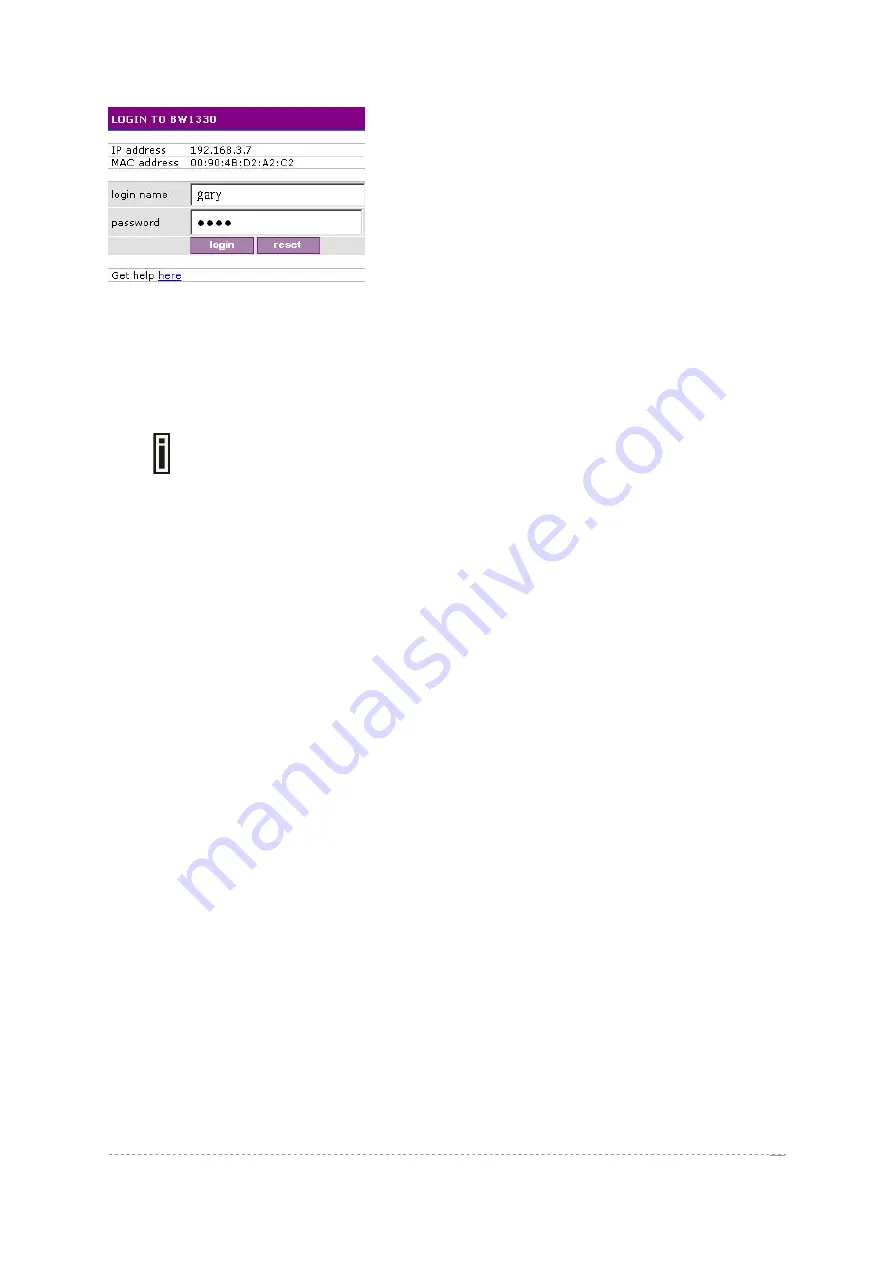
User’s Guide
Version 1.0
Figure 17 – Example of a Simple Login Page
You have full flexibility to modify and adapt all these pages to your needs and personal designs. For
initial set up and testing we recommend you use the default configuration, which will present a simple
login window with input fields for user name and password.
Enter any
start
page you like in the
user interface
|
start page
menu. In addition you can define a
number of free web sites in the
walled garden
table on the
user interface
menu.
For more information on how to build your own user pages please refer to
Step 6. Change Administrator Password
Before saving your initial configuration don’t forget to change the administrator password in the
user
interface | administrator
menu.
Step 7. E-mail Redirection
If you have a SMTP mail server available for your subscribers enter its IP address and SMTP port
number in the
connection
menu under the item
e-mail redirection
. All outgoing e-mail passing
through the Access Controller will be redirected to this server.
Step 8. Save Configuration and Restart
Make sure you have saved your changes from each of the first seven steps and then press the
save
and reboot
button on the lower side of the
web
management
screen. After 10-15 seconds you can
re-load the admin pages or start to log on to the Access Controller as a user.
Users connected to the LAN port of the Access Controller can type in any URL in their browser and
they will be redirected to your defined
welcome
(if enabled) and
login
pages. Administrators can
monitor connected users via the
connection | users
menu.
BROWAN Page
22






























