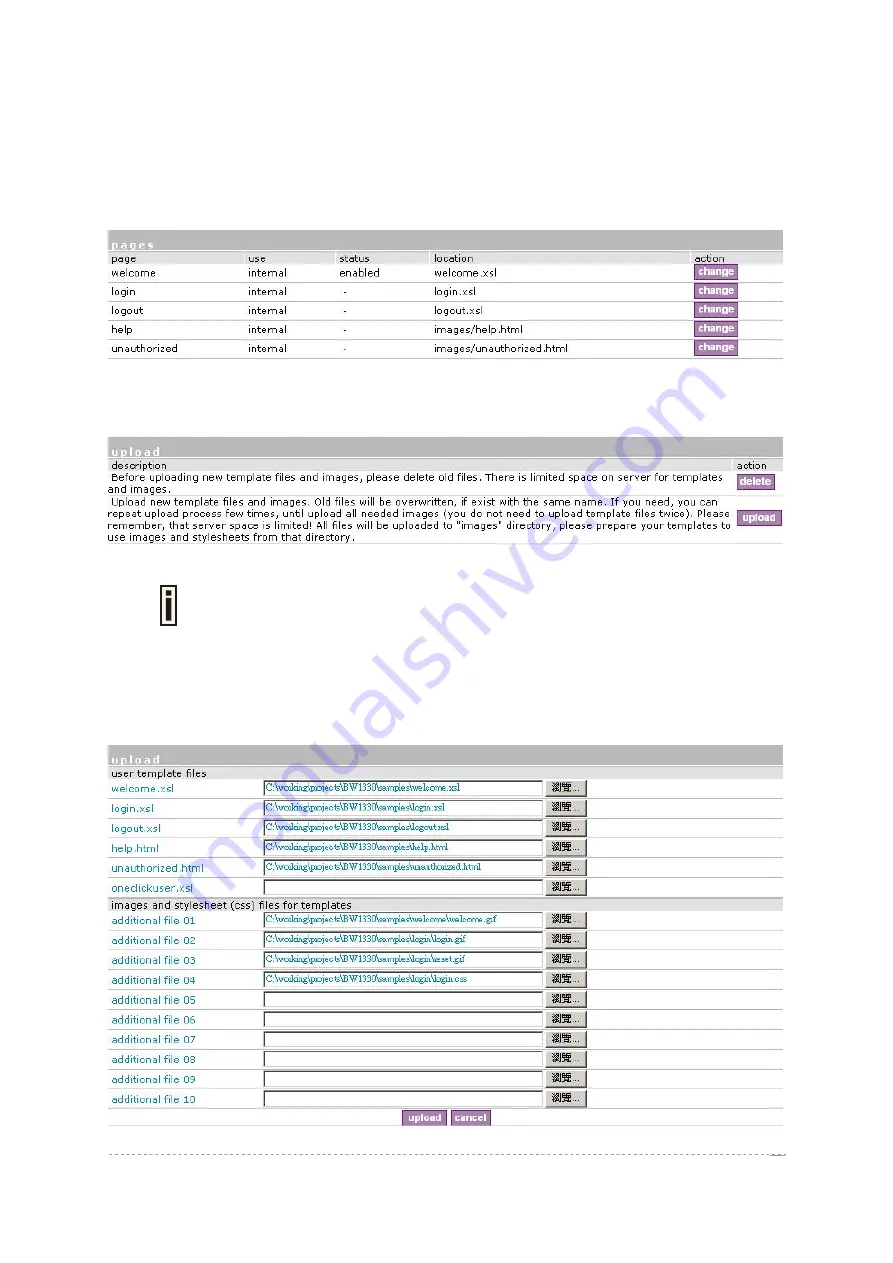
User’s Guide
Version 1.0
Example for Internal Pages
We will use the
user
pages
templates from the
Installation
CD
to show the example how to upload
the internal pages. Follow the steps below:
Step 1
Ensure
that
internal
option is selected for
all
user pages you want to change. By
default internal option is defined for all pages:
figure 31 internal pages
Step 2
Under the
user interface | configuration | upload
menu click the
upload
button
to upload new prepared user pages:
Figure 32 upload page
The memory space in the AC for internal user pages is limited to
1 MB
.
Step 3
Specify the location (
Examples
directory if you use the
Installation
CD
) of new
user page templates by clicking the
browse
button or enter the location manually.
Specify the location for the additional files of new user page templates: images and
a cascading style sheet file (
css
) by clicking the
browse
button or enter the
location manually:
BROWAN Page
figure 33 upload template files
30
















































