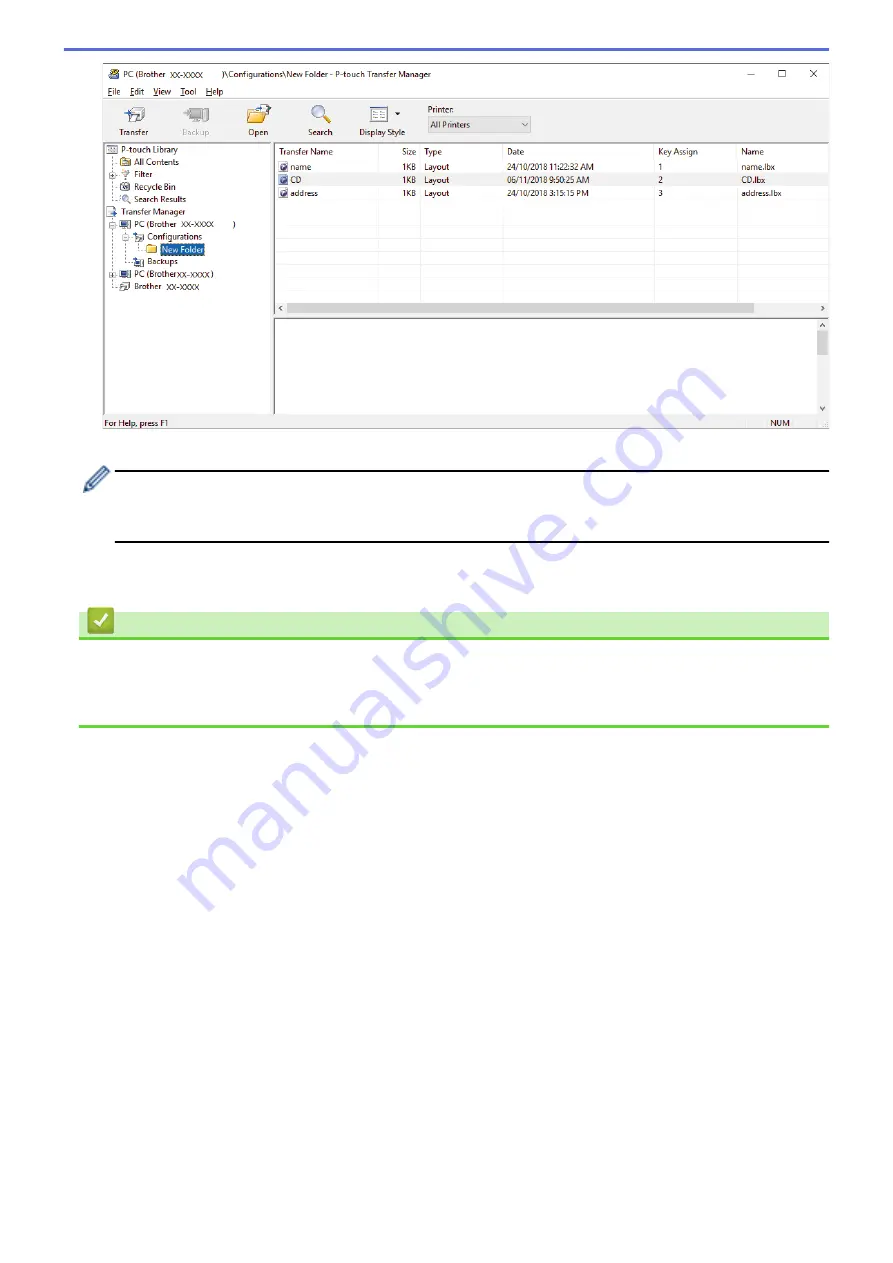
A confirmation message appears.
•
You can also transfer individual items to the printer without adding them to a folder. Select the template
or other data you want to transfer, and then click
Transfer
.
•
Multiple items and folders can be selected and transferred in one operation.
8. Click
OK
.
The selected items are transferred to the printer.
Related Information
•
Print Labels Using Printer's LCD
Related Topics:
•
Transfer Templates Created on a Computer to the Printer Using a Mobile Device
56
Содержание TD-4550DNWB
Страница 1: ...User s Guide TD 4550DNWB 2019 Brother Industries Ltd All rights reserved ...
Страница 24: ...Related Information Set Up Your Printer Related Topics Auto Media Configuration 20 ...
Страница 50: ...Correct Barcode Layout Related Information Print Barcode Labels Using Crop Print Windows 46 ...
Страница 93: ...Related Information Try the P touch Template Function Using the Barcode List 89 ...
Страница 125: ...Home Update Update Update P touch Editor Windows Update the Firmware 121 ...
Страница 127: ...Related Information Update 123 ...
Страница 139: ...Related Information Change Printer Settings Using the Printer Setting Tool Windows 135 ...
Страница 145: ...Related Information Change Printer Settings Using the Printer Setting Tool Windows 141 ...
Страница 163: ...Home Routine Maintenance Routine Maintenance Clean Your Printer Replace the Coin Cell Battery 159 ...
Страница 168: ...Related Information Routine Maintenance Related Topics Set the Date and Time 164 ...
Страница 181: ...Home Appendix Appendix Specifications Software Development Kit Auto Media Configuration Options Brother Numbers 177 ...
Страница 191: ...Related Information Options 187 ...
Страница 195: ...Visit us on the World Wide Web www brother com UK Version 0 ...















































