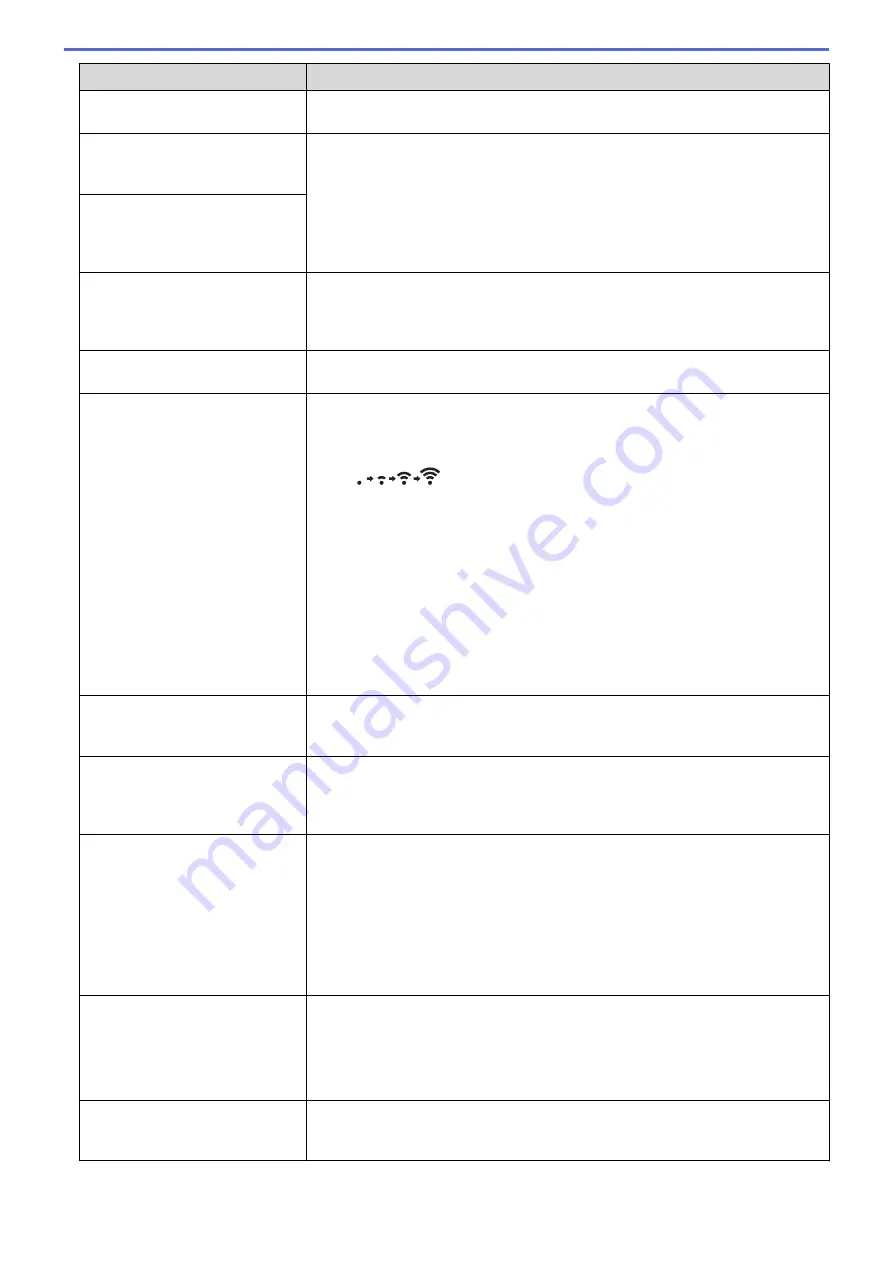
Problem
Solution
•
Contact the wireless access point/router manufacturer, Internet provider, or
network administrator.
Your printer cannot connect to the
host device using Wi-Fi or
Bluetooth.
•
Move your printer within about one metre of the mobile device when you
configure the Wi-Fi network settings.
•
Move your printer to an obstruction-free area.
•
If a wireless computer, Bluetooth-equipped device, microwave oven, digital
cordless phone, or other device is near your printer or the wireless access
point/router, move the device away from your printer or wireless access point/
router.
Your printer cannot print using Wi-
Fi or Bluetooth.
There are obstructions (walls or
furniture, for example) between
your printer and the mobile
device.
Move your printer to an obstruction-free area.
You are using MAC Address
filtering.
You can confirm the MAC address by printing the Printer Settings Report. For
more information, see
Related Information
.
Your printer is not connected
correctly to the network.
•
Make sure the printer is in the mode you want to connect to.
•
If the printer is still not connected, do the following:
-
For Wi-Fi connection
: Your printer is searching for the network. Wait until the search is
complete.
-
For Wireless Direct
If the Wireless Direct icon is displayed on the LCD, search for the printer
from the device you want to connect.
-
For Wired LAN
Make sure the LAN cable is connected correctly.
-
For Bluetooth
If the Bluetooth icon is displayed on the LCD, search for the printer from
the device you want to connect.
I have checked and tried all of the
above, but still cannot set the Wi-
Fi/Bluetooth function.
Turn the printer off, and then turn it on again. Then, configure the Wi-Fi and
Bluetooth settings again.
Your printer is not connected if the
Bluetooth connection with an
Apple device (iPad, iPhone, or
iPod touch) is lost.
Turn the Auto Reconnect function on. You can set it from the Printer Setting Tool.
For more information, see
Related Information
.
You can also set it using the Bluetooth menu on the printer's LCD.
Your printer is not assigned with
an available IP address.
•
Confirm the IP address and the Subnet Mask. Verify both the IP addresses
and Subnet Masks of your computer and your printer are correct and located
on the same network.
For more information on how to verify the IP address and the Subnet Mask,
contact your network administrator.
•
Confirm your IP address, Subnet Mask and other network settings using the
Printer Setting Tool. For more information, see
Related Information
.
You can also confirm network settings on the printer's LCD.
Your previous printing job was
unsuccessful.
•
If an unfinished print job is still in your computer's print queue, delete it.
For example, when using Windows 10:
Click
Start
>
Settings
>
Devices
>
Printers & scanners
. Click the printer
you want to set up, and then click
Open queue
. Click
Printer
>
Cancel All
Documents
.
I have checked and tried all of the
above, but my printer does not
print.
Uninstall the printer driver and the software, and then reinstall them.
173
Содержание TD-4550DNWB
Страница 1: ...User s Guide TD 4550DNWB 2019 Brother Industries Ltd All rights reserved ...
Страница 24: ...Related Information Set Up Your Printer Related Topics Auto Media Configuration 20 ...
Страница 50: ...Correct Barcode Layout Related Information Print Barcode Labels Using Crop Print Windows 46 ...
Страница 93: ...Related Information Try the P touch Template Function Using the Barcode List 89 ...
Страница 125: ...Home Update Update Update P touch Editor Windows Update the Firmware 121 ...
Страница 127: ...Related Information Update 123 ...
Страница 139: ...Related Information Change Printer Settings Using the Printer Setting Tool Windows 135 ...
Страница 145: ...Related Information Change Printer Settings Using the Printer Setting Tool Windows 141 ...
Страница 163: ...Home Routine Maintenance Routine Maintenance Clean Your Printer Replace the Coin Cell Battery 159 ...
Страница 168: ...Related Information Routine Maintenance Related Topics Set the Date and Time 164 ...
Страница 181: ...Home Appendix Appendix Specifications Software Development Kit Auto Media Configuration Options Brother Numbers 177 ...
Страница 191: ...Related Information Options 187 ...
Страница 195: ...Visit us on the World Wide Web www brother com UK Version 0 ...






























