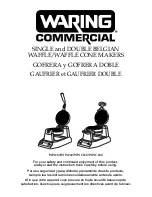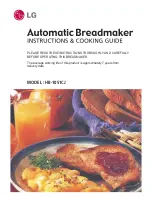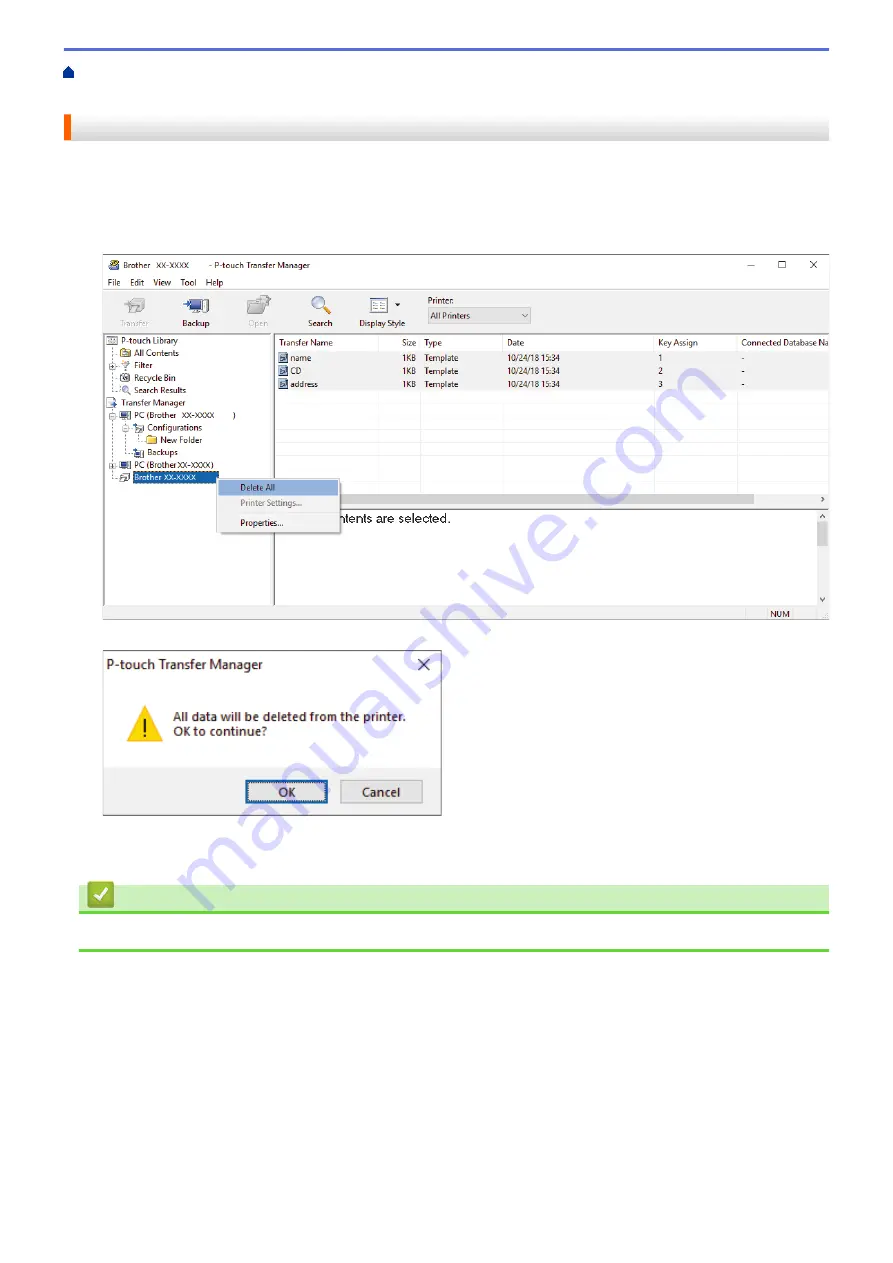
Transfer Templates to the Printer (P-touch Transfer Manager) (Windows)
the Printer Using P-touch Transfer Manager (Windows)
> Delete Printer Data (Windows)
Delete Printer Data (Windows)
You can delete all templates or other data saved on the printer.
1. Connect the computer and the printer and turn the printer on.
The printer model name appears next to a printer icon in the folder view.
2. Right-click the printer, and then select the
Delete All
menu.
A confirmation message appears.
3. Click
OK
.
All templates and other data saved in the printer is deleted.
Related Information
•
Transfer Templates to the Printer Using P-touch Transfer Manager (Windows)
107
Содержание TD-4550DNWB
Страница 1: ...User s Guide TD 4550DNWB 2019 Brother Industries Ltd All rights reserved ...
Страница 24: ...Related Information Set Up Your Printer Related Topics Auto Media Configuration 20 ...
Страница 50: ...Correct Barcode Layout Related Information Print Barcode Labels Using Crop Print Windows 46 ...
Страница 93: ...Related Information Try the P touch Template Function Using the Barcode List 89 ...
Страница 125: ...Home Update Update Update P touch Editor Windows Update the Firmware 121 ...
Страница 127: ...Related Information Update 123 ...
Страница 139: ...Related Information Change Printer Settings Using the Printer Setting Tool Windows 135 ...
Страница 145: ...Related Information Change Printer Settings Using the Printer Setting Tool Windows 141 ...
Страница 163: ...Home Routine Maintenance Routine Maintenance Clean Your Printer Replace the Coin Cell Battery 159 ...
Страница 168: ...Related Information Routine Maintenance Related Topics Set the Date and Time 164 ...
Страница 181: ...Home Appendix Appendix Specifications Software Development Kit Auto Media Configuration Options Brother Numbers 177 ...
Страница 191: ...Related Information Options 187 ...
Страница 195: ...Visit us on the World Wide Web www brother com UK Version 0 ...