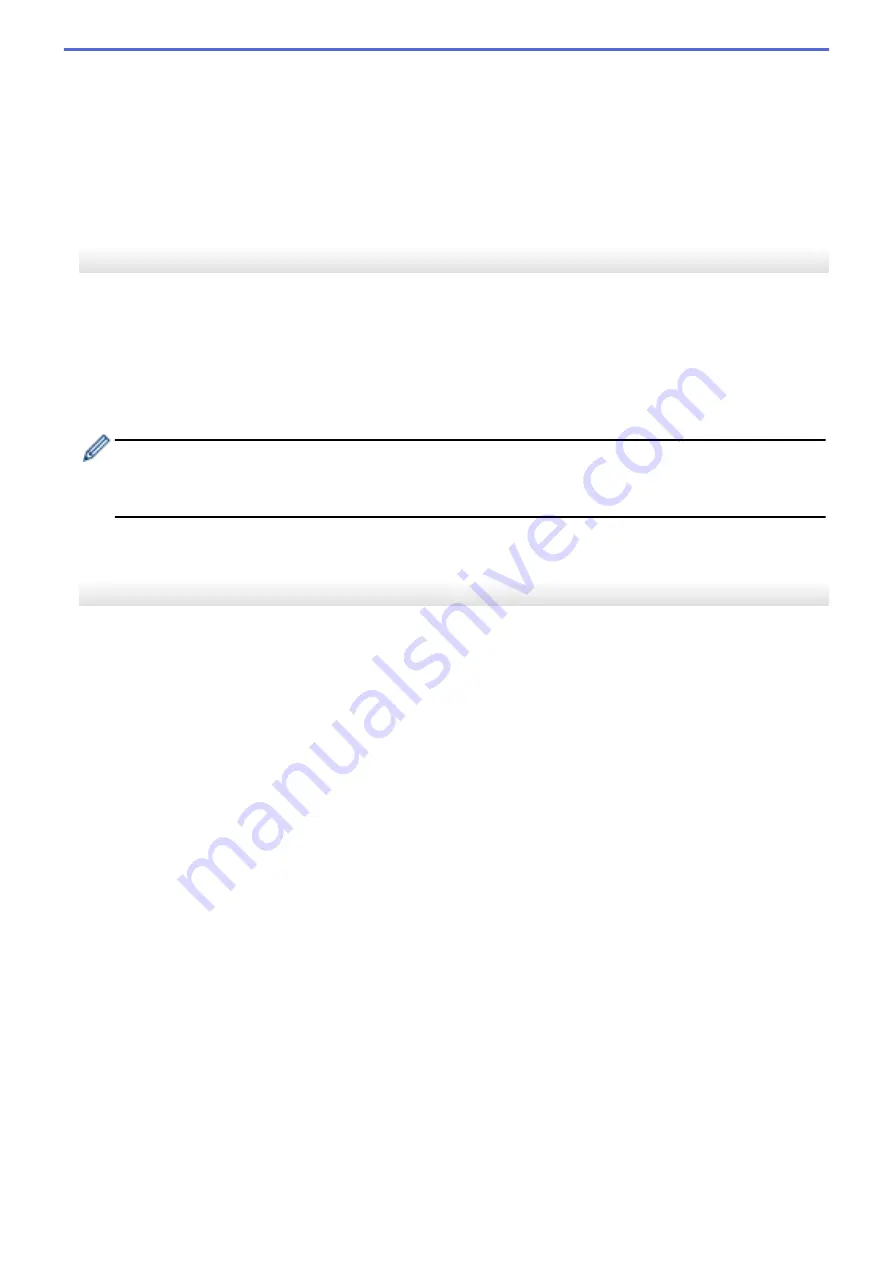
You can specify a setting only when WPA/WPA2-PSK is selected as the authentication method.
•
User ID
/
Password
You can specify settings only when EAP-FAST, PEAP, EAP-TTLS, or EAP-TLS is selected as the
authentication method. In addition, with EAP-TLS, it is not necessary to register a password, but a client
certificate must be registered. To register a certificate, connect to the printer from a web browser, and then
specify the certificate.
•
Display the key and password on-screen
If this check box is selected, keys and passwords are displayed in plain (non-encrypted) text.
Wireless Direct Tab (TD-4550DNWB)
Wireless Direct Settings
•
SSID/Network Key Generation
Selects the
AUTO
or
STATIC
option.
•
SSID(Network Name)
/
Network Key
Specifies the SSID (25 ASCII characters or fewer) and the network key (63 characters or fewer) you want
to use in the Wireless Direct mode.
-
The default SSID and password are as follows:
•
SSID: "DIRECT-*****_TD-4550DNWB" where ***** is the last five digits of the product serial number.
•
Password: 455***** where ***** is the last five digits of the product serial number.
•
Channel
Specifies the channel to use for the Wireless Direct mode.
Bluetooth Tab (TD-4550DNWB)
Bluetooth Settings
Bluetooth Mode
Selects the control mode when Bluetooth is enabled.
Classic
•
Visible to Other Devices
Allows the printer to be “discovered” by other Bluetooth devices.
•
Change PIN code
Changes the PIN.
•
Display the PIN code on-screen
Displays the PIN on your computer.
•
Request Secure Simple Pairing (SSP) settings during pairing
If this check box is selected when using Classic Bluetooth mode, it is necessary to perform additional
printer button operations when pairing with devices running Bluetooth 2.1 or later.
•
Auto re-pairing
Sets whether to automatically reconnect to a previously connected Apple device (iPad, iPhone or iPod
touch).
Low Energy
•
Minimum Security Mode
Selects the minimum security level when using the
Low Energy Only
mode.
•
Request Secure Simple Pairing (SSP) settings during pairing
If this check box is selected when using the
Low Energy Only
mode, it is necessary to perform additional
printer button operations when pairing with Low Energy compatible devices.
134
Содержание TD-4550DNWB
Страница 1: ...User s Guide TD 4550DNWB 2019 Brother Industries Ltd All rights reserved ...
Страница 24: ...Related Information Set Up Your Printer Related Topics Auto Media Configuration 20 ...
Страница 50: ...Correct Barcode Layout Related Information Print Barcode Labels Using Crop Print Windows 46 ...
Страница 93: ...Related Information Try the P touch Template Function Using the Barcode List 89 ...
Страница 125: ...Home Update Update Update P touch Editor Windows Update the Firmware 121 ...
Страница 127: ...Related Information Update 123 ...
Страница 139: ...Related Information Change Printer Settings Using the Printer Setting Tool Windows 135 ...
Страница 145: ...Related Information Change Printer Settings Using the Printer Setting Tool Windows 141 ...
Страница 163: ...Home Routine Maintenance Routine Maintenance Clean Your Printer Replace the Coin Cell Battery 159 ...
Страница 168: ...Related Information Routine Maintenance Related Topics Set the Date and Time 164 ...
Страница 181: ...Home Appendix Appendix Specifications Software Development Kit Auto Media Configuration Options Brother Numbers 177 ...
Страница 191: ...Related Information Options 187 ...
Страница 195: ...Visit us on the World Wide Web www brother com UK Version 0 ...
















































