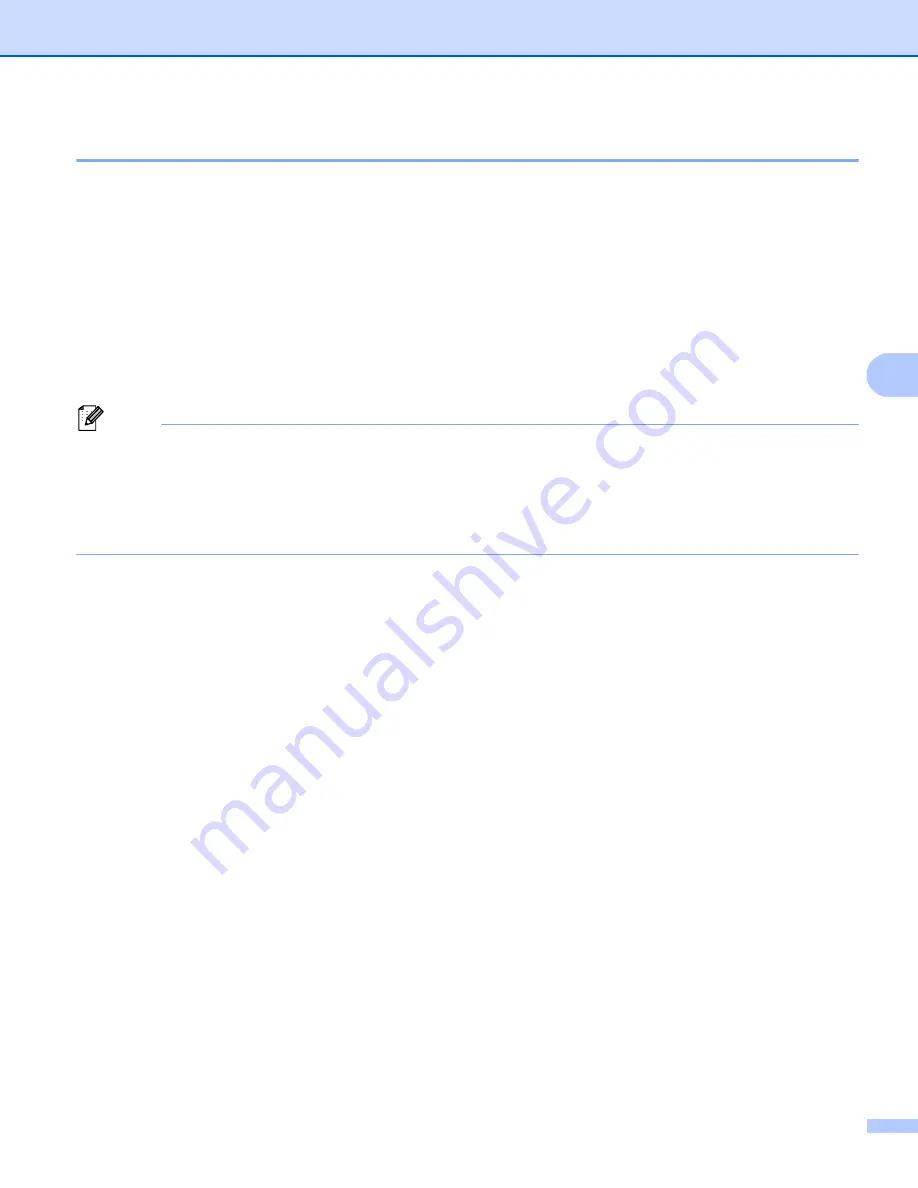
Print Labels Using P-touch Template
64
5
Print with Numbering (Serializing) Advanced Operation
5
a
Using P-touch Transfer Manager, transfer (from P-touch Editor) a template (label layout) to the Label
Printer. For more information, see
How to Use P-touch Transfer Manager and P-touch Library
b
Set the Label Printer to print with Numbering (Serializing) advanced operation. See
Scan the
Number of serialized copies
barcode and then scan the barcodes under
For entering
numbers
with the number of copies you want to print (three digits).
Example:
For five copies, specify the three digit numbers by scanning barcodes for [0][0][5]
Note
• Follow the P-touch Template mode basic operation procedures to start printing. For further information,
see
• The Numbering field will increment by one number or letter with each label that is printed, and the count
is permanently saved in the Label Printer.
• To reset a text or barcode object back to the original value, scan the
Initialize template data
barcode.






























