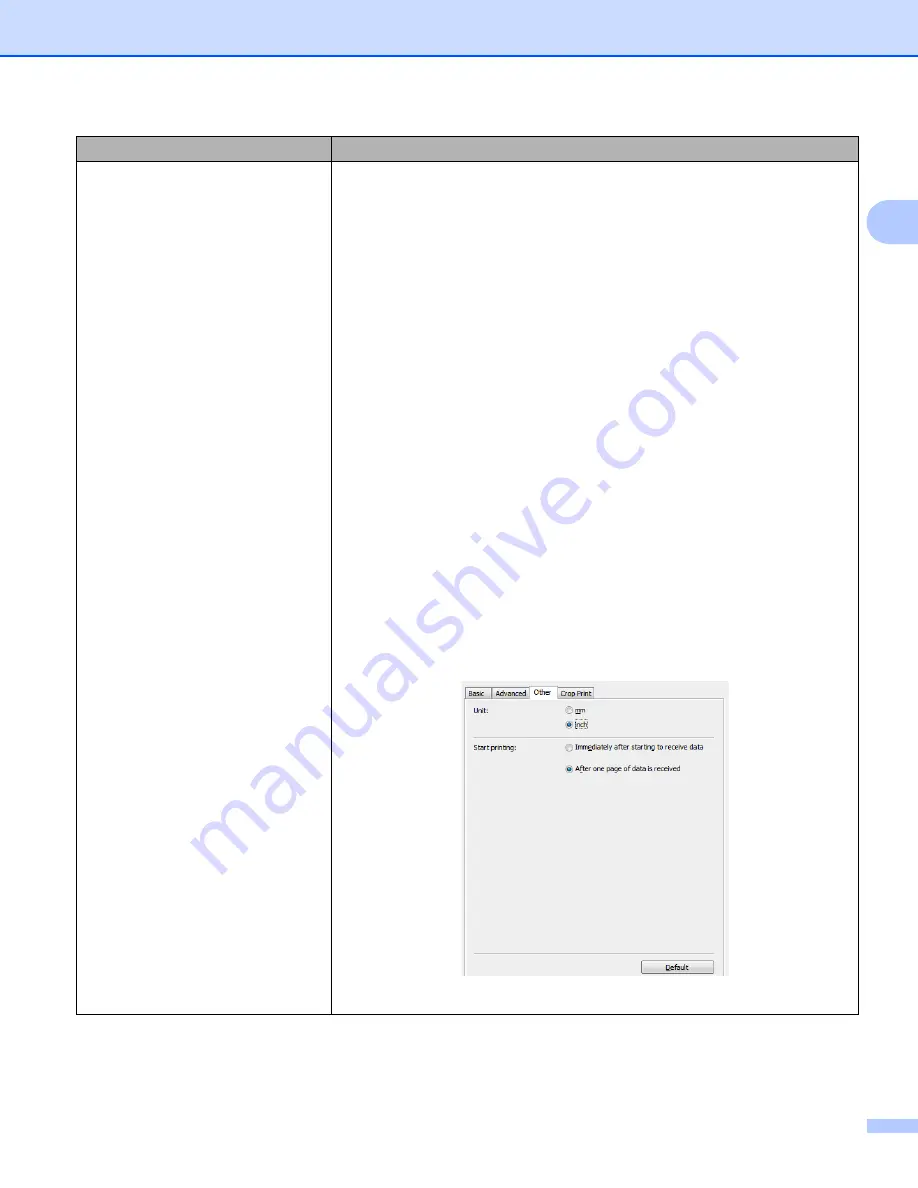
Troubleshooting
140
18
When printing via the USB Cable, the
Label Printer repeatedly pauses and
then continues printing.
• Is the Label Printer set for sequential printing?
If so, set print mode to buffered printing.
For Windows
®
7 / Windows Server
®
2008 / Windows Server
®
2008 R2:
Open the printer properties by clicking
Start
>
Devices and Printers
,
right-clicking the Label Printer you want to set up, and then clicking
Printing
preferences
.
Click the
Other
tab and select the option
After one page of data is
received
.
For Windows
®
8 / Windows
®
8.1 / Windows Server
®
2012 / Windows
Server
®
2012 R2:
Open the printer properties by clicking
Control Panel
in the
Apps
screen >
Hardware and Sound
>
Devices and Printers
, right-clicking the Label
Printer you want to set up, and then clicking
Printing preferences
.
Click the
Other
tab and select the option
After one page of data is
received
.
For Windows
®
10 / Windows Server
®
2016:
Open the printer properties by clicking
Start
>
Settings
>
Devices
>
Printers & scanners
>
Devices and Printers
, right-clicking the Label
Printer you want to set up, and then clicking
Printing preferences
.
Click the
Other
tab and select the option
After one page of data is
received
.
• An alternative solution is to disconnect the LAN cable until USB printing is
completed.
For Windows
®
Problem
Solution






























