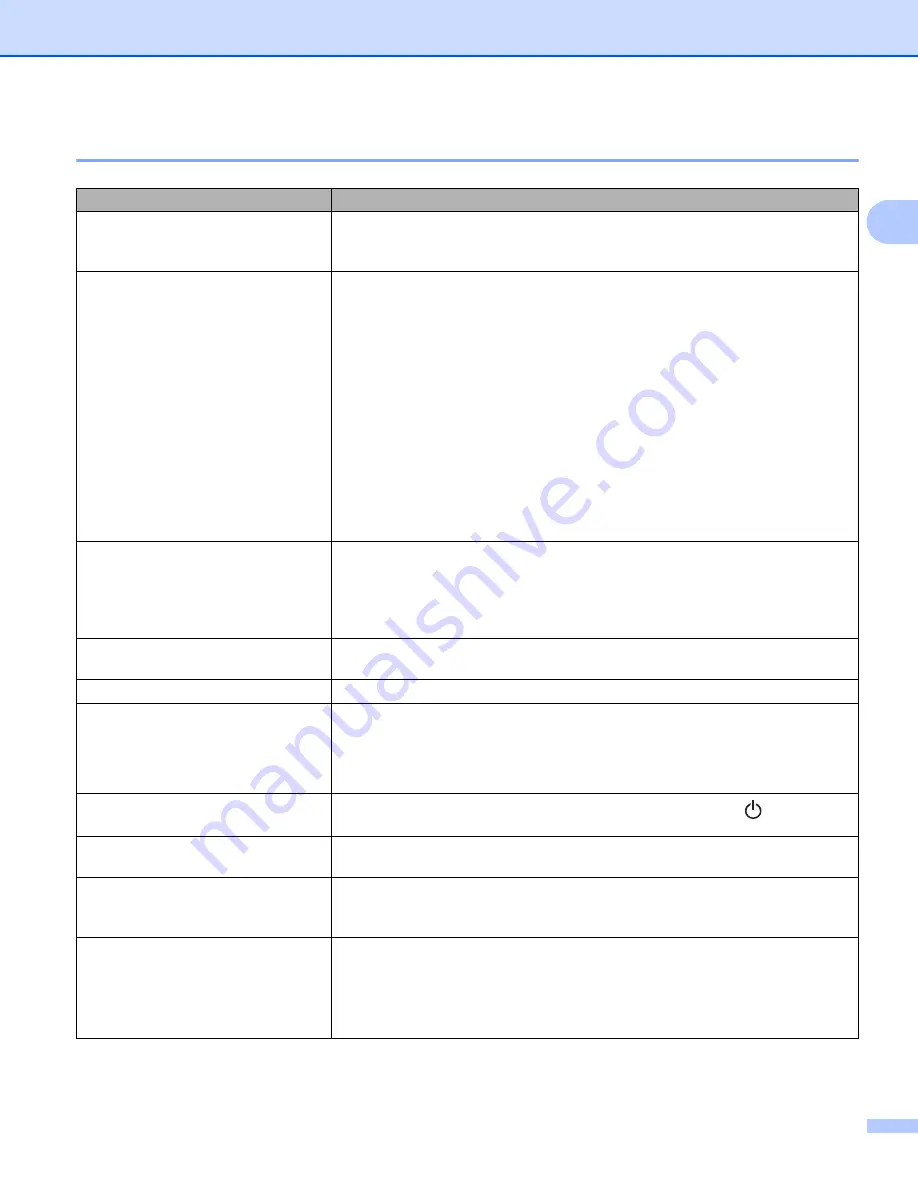
Troubleshooting
138
18
Printing Problems
18
Problem
Solution
The Status LED is not lit.
Is the AC Power Cord inserted correctly?
Check that the AC Power Cord is inserted. If it is inserted correctly, try plugging
it into another AC power outlet.
The Label Printer does not print, or a
printing error is received.
• Is the cable loose?
Check that the cable is connected securely.
• Is the DK Roll installed correctly?
If not, remove the DK Roll and reinstall it.
• Is there enough roll remaining?
Check that there is enough roll remaining.
• Is the DK Roll Compartment Cover open?
Check that the DK Roll Compartment Cover is closed.
• Has a print error or transmission error occurred?
Turn the Label Printer Off and then turn it On again. If there is still a problem,
contact your Brother Customer Service.
• If the Label Printer is connected via a USB hub, try connecting it directly to
the computer. If not, try connecting it to another USB port.
The printed label contains streaks or
poor quality characters, or the label is
not fed correctly.
Is the print head or roller dirty?
While the print head generally remains clean under normal use, lint or dirt from
the roller may become stuck on the printer head.
If this occurs, clean the roller.
For more information, see
A data transmission error appears on
the computer.
Is the Label Printer in cooling mode (the Status LED is flashing in orange)?
Wait until the Status LED stops flashing and then try printing again.
Labels are jammed in the cutter.
Contact Brother Customer Service.
The label is not ejected correctly after
printing.
• Check that the Label Output Slot is not blocked.
• Check that the DK Roll is set correctly by removing the DK Roll and
reinstalling it.
• Ensure that the DK Roll Compartment Cover is closed correctly.
I want to cancel the current printing
job.
Make sure that the Label Printer is On, and press the Power ( ) Button.
The print quality is poor.
Is there dirt or lint on the roller preventing it from rolling freely?
For more information, see
After replacing the Roll while the
Add-In feature was activated, the
layout style was not updated.
Close P-touch Editor to exit the Add-In, and then reactivate the Add-In.
The P-touch Add-In icon is not
displayed in Microsoft
®
Word.
• Is Microsoft
®
Word started up from Microsoft
®
Outlook
®
?
• Is Microsoft
®
Word chosen as the default editor for Microsoft
®
Outlook
®
?
Due to program limitations, the Microsoft
®
Word Add-In does not work with
the above settings. Quit Microsoft
®
Outlook
®
, and restart Microsoft
®
Word.






























