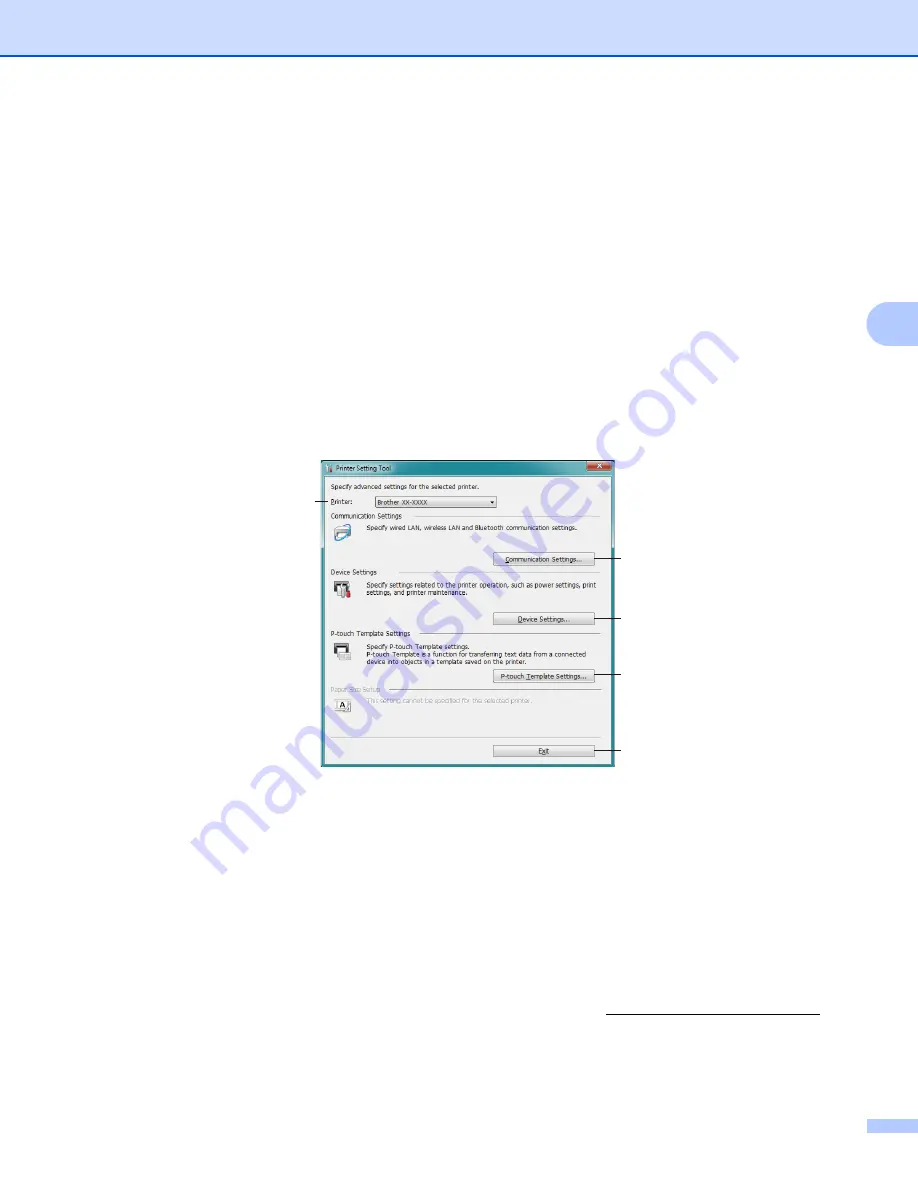
Change the Label Printer Settings
24
4
Use the Printer Setting Tool for Windows
®
4
a
Connect the Label Printer you want to configure to the computer.
b
Start the Printer Setting Tool.
For Windows
®
7 / Windows Server
®
2008 / Windows Server
®
2008 R2
:
Click
Start > All Programs > Brother > Labels & Mobile Printer > Printer Setting Tool
.
For Windows
®
8 / Windows
®
8.1 / Windows Server
®
2012 / Windows Server
®
2012 R2
:
On the
Apps
screen, click the
Printer Setting Tool
.
For Windows
®
10 / Windows Server
®
2016:
Click
Start > Brother > Printer Setting Tool
.
The main window appears.
1 Printer
Lists the connected Label Printers.
2 Communication Settings
Specifies wired LAN, wireless LAN and Bluetooth communication settings.
3 Device Settings
Specifies device settings, such as power settings and printer settings.
4 P-touch Template Settings
Specifies P-touch Template settings.
For more information on P-touch Template, download the
P-touch Template Manual/Command
Reference
(English only) from the Brother Solutions Center at support.brother.com/manuals.
5 Exit
Closes the window.
1
2
3
4
5






























