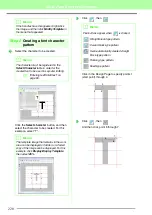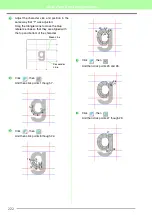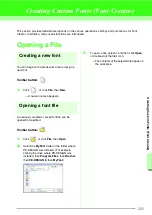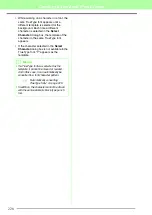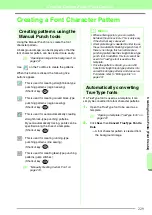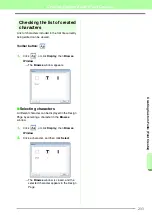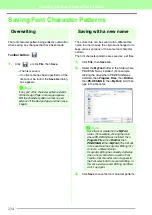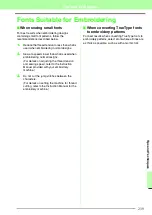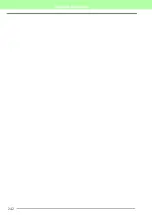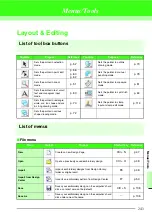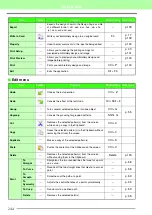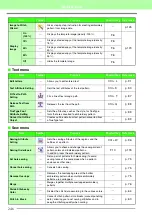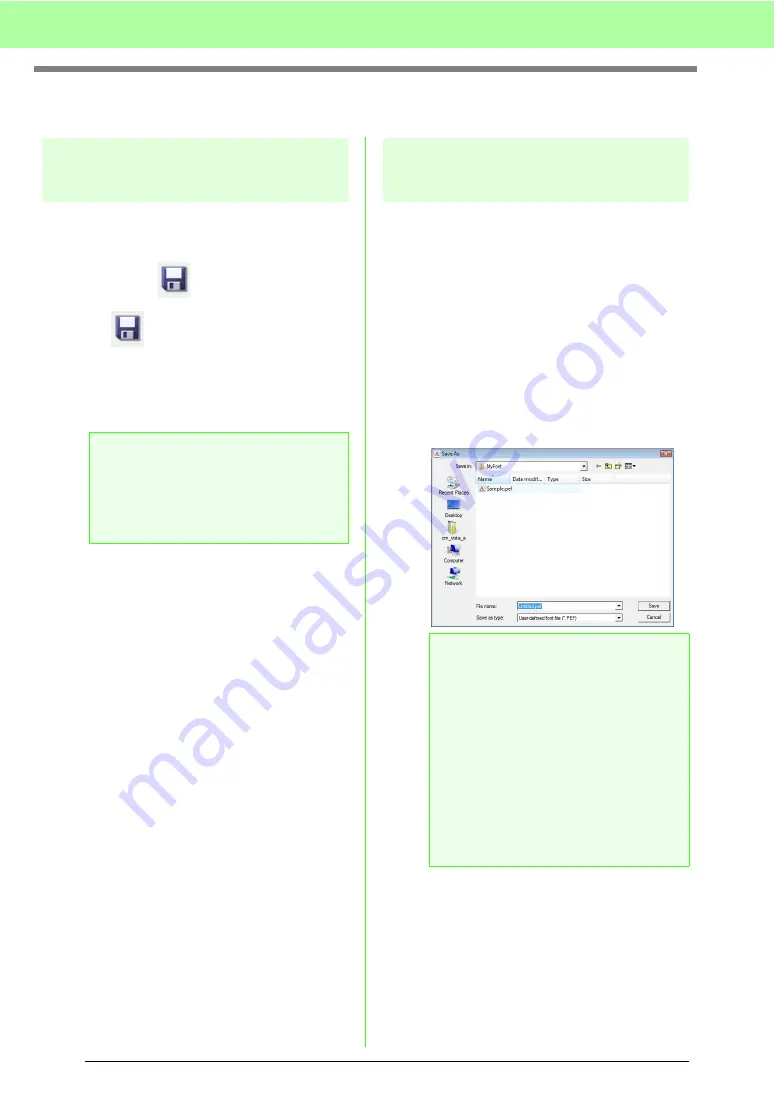
234
Creating Custom Fonts (Font Creator)
Saving Font Character Patterns
Overwriting
The font character pattern being edited is overwritten
when saving any changes that have been made.
Toolbar button:
1.
Click
, or click
File
, then
Save
.
→
The file is saved.
→
If no file name has been specified or if the
file cannot be found, the
Save As
dialog
box appears.
Saving with a new name
The current file can be saved with a different file
name in order to keep the original unchanged or to
keep various versions of the same font character
pattern.
The font character patterns are saved as .pef files.
1.
Click
File
, then
Save As
.
2.
Select the
MyFont
folder in the folder where
PE-DESIGN was installed. (For example,
clicking the drive where PE-DESIGN was
installed, then
Program Files
, then
Brother
,
then
PE-DESIGN 8
, then
MyFont
) And then
type in the file name.
3.
Click
Save
to save the font character patterns.
a
Note:
If any part of the character pattern extends
off the Design Page, a message appears.
Edit the character pattern so that no part
extends off the Design Page, and then save
it again.
a
Note:
• Save the font created in the
MyFont
folder. (For example, clicking the drive
where PE-DESIGN was installed, then
Program Files
, then
Brother
, then
PE-DESIGN 8
, then
MyFont
) The font will
not be usable in the Layout & Editing if it’s
stored in a different folder.
• If Layout & Editing has already started up
when a new character is saved in Font
Creator, that character will not appear in
the Font selector list in Layout & Editing. In
this case, exit Layout & Editing, and then
start it up again.
Содержание PE-Design 8
Страница 1: ...Instruction Manual ...
Страница 146: ...144 Arranging Embroidery Designs Layout Editing ...
Страница 200: ...198 Managing Embroidery Design Files Design Database ...
Страница 218: ...216 Creating Custom Stitch Patterns Programmable Stitch Creator ...
Страница 244: ...242 Tips and Techniques ...
Страница 269: ...English ...