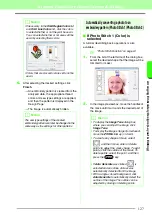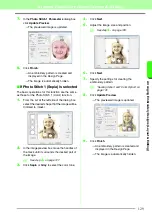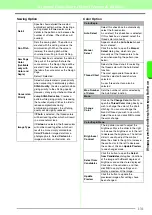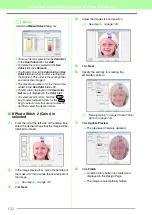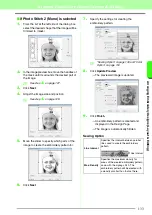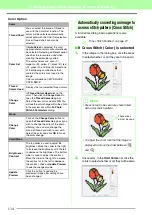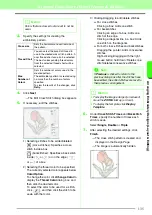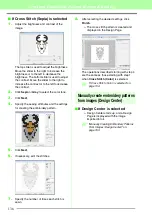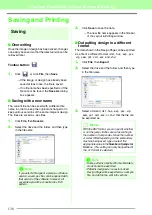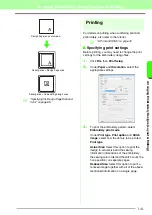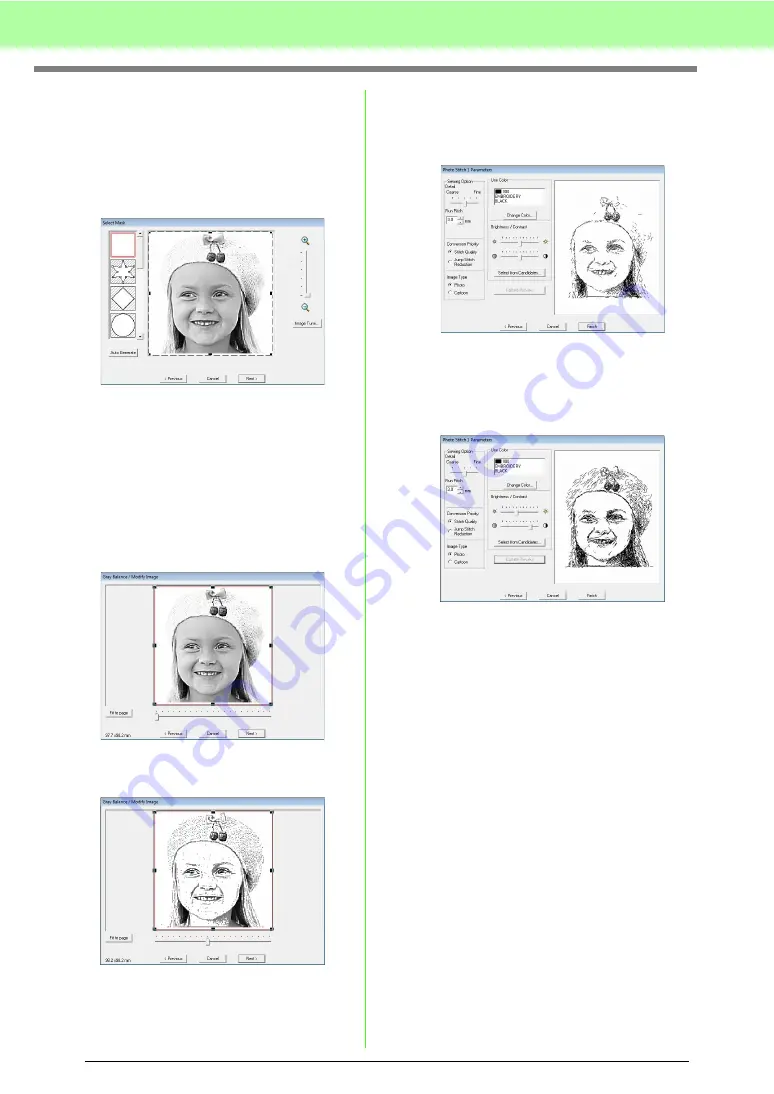
130
Arranging Embroidery Designs (Layout & Editing)
■
If Photo Stitch 1 (Mono) is selected
The basic operations for this function are the same
as those for the Photo Stitch 1 (Color) function.
1.
From the list at the left side of the dialog box,
select the desired shape that the image will be
trimmed to (mask).
2.
In the image preview box, move the handles of
the mask until it surrounds the desired part of
the image
c
See step
3.
Click
Next
.
4.
Adjust the image size and position.
c
See step
5.
Move the slider to specify which parts of the
image to create the embroidery pattern for.
6.
Click
Next
.
7.
Specify the settings for creating the
embroidery pattern.
c
“Sewing Option” and “Color Option” on
page 131.
8.
Click
Update Preview
.
→
The previewed image is updated.
9.
Click
Finish
.
→
An embroidery pattern is created and
displayed in the Design Page.
→
The image is automatically hidden.
Содержание PE-Design 8
Страница 1: ...Instruction Manual ...
Страница 146: ...144 Arranging Embroidery Designs Layout Editing ...
Страница 200: ...198 Managing Embroidery Design Files Design Database ...
Страница 218: ...216 Creating Custom Stitch Patterns Programmable Stitch Creator ...
Страница 244: ...242 Tips and Techniques ...
Страница 269: ...English ...