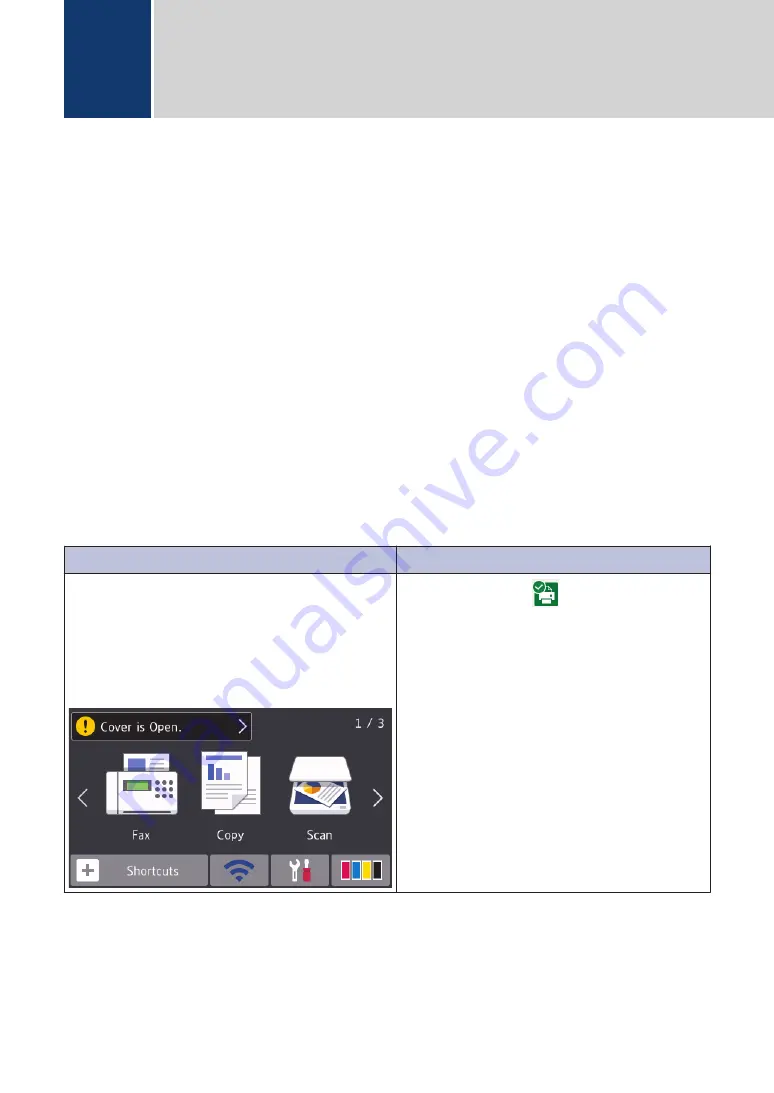
Use this section to resolve problems you may encounter when using your Brother machine.
Identify the Problem
Even if there seems to be a problem with your machine, you can correct most problems yourself.
First, check the following:
• The machine's power cord is connected correctly and the machine's power is on.
• All of the machine's protective parts have been removed.
• The ink cartridges are installed correctly.
• The Scanner Cover and the Jam Clear Cover are fully closed.
• Paper is inserted correctly in the paper tray.
• The interface cables are securely connected to the machine and the computer, or the wireless
connection is set up on both the machine and your computer.
• (For network models) The access point (for wireless), router, or hub is turned on and its link
button is blinking.
To find the error and the solution, check the LCD or the machine's status in
Status Monitor
on
your computer.
Using the LCD
Using the Status Monitor
1. Follow the messages on the LCD.
2. See the instructions in the following Error
and Maintenance Messages table.
3. If you cannot resolve the error, see the
Online User's Guide
:
Error and Maintenance
Messages
.
• Double-click the
icon in the task tray.
• Each colour of the icon indicates the
machine's status.
• Click the
Troubleshooting
button to
access Brother's troubleshooting website.
Error and Maintenance Messages
The most common error and maintenance messages are shown in the table. For more detailed
information, see the
Online User's Guide
.
B
Troubleshooting
20











































