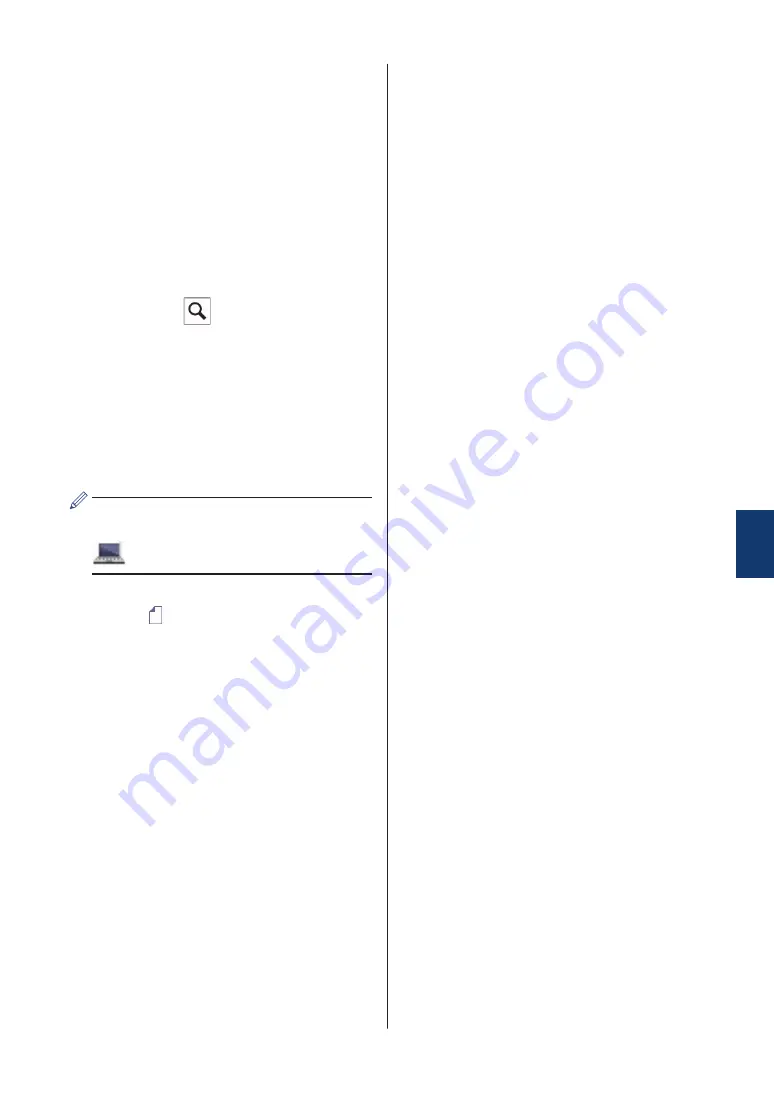
Press
[Call History]
>
[Caller
ID History]
.
Select the number you want, and
then press
[Apply]
.
•
[Address Book]
(Select a number
from the Address Book.)
Press
[Address Book]
.
Do one of the following:
- Select the number you want, and
then press
[Apply]
.
- Press
, and then enter the first
letter of the name and press
[OK]
. Press the name you want to
dial. If the name has two numbers,
press the number you want. Press
[Apply]
.
For more detailed information on how
to store address book numbers, see
the
Online User's Guide
.
If the LDAP search is available, the result
will be shown on the touchscreen with
.
4
Press
[Document Size]
.
Select the document size option you
want.
5
To change the additional settings, press
[Options]
.
When finished, press
[OK]
.
6
Press
[Fax Start]
.
7
Do one of the following:
• If you are using the ADF, the machine
starts scanning and sending the
document.
• If you are using the scanner glass
and selected
[Mono]
in the
[Colour Setting]
, the machine
starts scanning the first page.
Go to the next step.
• If you are using the scanner glass
and selected
[Colour]
in the
[Colour Setting]
, the
touchscreen asks if you want to send
a colour fax.
Press
[Yes (Colour fax)]
to
confirm. The machine starts dialling
and sending the document.
8
When the touchscreen displays
[Next
Page?]
, do one of the following:
• Press
[No]
when finished scanning
pages. The machine starts sending
the document.
• Press
[Yes]
to scan another page.
Place the next page on the scanner
glass, and then press
[OK]
. The
machine starts scanning the page.
Repeat this step for each additional
page.
6
Fax
15






























