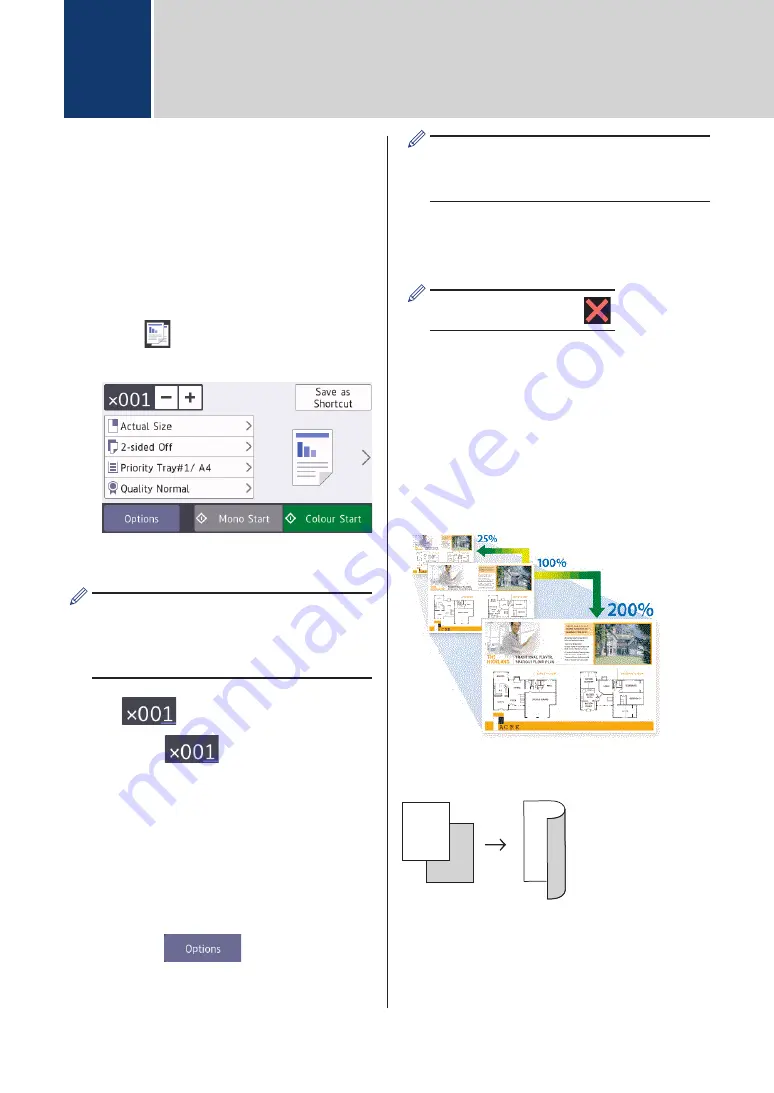
Copy a Document
1
Make sure you have loaded the correct
size paper in the paper tray.
2
Load your document.
3
Press
[Copy]
.
The touchscreen displays:
4
Change the copy settings, if needed.
When you load paper other than A4 size
Plain Paper, you must change the
[Paper Size]
and
[Paper Type]
settings by pressing
[Options]
.
•
(No. of Copies)
Press
to display the
keyboard on the touchscreen, and
then enter the number of copies
using the touchscreen keyboard.
Press
[OK]
.
You can also press
[-]
or
[+]
on
the touchscreen, or use the dial pad
numbers.
•
[Options]
Press
to change the
copy settings for the next copy only.
When finished, press
[OK]
.
After you have finished selecting new
options, you can save them by pressing
the
[Save as Shortcut]
button.
5
Press
[Mono Start]
or
[Colour
Start]
.
To stop copying, press
.
Other Copy Options
You can use various copy features by
changing copy settings. Press the
[Options]
button.
Enlarge or Reduce Copied Images
2-sided Copy
1
2
1
2
For more detailed information, see the
Online
User's Guide
:
Copy
.
4
Copy
12




























