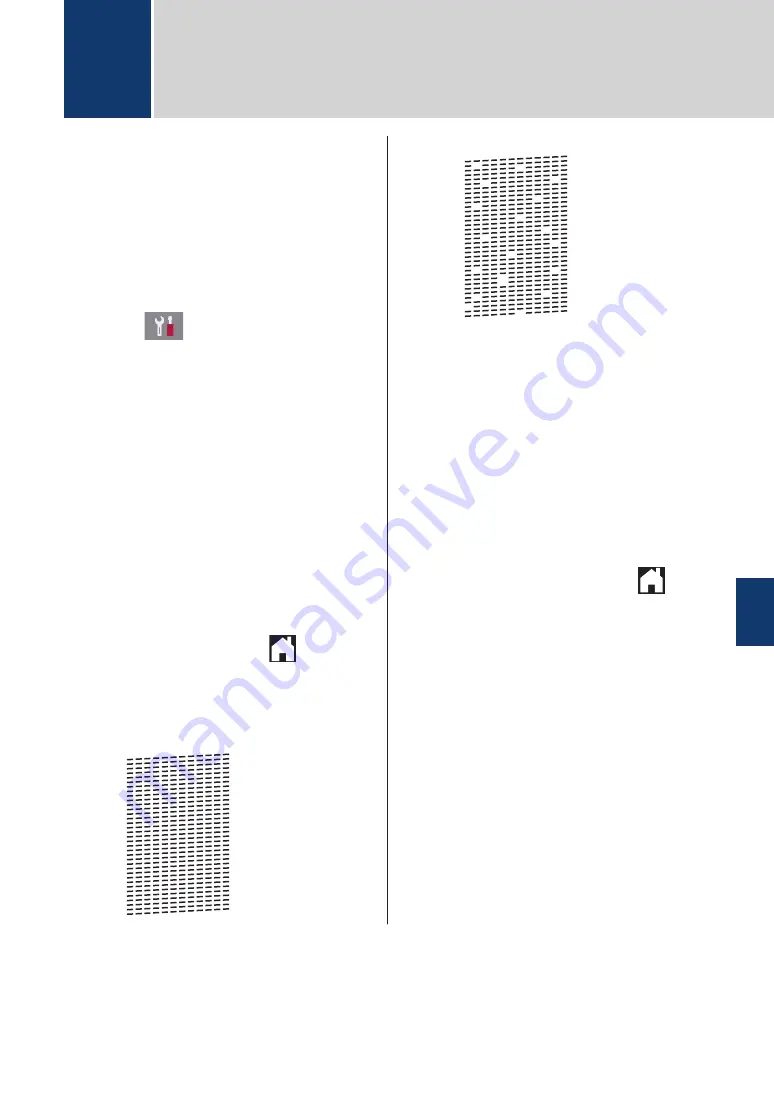
Check the Print Quality
If faded or streaked colours and text appear or
if text is missing on your printouts, the print
head nozzles may be clogged. Print the Print
Quality Check Sheet and look at the nozzle
check pattern.
1
Press
[Settings]
>
[Maintenance]
>
[Improve Print
Quality]
>
[Check Print
Quality]
.
2
Press
[Start]
.
The machine prints the Print Quality
Check Sheet.
3
Check the quality of the four colour
blocks on the sheet.
4
The touchscreen asks about the print
quality. Do one of the following:
• If all lines are clear and visible, press
[No]
, and then press
to finish
the Print Quality check.
• If lines are missing (see
Poor
, as
follows), press
[Yes]
.
OK
Poor
5
The touchscreen asks you to check the
print quality of each colour. Press the
number of the pattern (1–4) that most
closely matches the printing result.
6
Do one of the following:
• If print head cleaning is needed,
press
[Start]
to start the cleaning
procedure.
• If print head cleaning is not needed,
the Maintenance screen reappears
on the touchscreen. Press
.
7
After the cleaning procedure is finished,
the touchscreen asks if you want to print
the Print Quality Check Sheet again.
Press
[Yes]
, and then press
[Start]
.
The machine prints the Print Quality
Check Sheet again. Check the quality of
the four colour blocks on the sheet
again.
If you clean the print head and the print has
not improved, try installing a new Brother
Original replacement ink cartridge for each
problem colour. Try cleaning the print head
again. If the print has not improved, contact
Brother customer service or your local Brother
dealer.
A
Routine Maintenance
A
Routine Maintenance
17




























