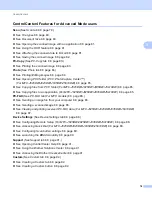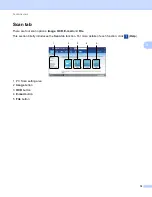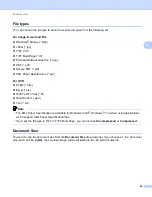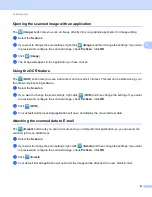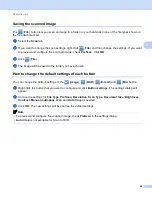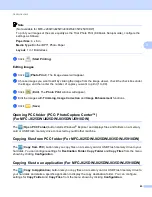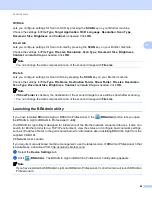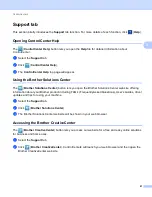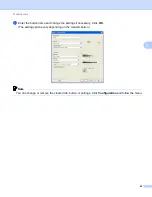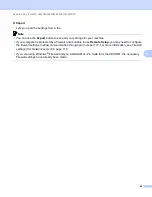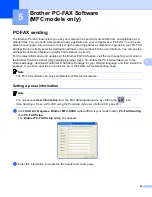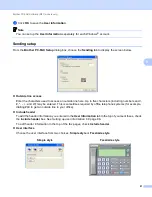ControlCenter4
90
3
OCR tab
3
Lets you configure settings for Scan to OCR by pressing the
SCAN
key on your Brother machine.
Choose the settings for
File Type
,
Target Application
,
OCR Language
,
Resolution
,
Scan Type
,
Document Size
,
Brightness
and
Contrast
as needed. Click
OK
.
E-mail tab
3
Lets you configure settings for Scan to E-mail by pressing the
SCAN
key on your Brother machine.
Choose the settings for
File Type
,
File size
,
Resolution
,
Scan Type
,
Document Size
,
Brightness
,
Contrast
and
Auto Crop
as needed. Click
OK
.
Note
You can change the data compression ratio of the scanned image with
File size
.
File tab
3
Lets you configure settings for Scan to File by pressing the
SCAN
key on your Brother machine.
Choose the settings for
File Type
,
File Name
,
Destination Folder
,
Show Folder
,
File size
,
Resolution
,
Scan Type
,
Document Size
,
Brightness
,
Contrast
and
Auto Crop
as needed. Click
OK
.
Note
• If
Show Folder
is checked, the destination of the scanned image to save will be shown after scanning.
• You can change the data compression ratio of the scanned image with
File size
.
Launching the BRAdmin utility
3
If you have installed BRAdmin Light or BRAdmin Professional 3, the
(
BRAdmin
) button lets you open
the BRAdmin Light or BRAdmin Professional 3 utility.
The BRAdmin Light utility is designed for initial setup of the Brother network connected devices. It also can
search for Brother products in a TCP/IP environment, view the status and configure basic network settings,
such as IP address. Refer to the guide noted below for information about installing BRAdmin Light from the
supplied CD-ROM.
uu
Network User’s Guide
If you require more advanced machine management, use the latest version of BRAdmin Professional 3 that
is available as a download from http://solutions.brother.com/.
a
Select the
Device Settings
tab.
b
Click (
BRAdmin
). The BRAdmin Light or BRAdmin Professional 3 utility dialog appears.
Note
If you have installed both BRAdmin Light and BRAdmin Professional, ControlCenter4 will launch BRAdmin
Professional 3.
Содержание MFC-J280W
Страница 157: ...Printing and Faxing 148 8 c When you are finished addressing your fax click Print to send the fax ...
Страница 197: ...Section III Using the Scan key III USB cable scanning 189 Network Scanning 200 ...
Страница 234: ...Section IV Printing on a Disc IV Printing on a Disc MFC J825DW J835DW only 226 ...