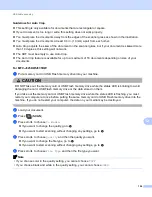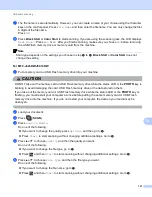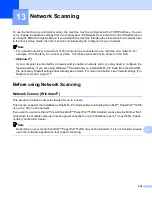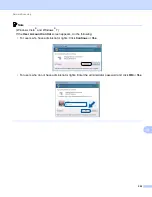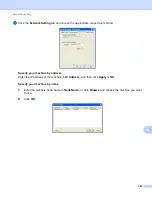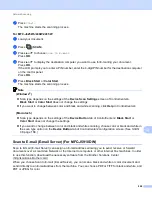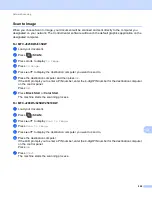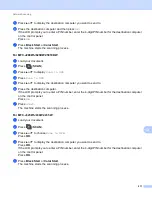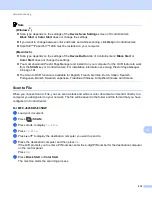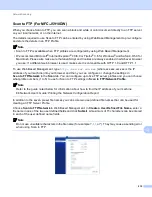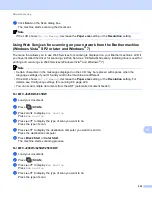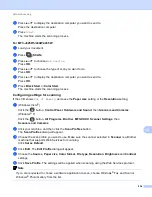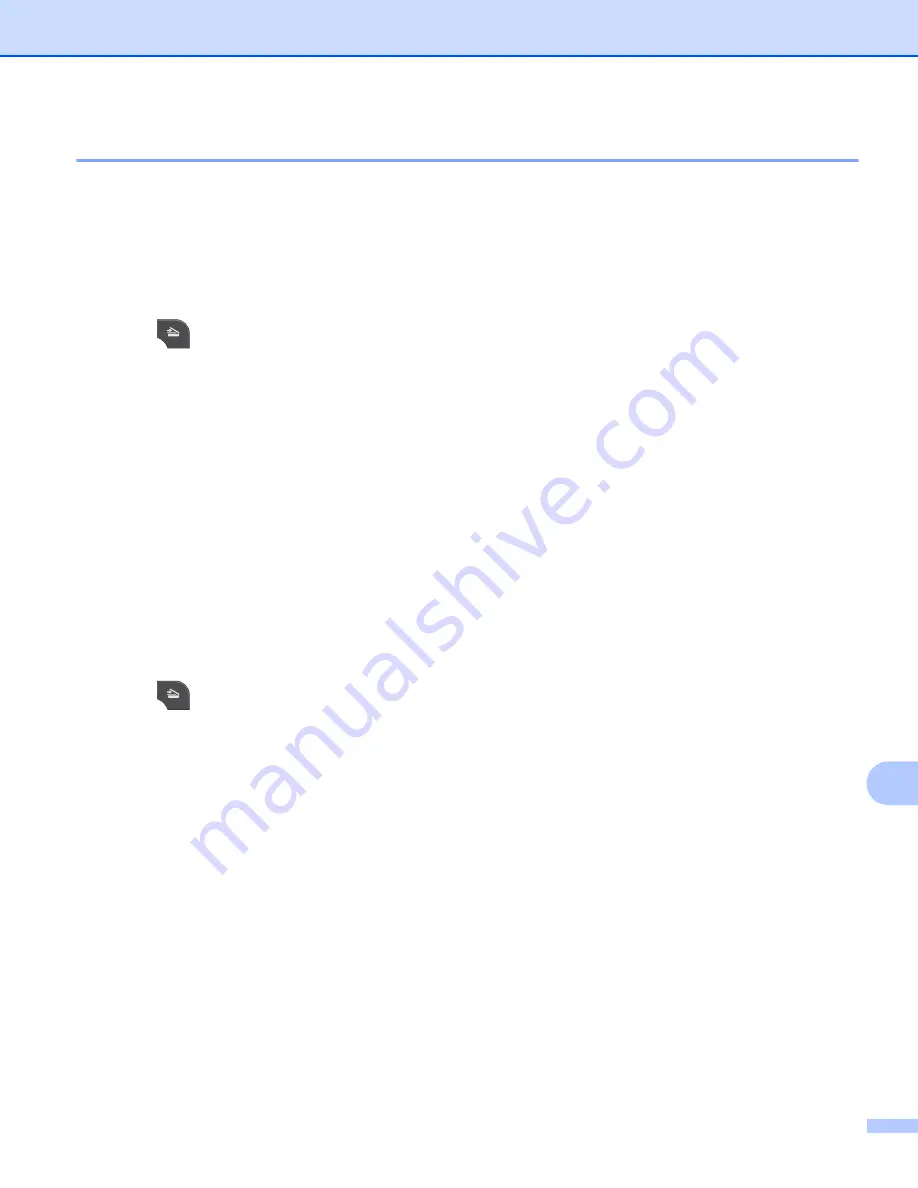
Network Scanning
209
13
Scan to Image
13
When you choose Scan to Image, your document will be scanned and sent directly to the computer you
designated on your network. The ControlCenter software will launch the default graphics application on the
designated computer.
For MFC
-
J825DW/J835DW
13
a
Load your document.
b
Press (
SCAN
).
c
Press
d
or
c
to display
to Image
.
d
Press
to Image
.
e
Press
a
or
b
to display the destination computer you want to send to.
f
Press the destination computer and then press
OK
.
If the LCD prompts you to enter a PIN number, enter the 4-digit PIN number for the destination computer
on the control panel.
Press
OK
.
g
Press
Black Start
or
Color Start
.
The machine starts the scanning process.
For MFC
-
J280W/J625DW/J5910DW
13
a
Load your document.
b
Press (
SCAN
).
c
Press
a
or
b
to display
Scan to Image
.
d
Press
Scan to Image
.
e
Press
a
or
b
to display the destination computer you want to send to.
f
Press the destination computer.
If the LCD prompts you to enter a PIN number, enter the 4-digit PIN number for the destination computer
on the control panel.
Press
OK
.
g
Press
Start
.
The machine starts the scanning process.
Содержание MFC-J280W
Страница 157: ...Printing and Faxing 148 8 c When you are finished addressing your fax click Print to send the fax ...
Страница 197: ...Section III Using the Scan key III USB cable scanning 189 Network Scanning 200 ...
Страница 234: ...Section IV Printing on a Disc IV Printing on a Disc MFC J825DW J835DW only 226 ...