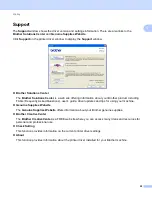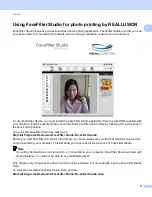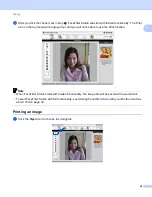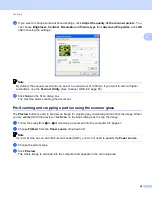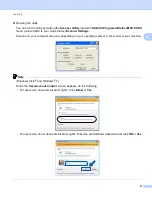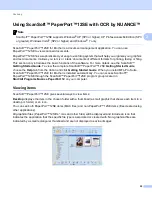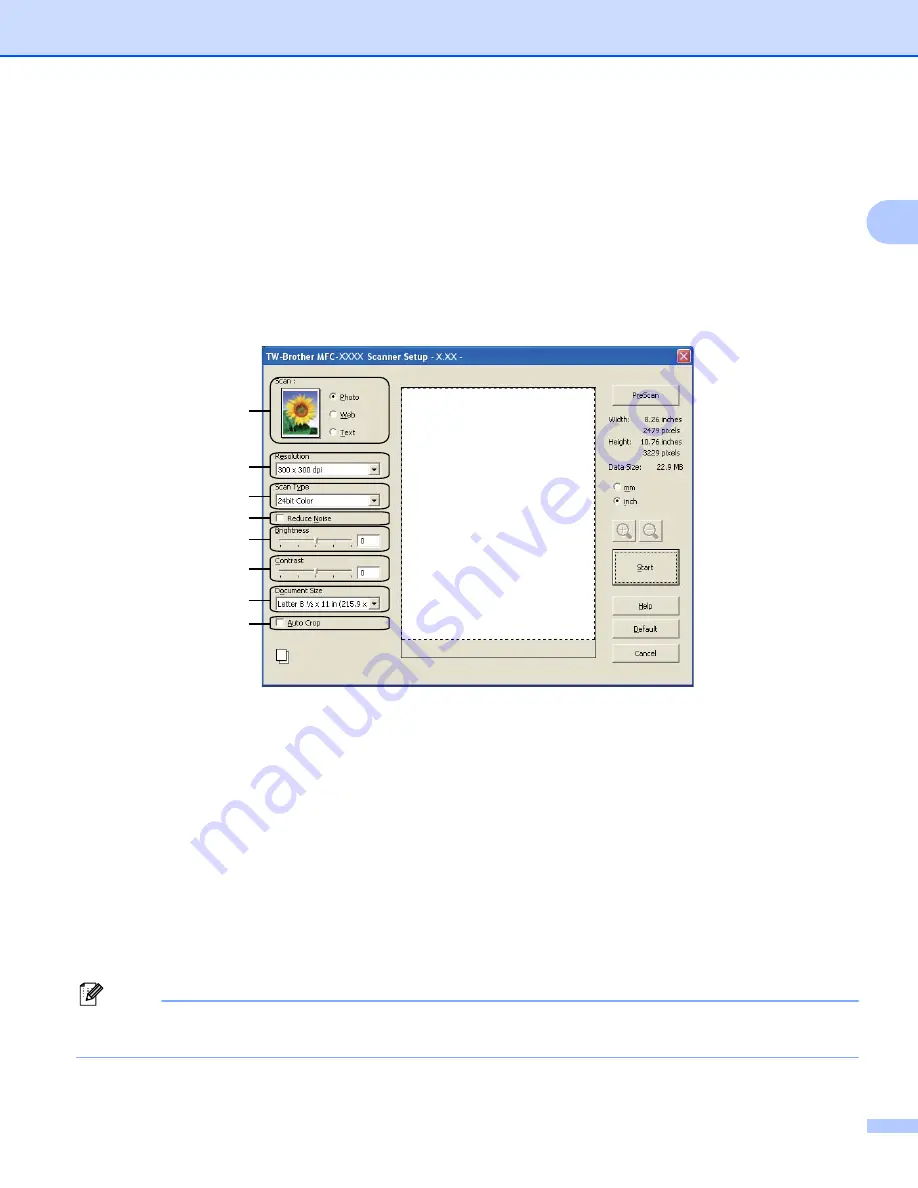
Scanning
40
2
e
Choose
TWAIN: TW-Brother MFC-XXXX
or
TWAIN: TW-Brother MFC-XXXX LAN
from the
Available Scanners
list.
(Where XXXX is your model name.)
f
Check the
Display scanner dialog box
on the
Scan or Get Photo
panel.
g
Click
Scan
.
The
Scanner Setup
dialog box appears.
h
Adjust the following settings, if needed, in the Scanner Setup dialog box:
1 Scan (Image Type)
2 Resolution
3 Scan Type
4 Reduce Noise
5 Brightness
6 Contrast
7 Document Size
8 Auto Crop
i
Click
Start
.
When scanning is finished, click
Cancel
to return to the PaperPort™12SE window.
Note
After you select a document size, you can adjust the scanning area further by clicking the left mouse button
and dragging it. This is required when cropping an image for scanning.
1
2
3
4
5
6
7
8
Содержание MFC-J280W
Страница 157: ...Printing and Faxing 148 8 c When you are finished addressing your fax click Print to send the fax ...
Страница 197: ...Section III Using the Scan key III USB cable scanning 189 Network Scanning 200 ...
Страница 234: ...Section IV Printing on a Disc IV Printing on a Disc MFC J825DW J835DW only 226 ...