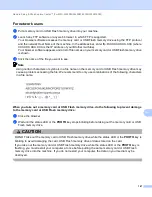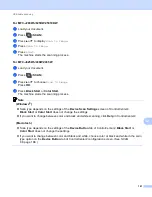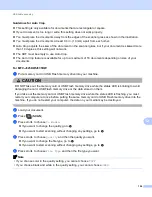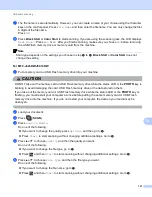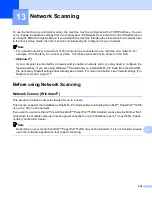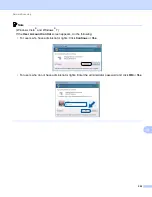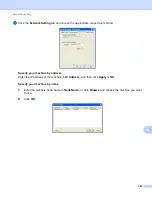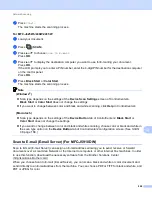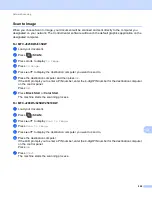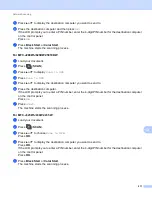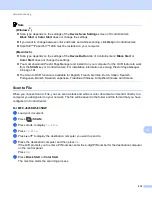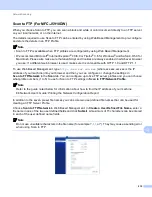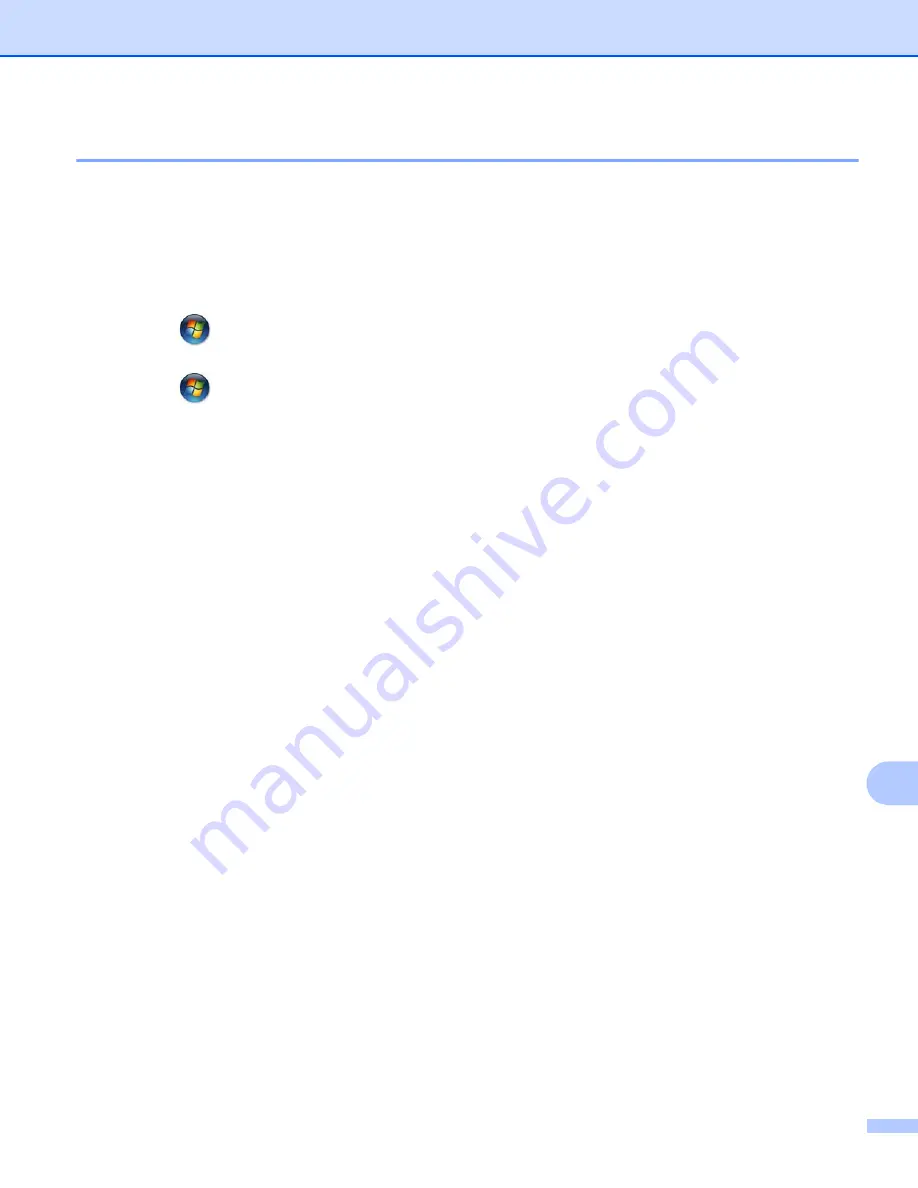
Network Scanning
201
13
Configuring Network Scanning for Windows
®
13
If you are using a different machine than the one that was originally registered to your computer during the
installation of MFL-Pro Suite software, follow the steps below.
a
(Windows
®
XP)
Click the
Start
button,
Control Panel
,
Printers and Other Hardware
, then
Scanners and Cameras
(or
Control Panel
,
Scanners and Cameras
).
(Windows Vista
®
)
Click the
button,
Control Panel
,
Hardware and Sound
, then
Scanners and Cameras
.
(Windows
®
7)
Click the
button,
All Programs
,
Brother
,
MFC-XXXX
,
Scanner Settings
, then
Scanners and Cameras
.
b
Do one of the following:
Windows
®
XP
Right-click the Scanner Device icon and choose
Properties
.
The Network Scanner Properties dialog box appears.
Windows Vista
®
and Windows
®
7
Click the
Properties
button.
Содержание MFC-J280W
Страница 157: ...Printing and Faxing 148 8 c When you are finished addressing your fax click Print to send the fax ...
Страница 197: ...Section III Using the Scan key III USB cable scanning 189 Network Scanning 200 ...
Страница 234: ...Section IV Printing on a Disc IV Printing on a Disc MFC J825DW J835DW only 226 ...