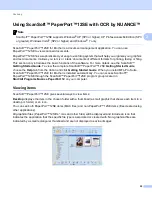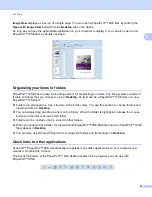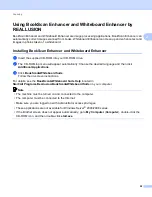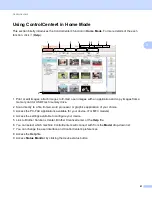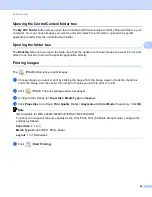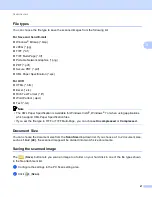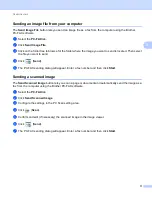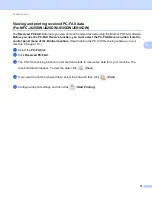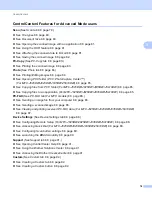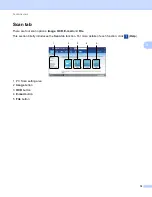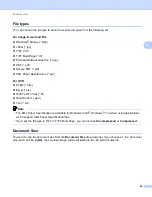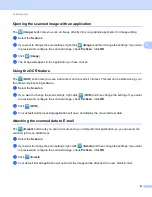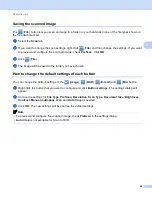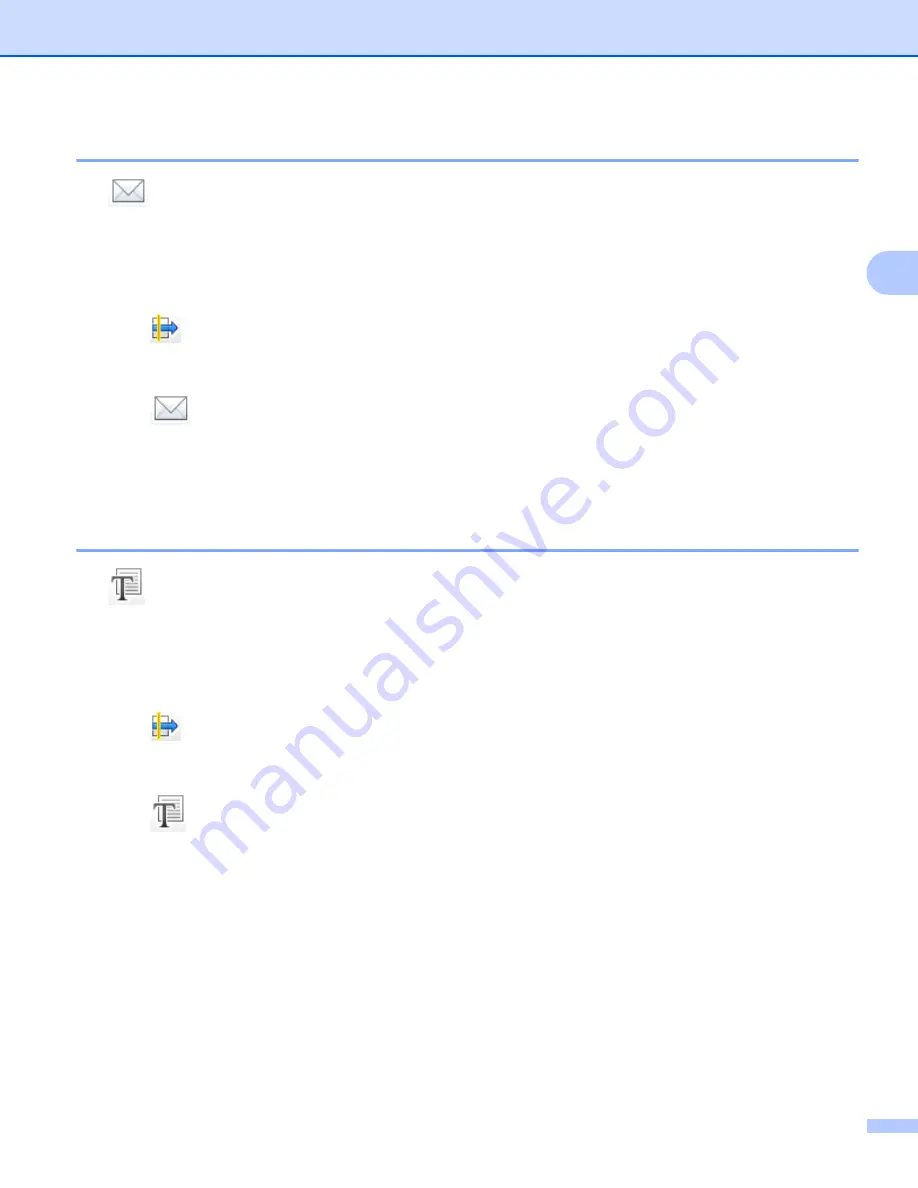
ControlCenter4
69
3
Attaching the scanned data to E-mail
3
The (
Send E-mail
) button lets you scan a document to your default E-mail application, so you can send
the scanned job as an attachment.
a
Select the
Scan
tab.
b
Configure the settings in the PC Scan setting area.
c
Click (
Scan
).
d
Confirm and edit (if necessary) the scanned image in the image viewer.
e
Click (
Send E-mail
).
f
Configure the attached file settings and click
OK
.
g
Your default E-mail application will open and the image will be attached to a new, blank E-mail.
Using the OCR feature
3
The (
OCR
) button lets you scan a document and converts it into text. This text can be edited using your
favorite word processing software.
a
Select the
Scan
tab.
b
Configure the settings in the PC Scan setting area.
c
Click (
Scan
).
d
Confirm and edit (if necessary) the scanned image in the image viewer.
e
Click (
OCR
).
f
Configure the OCR settings and click
OK
.
g
The application you have chosen will open with the converted text data.
Содержание MFC-J280W
Страница 157: ...Printing and Faxing 148 8 c When you are finished addressing your fax click Print to send the fax ...
Страница 197: ...Section III Using the Scan key III USB cable scanning 189 Network Scanning 200 ...
Страница 234: ...Section IV Printing on a Disc IV Printing on a Disc MFC J825DW J835DW only 226 ...