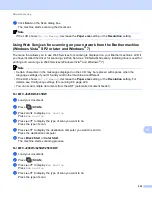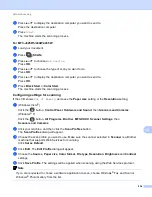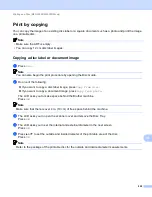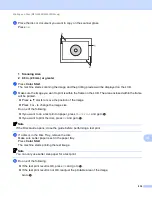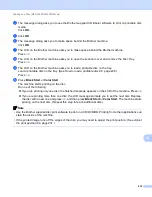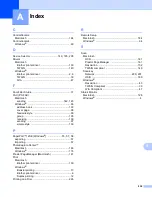Printing on a Disc (MFC-J825DW/J835DW only)
234
14
Print from a computer (Windows
®
)
14
Brother offers an easy-to-use application for printing directly on printable disc media. The NewSoft CD
Labeler application offers templates for creating disc labels along with matching jacket covers or create your
own custom disc labels.
Install NewSoft CD Labeler
14
To use NewSoft CD Labeler, you must install the NewSoft CD Labeler application from the CD-ROM supplied
with your machine. Install NewSoft CD Labeler as follows:
a
Insert the supplied CD-ROM into your CD-ROM drive. The opening screen will appear automatically. If
the model name screen appears, choose your machine. If the language screen appears, choose your
language.
b
The CD-ROM main menu will appear. Click
Additional Applications
.
c
Click
NewSoft CD Labeler
. Follow the on-screen instructions.
Note
• If the Brother screen does not appear automatically, go to
My Computer
(
Computer
), double-click the
CD-ROM icon, and then double-click
start.exe
.
• The screen displayed on your computer may vary depending on your region.
You can start NewSoft CD Labeler by choosing
NewSoft CD Labeler
located in
Start
/
All Programs
/
NewSoft CD Labeler
on your computer.
For information about how to create a label image, see the NewSoft CD Labeler user’s guide by clicking on
Start
/
All Programs
/
NewSoft CD Labeler
/
NewSoft CD Labeler Help
.
How to print a disc label from a computer
14
a
After you have created your disc label in the NewSoft CD Labeler application, choose the Print
command.
b
Choose the name of your machine in the Print dialog box and click
Properties
.
The printer driver window appears.
c
Choose your settings for the following options on the
Basic
tab.
Media Type
: Choose
Printable Disc
or
Glossy Printable Disc
.
Print Quality
: Choose
Normal
or
Slow Drying
. (Printable Disc only.)
Paper Size
: Choose
12 cm Disc (4.7 in)
.
Copies
: Choose the number of copies you want.
Change other settings as desired. (For details, see
page 6.)
Click
OK
.
Содержание MFC-J280W
Страница 157: ...Printing and Faxing 148 8 c When you are finished addressing your fax click Print to send the fax ...
Страница 197: ...Section III Using the Scan key III USB cable scanning 189 Network Scanning 200 ...
Страница 234: ...Section IV Printing on a Disc IV Printing on a Disc MFC J825DW J835DW only 226 ...