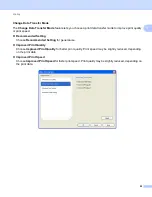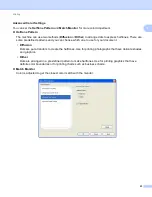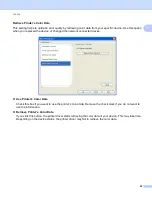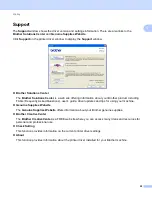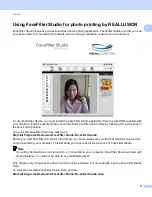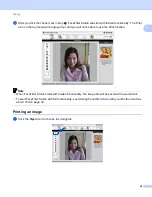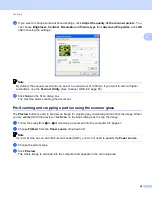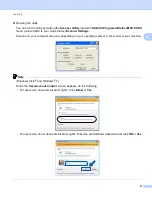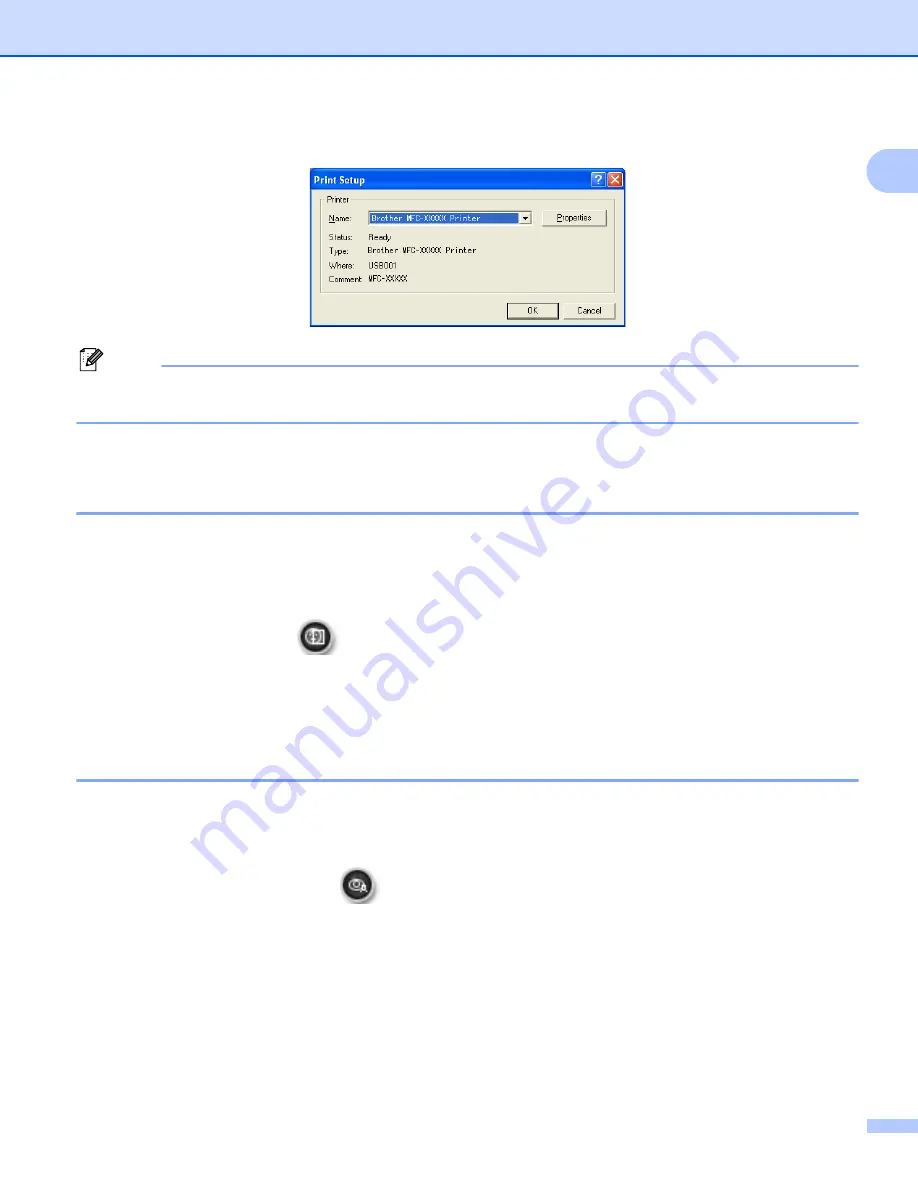
Printing
36
1
e
Click
Print Setting
and choose your Brother machine. Click
OK
.
Note
If you want to use photo paper, click
Properties
and set the
Media Type
and
Print Quality
in the printer
driver dialog.
f
Click
in the Print settings dialog box and your photo will print.
Smart Portrait
1
The
Smart Portrait
function detects faces in the photo and adjusts the brightness of the skin tone
automatically.
a
Open the image file.
b
Click the
Smart Portrait
icon to detect faces automatically.
c
You can modify the
Brightness adjustment
by dragging the slider.
d
Click
OK
.
Red-eye Reduction
1
The
Red Eye Reduction
function lets you reduce red eyes in your photo.
a
Open the image file.
b
Click the
Red Eye Reduction
icon to reduce red eyes automatically.
c
Auto Red eye Detection
finds all the red eyes in the image and marks them as dotted boxes. You can
use the
RedEye Threshold
slider to adjust the color of the marked areas.
d
Click
OK
.
Содержание MFC-J280W
Страница 157: ...Printing and Faxing 148 8 c When you are finished addressing your fax click Print to send the fax ...
Страница 197: ...Section III Using the Scan key III USB cable scanning 189 Network Scanning 200 ...
Страница 234: ...Section IV Printing on a Disc IV Printing on a Disc MFC J825DW J835DW only 226 ...