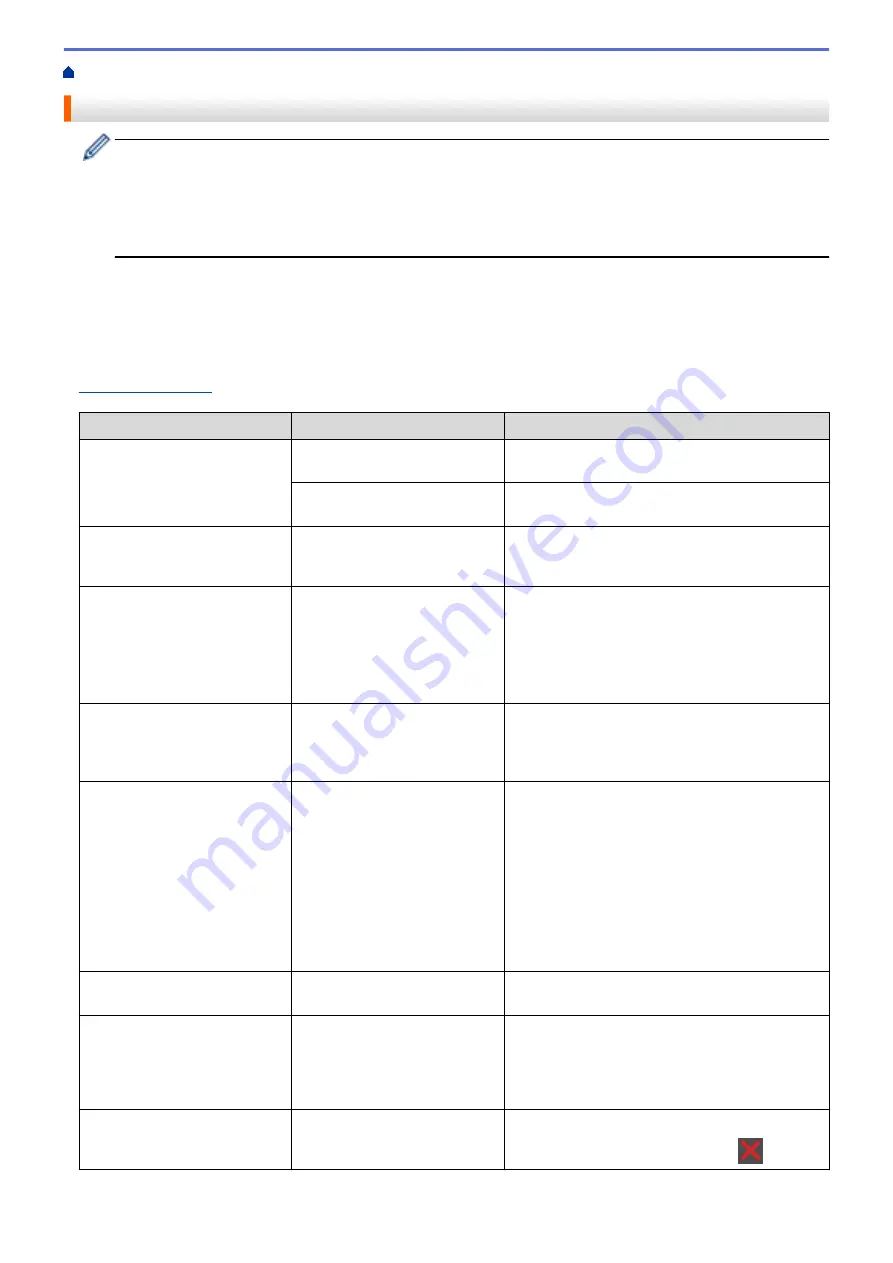
> Error and Maintenance Messages
Error and Maintenance Messages
(MFC-8540DN)
If the LCD displays errors and your Android
™
device supports the NFC feature, touch your device to the
NFC logo on your Brother machine to access the Brother Solutions Center and browse the latest FAQs
from your device. (Your mobile telephone provider's message and data rates may apply.)
Make sure the NFC settings of both your Brother machine and your Android
™
device are set to On.
As with any sophisticated office product, errors may occur and supply items may have to be replaced. If this
happens, your machine identifies the error or required routine maintenance and shows the appropriate message.
The most common error and maintenance messages are shown in the table.
Follow the instructions in the
Action
column to solve the error and remove the message.
You can correct most errors and perform routine maintenance by yourself. If you need more tips: Visit
, and click
FAQs & Troubleshooting
.
Error Message
Cause
Action
2-sided Disabled
The back cover of the machine
is not closed completely.
Close the back cover of the machine until it locks
in the closed position.
The 2-sided tray is not installed
completely.
Install the 2-sided tray firmly in the machine.
Access Denied
The function you want to use is
restricted by Secure Function
Lock 3.0.
Call your administrator to check your Secure
Function Lock Settings.
Cartridge Error
The toner cartridge is not
installed correctly.
Remove the toner cartridge and drum unit
assembly. Take out the toner cartridge, and put it
back in the drum unit again. Reinstall the toner
cartridge and drum unit assembly in the machine.
If the problem continues, contact Brother
customer service or your local Brother dealer.
Comm.Error
Poor telephone line quality
caused a communication error.
Send the fax again or connect the machine to
another telephone line. If the problem continues,
contact the telephone company and ask them to
check your telephone line.
Cooling Down
The temperature of the inside of
the machine is too hot. The
machine will pause its current
print job and go into cooling
down mode.
Make sure you can hear the fan in the machine
spinning and that the exhaust outlet is not
blocked.
If the fan is spinning, remove any obstacles that
surround the exhaust outlet, and then leave the
machine turned on but do not use it for several
minutes.
If the fan is not spinning, disconnect the machine
from the power for several minutes, then
reconnect it.
Cover is Open
The front cover is not
completely closed.
Open and then firmly close the front cover of the
machine.
Cover is Open.
The fuser cover is not
completely closed or paper was
jammed in the back of the
machine when you turned on
the power.
Close the fuser cover located inside the back
cover of the machine.
Make sure paper is not jammed inside the back of
the machine, and then close the fuser cover.
Cover is Open.
The ADF cover is not
completely closed.
Close the ADF cover.
If the error message remains, press
.
448
Содержание MFC-8530DN
Страница 19: ...6 Press Med 7 Press Related Information Introduction to Your Brother Machine 13 ...
Страница 23: ...Related Information Introduction to Your Brother Machine Uninstall the Brother Software and Drivers Windows 17 ...
Страница 48: ...Related Information Load Documents 42 ...
Страница 55: ...Related Information Print from Your Computer Windows Print Settings Windows 49 ...
Страница 66: ... Create or Delete Your Print Profile Windows Print Settings Windows 60 ...
Страница 79: ...Related Information Print from Your Computer Macintosh Print Options Macintosh 73 ...
Страница 84: ... Printing Problems 78 ...
Страница 133: ...Related Information Web Services for Scanning on Your Network Windows Vista SP2 or greater Windows 7 and Windows 8 127 ...
Страница 179: ...Related Information Scan Using ControlCenter4 Advanced Mode Windows 173 ...
Страница 187: ...Related Information Scan Using Windows Photo Gallery or Windows Fax and Scan 181 ...
Страница 203: ... TWAIN Driver Settings Macintosh 197 ...
Страница 235: ...Home Fax Receive a Fax Receive a Fax Receive Mode Settings 229 ...
Страница 247: ...Home Fax Voice Operations and Fax Numbers Voice Operations Voice Operations Send Tone Signals 241 ...
Страница 267: ...Home Fax PC FAX PC FAX PC FAX for Windows PC FAX for Macintosh Sending only 261 ...
Страница 271: ... Transfer Faxes to Your Computer 265 ...
Страница 308: ...302 ...
Страница 322: ...Related Information Relay Broadcast How to Enter Text on Your Brother Machine 316 ...
Страница 324: ...Home Network Advanced Network Features I Fax Options I Fax Options Internet Fax I Fax Verification Mail Error Mail 318 ...
Страница 342: ...Home Security Security Lock the Machine Settings Network Security Features 336 ...
Страница 360: ...Related Information Use Active Directory Authentication 354 ...
Страница 413: ...Related Information Configure an IPsec Template Using Web Based Management 407 ...
Страница 421: ...415 ...
Страница 448: ...Related Information ControlCenter4 Windows 442 ...
Страница 471: ...5 Put the paper tray firmly back in the machine Related Information Paper Jams 465 ...
Страница 473: ...5 Close the fuser cover 6 Close the back cover until it locks in the closed position Related Information Paper Jams 467 ...
Страница 478: ...Related Information Paper Jams 472 ...
Страница 513: ... Clean the Corona Wire Clean the Drum Unit Clean the Paper Pick up Rollers 507 ...
Страница 517: ...5 Close the front cover of the machine Related Information Clean the Machine Error and Maintenance Messages 511 ...
Страница 522: ...Related Information Clean the Machine Printing Problems 516 ...
Страница 591: ... Set Your Station ID Store Fax Numbers Send an Internet Fax I Fax Relay Broadcast from Your Brother Machine 585 ...
Страница 601: ...W Web Based Management Web Services WINS WINS Server Home Glossary 595 ...






























