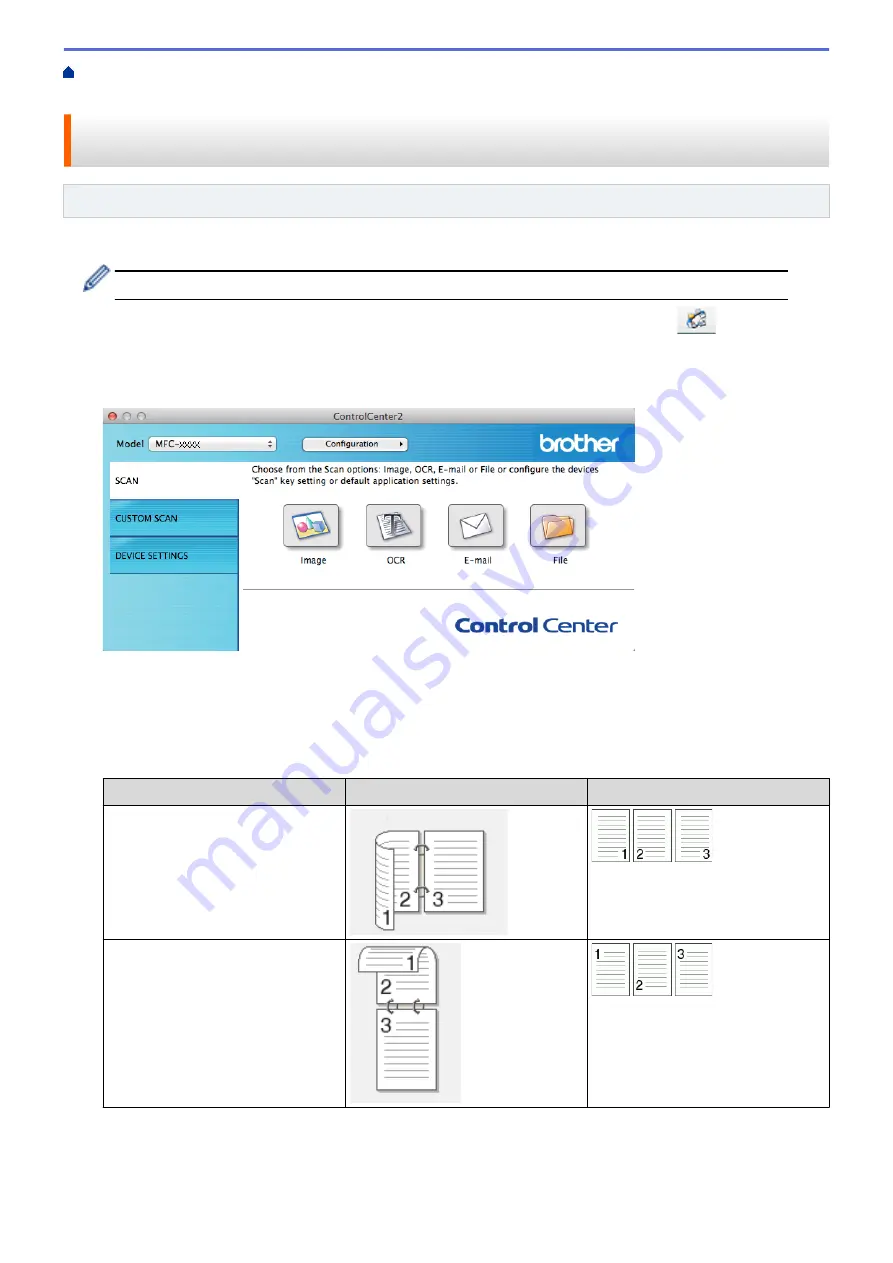
Scan from Your Computer (Macintosh)
>
Scan Using ControlCenter2 (Macintosh)
> Scan
Both Sides of a Document Automatically Using ControlCenter2 (Macintosh)
Scan Both Sides of a Document Automatically Using ControlCenter2
(Macintosh)
Related Models
: MFC-8540DN
1. Load documents in the ADF.
To scan both sides of a document automatically, you must use the ADF, not the flatbed scanner glass.
2. In the
Finder
menu bar, click
Go
>
Applications
>
Brother
, and then double-click the
(
ControlCenter
) icon.
The
ControlCenter2
screen appears.
3. Click the
SCAN
tab.
4. Click the scan type button (
Image
,
OCR
,
, or
File
) you want to use.
The scan settings dialog box appears.
5. Select the
2-sided Scanning
check box.
6. Select the
Long-edge binding
or
Short-edge binding
option, depending on the Original layout (see table for
layout examples).
2-sided Scan setting
Original layout
Scan Result
Long-edge binding
Short-edge binding
7. Configure other settings, if needed.
8. Click the
Start Scanning
button.
The machine starts scanning.
188
Содержание MFC-8530DN
Страница 19: ...6 Press Med 7 Press Related Information Introduction to Your Brother Machine 13 ...
Страница 23: ...Related Information Introduction to Your Brother Machine Uninstall the Brother Software and Drivers Windows 17 ...
Страница 48: ...Related Information Load Documents 42 ...
Страница 55: ...Related Information Print from Your Computer Windows Print Settings Windows 49 ...
Страница 66: ... Create or Delete Your Print Profile Windows Print Settings Windows 60 ...
Страница 79: ...Related Information Print from Your Computer Macintosh Print Options Macintosh 73 ...
Страница 84: ... Printing Problems 78 ...
Страница 133: ...Related Information Web Services for Scanning on Your Network Windows Vista SP2 or greater Windows 7 and Windows 8 127 ...
Страница 179: ...Related Information Scan Using ControlCenter4 Advanced Mode Windows 173 ...
Страница 187: ...Related Information Scan Using Windows Photo Gallery or Windows Fax and Scan 181 ...
Страница 203: ... TWAIN Driver Settings Macintosh 197 ...
Страница 235: ...Home Fax Receive a Fax Receive a Fax Receive Mode Settings 229 ...
Страница 247: ...Home Fax Voice Operations and Fax Numbers Voice Operations Voice Operations Send Tone Signals 241 ...
Страница 267: ...Home Fax PC FAX PC FAX PC FAX for Windows PC FAX for Macintosh Sending only 261 ...
Страница 271: ... Transfer Faxes to Your Computer 265 ...
Страница 308: ...302 ...
Страница 322: ...Related Information Relay Broadcast How to Enter Text on Your Brother Machine 316 ...
Страница 324: ...Home Network Advanced Network Features I Fax Options I Fax Options Internet Fax I Fax Verification Mail Error Mail 318 ...
Страница 342: ...Home Security Security Lock the Machine Settings Network Security Features 336 ...
Страница 360: ...Related Information Use Active Directory Authentication 354 ...
Страница 413: ...Related Information Configure an IPsec Template Using Web Based Management 407 ...
Страница 421: ...415 ...
Страница 448: ...Related Information ControlCenter4 Windows 442 ...
Страница 471: ...5 Put the paper tray firmly back in the machine Related Information Paper Jams 465 ...
Страница 473: ...5 Close the fuser cover 6 Close the back cover until it locks in the closed position Related Information Paper Jams 467 ...
Страница 478: ...Related Information Paper Jams 472 ...
Страница 513: ... Clean the Corona Wire Clean the Drum Unit Clean the Paper Pick up Rollers 507 ...
Страница 517: ...5 Close the front cover of the machine Related Information Clean the Machine Error and Maintenance Messages 511 ...
Страница 522: ...Related Information Clean the Machine Printing Problems 516 ...
Страница 591: ... Set Your Station ID Store Fax Numbers Send an Internet Fax I Fax Relay Broadcast from Your Brother Machine 585 ...
Страница 601: ...W Web Based Management Web Services WINS WINS Server Home Glossary 595 ...






























