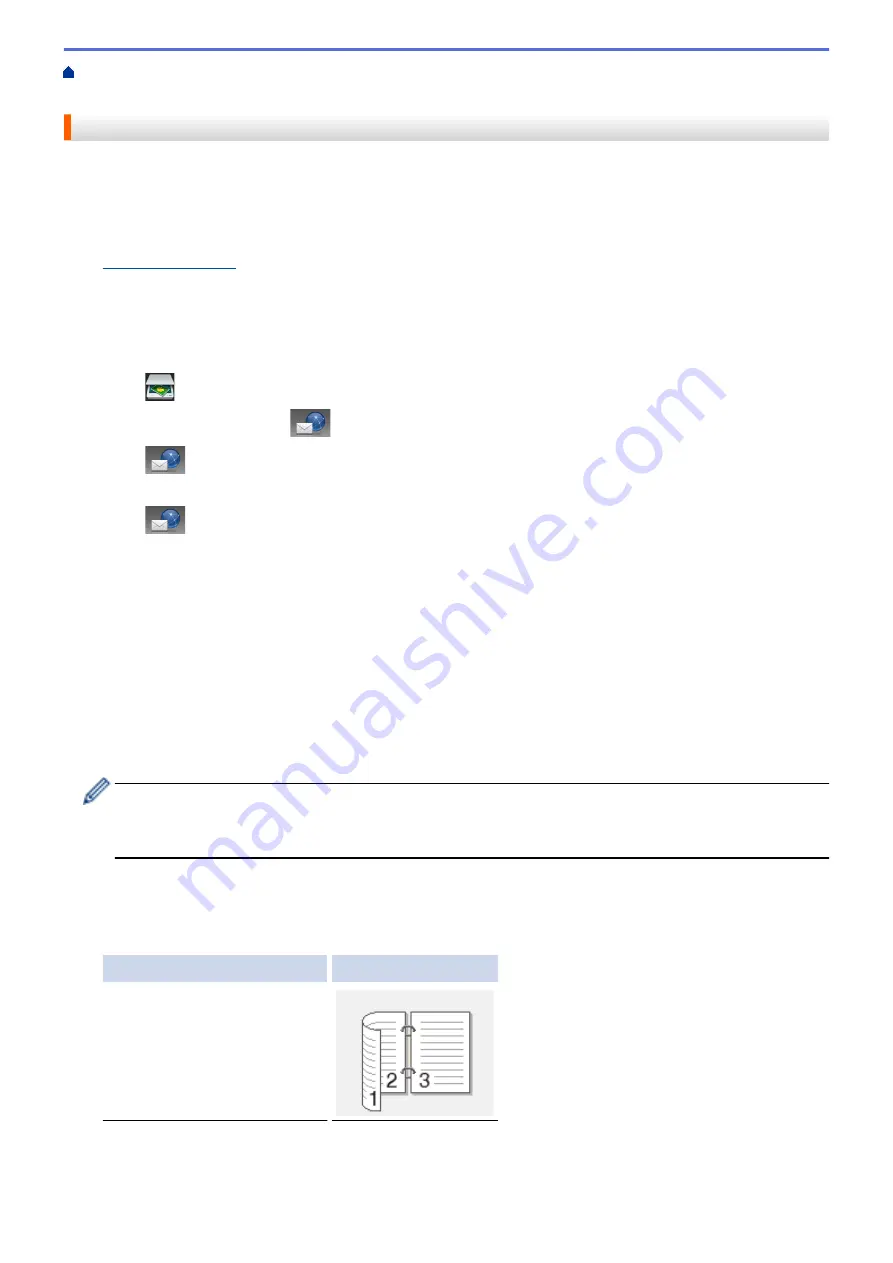
Scan Using the Scan Button on Your Brother Machine
> Send Scanned Data to an Email
Server
Send Scanned Data to an Email Server
Send scanned data from your Brother machine directly to your email server, for delivery to an email recipient
without using a computer.
•
(MFC-8530DN/MFC-8535DN/MFC-8540DN)
To use this function, go to your model's
Downloads
page on the Brother Solutions Center at
to update your machine's firmware or the program in your machine.
•
To send scanned data to an email server, you must configure your machine to communicate with your
network and mail server. You can configure these items from the machine's control panel, Web Based
Management, Remote Setup, or BRAdmin Professional 3.
1. Load your document.
2. Press
[Scan]
.
3. Swipe left or right to display
[to E-mail Server]
.
4. Press
[to E-mail Server]
.
The icon moves to the middle of the Touchscreen and is highlighted in blue.
5. Press
[to E-mail Server]
.
6. Do one of the following to enter the destination email address:
•
To enter the email address manually, press
[Manual]
, and then enter the email address using the
keyboard on the LCD. When finished, press
[OK]
.
•
If the email address is stored in the machine's address book, press
[Address Book]
, and then select
the email address.
Press
[OK]
.
7. Confirm the email address, and then press
[Next]
.
8. Do one of the following:
•
To change the settings, press
[Options]
, and then select the button you want to change. Follow the
machine's instructions.
-
To set your own default settings: after making changes to settings, press the
[Set New Default]
option, and then press
[Yes]
.
-
To restore the factory settings: press
[Factory Reset]
, and then press
[Yes]
.
•
Press
[Start]
to start scanning without changing additional settings.
9. To scan both sides of the document (MFC-8540DN):
•
Press
[2-sided Scan]
, and then select the document type.
Option
Description
2-sided Scan: Long Edge
99
Содержание MFC-8530DN
Страница 19: ...6 Press Med 7 Press Related Information Introduction to Your Brother Machine 13 ...
Страница 23: ...Related Information Introduction to Your Brother Machine Uninstall the Brother Software and Drivers Windows 17 ...
Страница 48: ...Related Information Load Documents 42 ...
Страница 55: ...Related Information Print from Your Computer Windows Print Settings Windows 49 ...
Страница 66: ... Create or Delete Your Print Profile Windows Print Settings Windows 60 ...
Страница 79: ...Related Information Print from Your Computer Macintosh Print Options Macintosh 73 ...
Страница 84: ... Printing Problems 78 ...
Страница 133: ...Related Information Web Services for Scanning on Your Network Windows Vista SP2 or greater Windows 7 and Windows 8 127 ...
Страница 179: ...Related Information Scan Using ControlCenter4 Advanced Mode Windows 173 ...
Страница 187: ...Related Information Scan Using Windows Photo Gallery or Windows Fax and Scan 181 ...
Страница 203: ... TWAIN Driver Settings Macintosh 197 ...
Страница 235: ...Home Fax Receive a Fax Receive a Fax Receive Mode Settings 229 ...
Страница 247: ...Home Fax Voice Operations and Fax Numbers Voice Operations Voice Operations Send Tone Signals 241 ...
Страница 267: ...Home Fax PC FAX PC FAX PC FAX for Windows PC FAX for Macintosh Sending only 261 ...
Страница 271: ... Transfer Faxes to Your Computer 265 ...
Страница 308: ...302 ...
Страница 322: ...Related Information Relay Broadcast How to Enter Text on Your Brother Machine 316 ...
Страница 324: ...Home Network Advanced Network Features I Fax Options I Fax Options Internet Fax I Fax Verification Mail Error Mail 318 ...
Страница 342: ...Home Security Security Lock the Machine Settings Network Security Features 336 ...
Страница 360: ...Related Information Use Active Directory Authentication 354 ...
Страница 413: ...Related Information Configure an IPsec Template Using Web Based Management 407 ...
Страница 421: ...415 ...
Страница 448: ...Related Information ControlCenter4 Windows 442 ...
Страница 471: ...5 Put the paper tray firmly back in the machine Related Information Paper Jams 465 ...
Страница 473: ...5 Close the fuser cover 6 Close the back cover until it locks in the closed position Related Information Paper Jams 467 ...
Страница 478: ...Related Information Paper Jams 472 ...
Страница 513: ... Clean the Corona Wire Clean the Drum Unit Clean the Paper Pick up Rollers 507 ...
Страница 517: ...5 Close the front cover of the machine Related Information Clean the Machine Error and Maintenance Messages 511 ...
Страница 522: ...Related Information Clean the Machine Printing Problems 516 ...
Страница 591: ... Set Your Station ID Store Fax Numbers Send an Internet Fax I Fax Relay Broadcast from Your Brother Machine 585 ...
Страница 601: ...W Web Based Management Web Services WINS WINS Server Home Glossary 595 ...






























