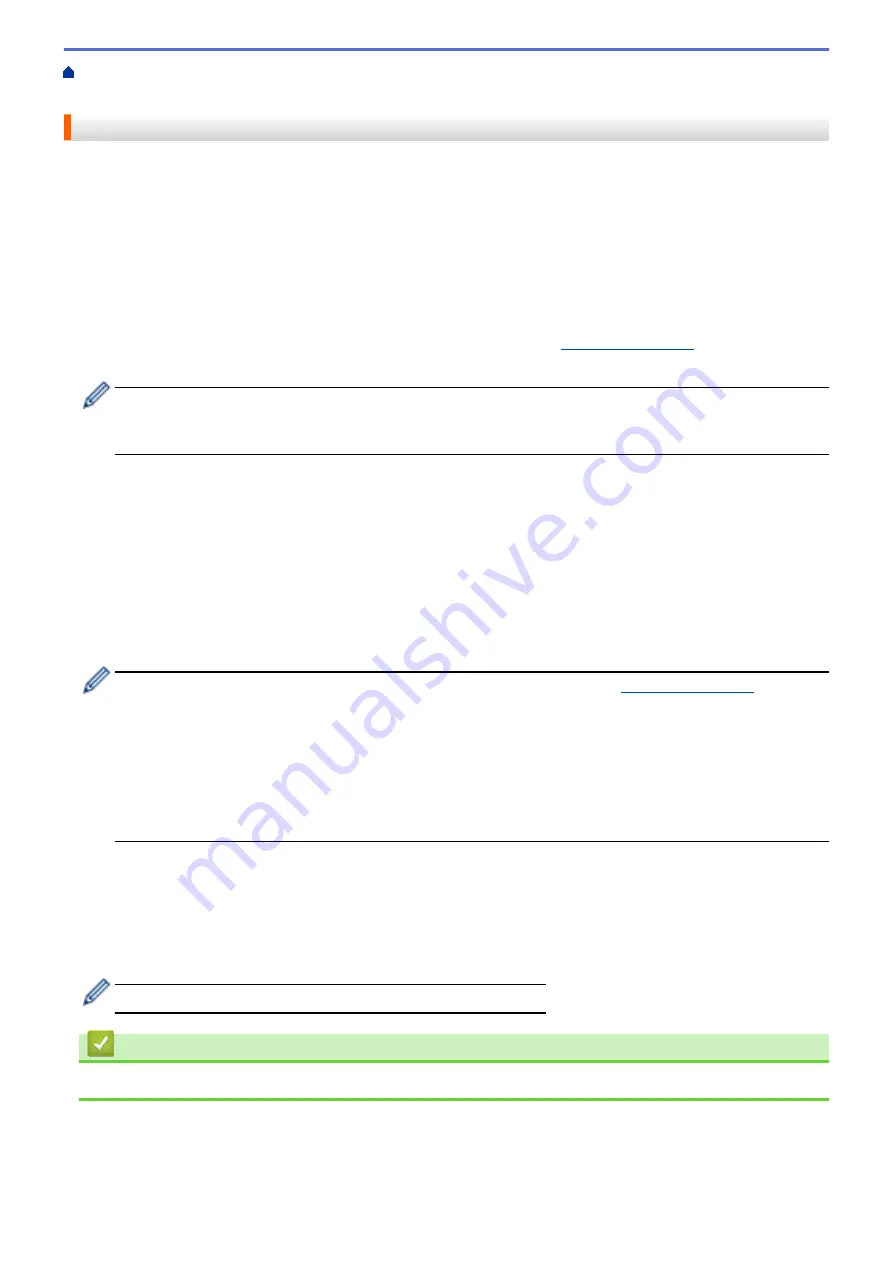
Network Management Software and Utilities
> Learn about Network Management
Software and Utilities
Learn about Network Management Software and Utilities
Web Based Management
Web Based Management is a utility that uses a standard web browser to manage your machine using the Hyper
Text Transfer Protocol (HTTP) or Hyper Text Transfer Protocol over Secure Socket Layer (HTTPS). Type your
machine's IP address into your web browser to access and change your print server settings.
BRAdmin Light (Windows
®
)
BRAdmin Light is a utility for the initial setup of Brother network-connected devices. This utility can search for
Brother products on your network, view the status and configure the basic network settings, such as IP address.
Go to your model's
Downloads
page on the Brother Solutions Center at
to download
BRAdmin Light.
•
If you are using Windows
®
Firewall, or the firewall function of an anti-spyware or antivirus application,
temporarily disable them. When you are sure you can print, configure the software settings following the
instructions.
BRAdmin Professional 3 (Windows
®
)
BRAdmin Professional 3 is a utility for more advanced management of network-connected Brother devices. This
utility can search for Brother products on your network and view the device status from an easy-to-read
Windows
®
Explorer-style screen that changes colour to identify the status of each device. You can configure
network and device settings, and update device firmware from a Windows
®
computer on your LAN. BRAdmin
Professional 3 can also log activity of Brother devices on your network and export the log data in an HTML, CSV,
TXT, or SQL format. For users who want to monitor locally-connected machines, install the Print Auditor Client
software on the client computer. This utility allows you to use BRAdmin Professional 3 to monitor machines that
are connected to a client computer via the USB interface.
•
Go to your model's
Downloads
page on the Brother Solutions Center at
download the latest version of Brother's BRAdmin Professional 3 utility.
•
Node name: The node name appears in the current BRAdmin Professional 3 window. The default node
name is "BRNxxxxxxxxxxxx" for a wired network or "BRWxxxxxxxxxxxx" for a wireless network (where
"xxxxxxxxxxxx" is your machine's MAC Address / Ethernet address).
•
If you are using Windows
®
Firewall, or the firewall function of an anti-spyware or antivirus application,
temporarily disable them. When you are sure you can print, configure the software settings following the
instructions.
Remote Setup (Windows
®
and Macintosh)
Remote Setup is a program for configuring many machine and network settings from either a Windows
®
or a
Macintosh application. When you start this application, the settings on your machine are automatically
downloaded to your computer and displayed on your computer screen. If you change the settings, you can
upload them directly to the machine.
This utility can be used for either a USB or a network connection.
Related Information
•
Network Management Software and Utilities
298
Содержание MFC-8530DN
Страница 19: ...6 Press Med 7 Press Related Information Introduction to Your Brother Machine 13 ...
Страница 23: ...Related Information Introduction to Your Brother Machine Uninstall the Brother Software and Drivers Windows 17 ...
Страница 48: ...Related Information Load Documents 42 ...
Страница 55: ...Related Information Print from Your Computer Windows Print Settings Windows 49 ...
Страница 66: ... Create or Delete Your Print Profile Windows Print Settings Windows 60 ...
Страница 79: ...Related Information Print from Your Computer Macintosh Print Options Macintosh 73 ...
Страница 84: ... Printing Problems 78 ...
Страница 133: ...Related Information Web Services for Scanning on Your Network Windows Vista SP2 or greater Windows 7 and Windows 8 127 ...
Страница 179: ...Related Information Scan Using ControlCenter4 Advanced Mode Windows 173 ...
Страница 187: ...Related Information Scan Using Windows Photo Gallery or Windows Fax and Scan 181 ...
Страница 203: ... TWAIN Driver Settings Macintosh 197 ...
Страница 235: ...Home Fax Receive a Fax Receive a Fax Receive Mode Settings 229 ...
Страница 247: ...Home Fax Voice Operations and Fax Numbers Voice Operations Voice Operations Send Tone Signals 241 ...
Страница 267: ...Home Fax PC FAX PC FAX PC FAX for Windows PC FAX for Macintosh Sending only 261 ...
Страница 271: ... Transfer Faxes to Your Computer 265 ...
Страница 308: ...302 ...
Страница 322: ...Related Information Relay Broadcast How to Enter Text on Your Brother Machine 316 ...
Страница 324: ...Home Network Advanced Network Features I Fax Options I Fax Options Internet Fax I Fax Verification Mail Error Mail 318 ...
Страница 342: ...Home Security Security Lock the Machine Settings Network Security Features 336 ...
Страница 360: ...Related Information Use Active Directory Authentication 354 ...
Страница 413: ...Related Information Configure an IPsec Template Using Web Based Management 407 ...
Страница 421: ...415 ...
Страница 448: ...Related Information ControlCenter4 Windows 442 ...
Страница 471: ...5 Put the paper tray firmly back in the machine Related Information Paper Jams 465 ...
Страница 473: ...5 Close the fuser cover 6 Close the back cover until it locks in the closed position Related Information Paper Jams 467 ...
Страница 478: ...Related Information Paper Jams 472 ...
Страница 513: ... Clean the Corona Wire Clean the Drum Unit Clean the Paper Pick up Rollers 507 ...
Страница 517: ...5 Close the front cover of the machine Related Information Clean the Machine Error and Maintenance Messages 511 ...
Страница 522: ...Related Information Clean the Machine Printing Problems 516 ...
Страница 591: ... Set Your Station ID Store Fax Numbers Send an Internet Fax I Fax Relay Broadcast from Your Brother Machine 585 ...
Страница 601: ...W Web Based Management Web Services WINS WINS Server Home Glossary 595 ...






























