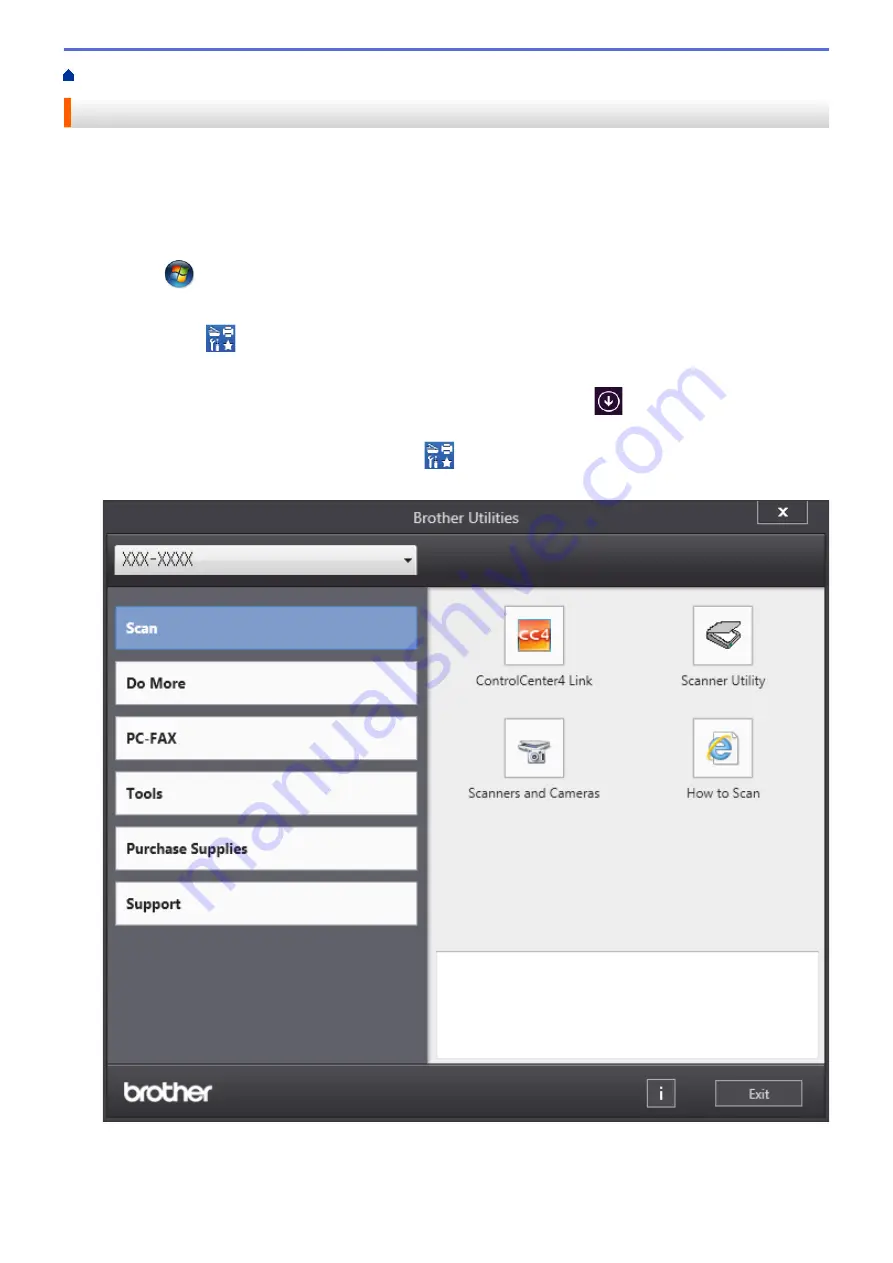
Introduction to Your Brother Machine
> Access Brother Utilities (Windows
®
)
Access Brother Utilities (Windows
®
)
Brother Utilities
is an application launcher that offers convenient access to all Brother applications installed on
your computer.
1. Do one of the following:
•
(Windows
®
XP, Windows Vista
®
, Windows
®
7, Windows Server
®
2003, Windows Server
®
2008 and
Windows Server
®
2008 R2)
Click
(Start)
>
All Programs
>
Brother
>
Brother Utilities
.
•
(Windows
®
8 and Windows Server
®
2012)
Tap or click
(
Brother Utilities
) either on the
Start
screen or the desktop.
•
(Windows
®
8.1 and Windows Server
®
2012 R2)
Move your mouse to the lower left corner of the
Start
screen and click
(if you are using a touch-
based device, swipe up from the bottom of the
Start
screen to bring up the
Apps
screen).
When the
Apps
screen appears, tap or click
(
Brother Utilities
).
2. Select your machine (where XXXX is the name of your model).
3. Choose the operation you want to use.
16
Содержание MFC-8530DN
Страница 19: ...6 Press Med 7 Press Related Information Introduction to Your Brother Machine 13 ...
Страница 23: ...Related Information Introduction to Your Brother Machine Uninstall the Brother Software and Drivers Windows 17 ...
Страница 48: ...Related Information Load Documents 42 ...
Страница 55: ...Related Information Print from Your Computer Windows Print Settings Windows 49 ...
Страница 66: ... Create or Delete Your Print Profile Windows Print Settings Windows 60 ...
Страница 79: ...Related Information Print from Your Computer Macintosh Print Options Macintosh 73 ...
Страница 84: ... Printing Problems 78 ...
Страница 133: ...Related Information Web Services for Scanning on Your Network Windows Vista SP2 or greater Windows 7 and Windows 8 127 ...
Страница 179: ...Related Information Scan Using ControlCenter4 Advanced Mode Windows 173 ...
Страница 187: ...Related Information Scan Using Windows Photo Gallery or Windows Fax and Scan 181 ...
Страница 203: ... TWAIN Driver Settings Macintosh 197 ...
Страница 235: ...Home Fax Receive a Fax Receive a Fax Receive Mode Settings 229 ...
Страница 247: ...Home Fax Voice Operations and Fax Numbers Voice Operations Voice Operations Send Tone Signals 241 ...
Страница 267: ...Home Fax PC FAX PC FAX PC FAX for Windows PC FAX for Macintosh Sending only 261 ...
Страница 271: ... Transfer Faxes to Your Computer 265 ...
Страница 308: ...302 ...
Страница 322: ...Related Information Relay Broadcast How to Enter Text on Your Brother Machine 316 ...
Страница 324: ...Home Network Advanced Network Features I Fax Options I Fax Options Internet Fax I Fax Verification Mail Error Mail 318 ...
Страница 342: ...Home Security Security Lock the Machine Settings Network Security Features 336 ...
Страница 360: ...Related Information Use Active Directory Authentication 354 ...
Страница 413: ...Related Information Configure an IPsec Template Using Web Based Management 407 ...
Страница 421: ...415 ...
Страница 448: ...Related Information ControlCenter4 Windows 442 ...
Страница 471: ...5 Put the paper tray firmly back in the machine Related Information Paper Jams 465 ...
Страница 473: ...5 Close the fuser cover 6 Close the back cover until it locks in the closed position Related Information Paper Jams 467 ...
Страница 478: ...Related Information Paper Jams 472 ...
Страница 513: ... Clean the Corona Wire Clean the Drum Unit Clean the Paper Pick up Rollers 507 ...
Страница 517: ...5 Close the front cover of the machine Related Information Clean the Machine Error and Maintenance Messages 511 ...
Страница 522: ...Related Information Clean the Machine Printing Problems 516 ...
Страница 591: ... Set Your Station ID Store Fax Numbers Send an Internet Fax I Fax Relay Broadcast from Your Brother Machine 585 ...
Страница 601: ...W Web Based Management Web Services WINS WINS Server Home Glossary 595 ...






























