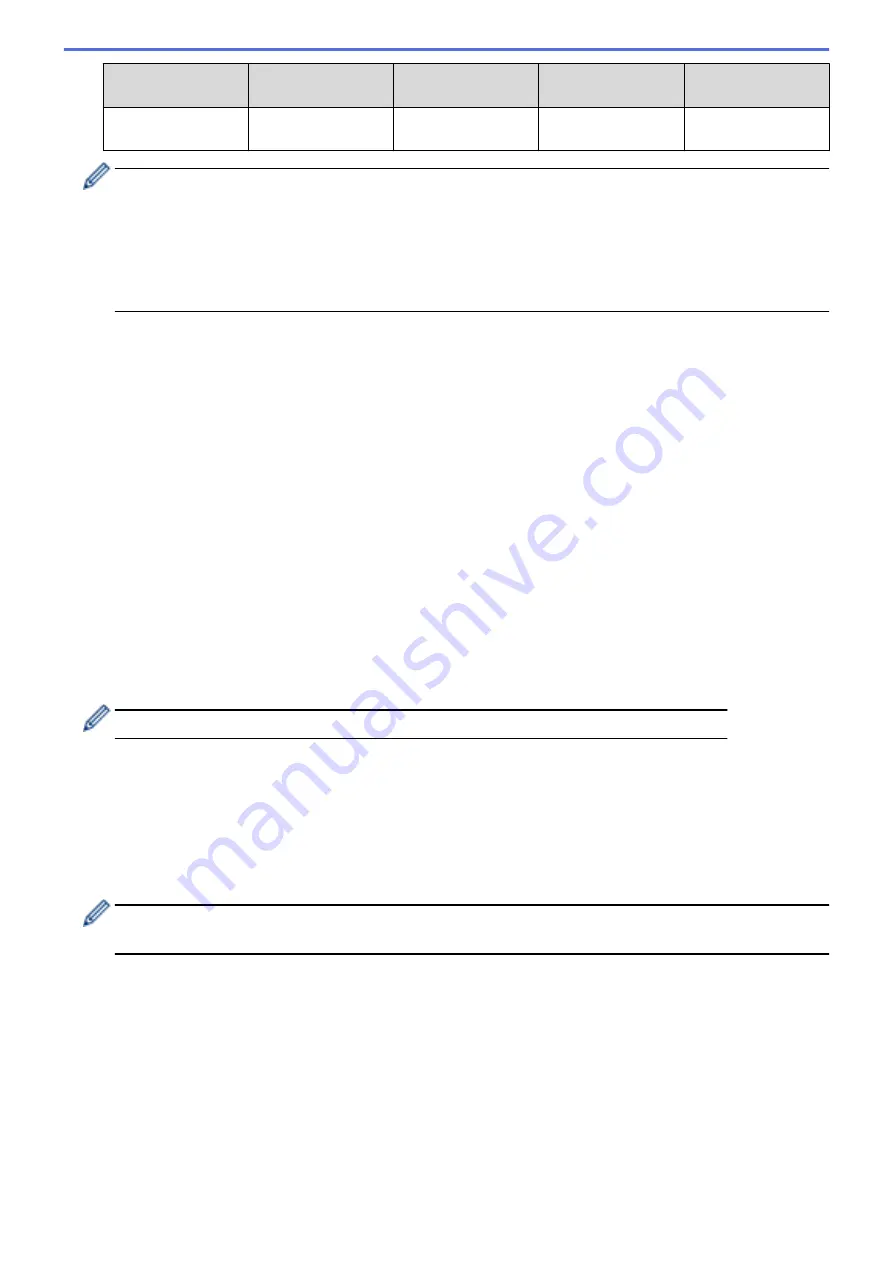
Communication
Mode
Authentication
Method
Encryption Mode
User ID
Password
Infrastructure
EAP-FAST/MS-
CHAPv2
AES
Brother
12345678
•
If you configure your machine using EAP-TLS authentication, you must install the client certificate
issued by a CA before you start configuration. Contact your network administrator about the client
certificate. If you have installed more than one certificate, we recommend writing down the certificate
name you want to use.
•
If you verify your machine using the common name of the server certificate, we recommend writing
down the common name before you start configuration. Contact your network administrator about the
common name of the server certificate.
2. Press
a
or
b
to select the
[Network]
option, and then press
OK
.
3. Press
a
or
b
to select the
[WLAN]
option, and then press
OK
.
4. Press
a
or
b
to select the
[Setup Wizard]
option, and then press
OK
.
5. When
[WLAN Enable?]
appears, press
a
to select On.
This will start the wireless setup wizard. To cancel, press
Cancel
.
6. The machine will search for your network and display a list of available SSIDs. Press
a
or
b
to select the
[<New SSID>]
option, and then press
OK
.
7. Enter the SSID name, and then press
OK
.
8. Press
a
or
b
to select the
[Infrastructure]
option, and then press
OK
.
9. Press
a
or
b
to select the Authentication Method you want, and then press
OK
.
10. Do one of the following:
•
If you selected the
[LEAP]
option, enter the user ID, and then press
OK
.
Enter the Password, and then press
OK
.
•
If you selected the
[EAP-FAST]
,
[PEAP]
or
[EAP-TTLS]
option, press
a
or
b
to select the Inner
Authentication Method
[NONE]
,
[CHAP]
,
[MS-CHAP]
,
[MS-CHAPv2]
,
[GTC]
or
[PAP]
, and then press
OK
.
Depending on your Authentication Method, the Inner Authentication Method selections differ.
Press
a
or
b
to select the Encryption Type
[TKIP+AES]
or
[AES]
, and then press
OK
.
Press
a
or
b
to select the Verification Method
[No Verification]
,
[CA]
or
[CA+Server ID]
, and
then press
OK
.
-
If you selected the
[CA+Server ID]
option, enter the server ID, user ID and password (if required),
and then press
OK
for each option.
-
For other selections, enter the user ID and the Password, and then press
OK
for each option.
If you have not imported a CA certificate into your machine, the machine will display the message
[No
Verification]
.
•
If you selected the
[EAP-TLS]
option, press
a
or
b
to select the Encryption Type
[TKIP+AES]
or
[AES]
,
and then press
OK
.
When the machine displays a list of available Client Certificates, select the certificate you want.
Press
a
or
b
to select the Verification Method
[No Verification]
,
[CA]
or
[CA+Server ID]
, and
then press
OK
.
-
If you selected the
[CA+Server ID]
option, enter the server ID and user ID, and then press
OK
for
each option.
-
For other selections, enter the user ID, and then press
OK
.
94
Содержание HL-L8260CDN
Страница 17: ...Related Information Introduction to Your Brother Machine 12 ...
Страница 21: ...5 Press Med 6 Press Related Information Introduction to Your Brother Machine 16 ...
Страница 23: ...Related Information Introduction to Your Brother Machine Uninstall the Brother Software and Drivers Windows 18 ...
Страница 25: ...Home Paper Handling Paper Handling Load Paper Paper Settings Unprintable Area Using Special Paper 20 ...
Страница 47: ...Related Information Print from Your Computer Windows Print Settings Windows 42 ...
Страница 70: ...Related Information Print from Your Computer Macintosh Printing Problems Calibrate Colour Output 65 ...
Страница 107: ... Configure Your Wi Fi Direct Network Manually 102 ...
Страница 111: ...Related Information Configure Your Wi Fi Direct Network Wi Fi Direct Network Configuration Overview 106 ...
Страница 128: ...Home Security Security Lock the Machine Settings Network Security Features 123 ...
Страница 197: ...Related Information Configure an IPsec Template Using Web Based Management 192 ...
Страница 227: ...Related Information Set Up Brother Web Connect 222 ...
Страница 233: ...Related Information Set Up Brother Web Connect Apply for Brother Web Connect Access 228 ...
Страница 245: ...Home Mobile Web Connect AirPrint AirPrint AirPrint Overview Before Using AirPrint Print Using AirPrint 240 ...
Страница 274: ...Related Information Paper Jams 269 ...
Страница 284: ... Clean the Paper Pick up Rollers Load and Print Using the Multi purpose Tray MP Tray 279 ...
Страница 290: ... Replace the Drum Unit Clean the Drum Unit Replace the Belt Unit 285 ...
Страница 305: ...1 For Windows Server 2012 Hardware and Sound Related Information Troubleshooting 300 ...
Страница 307: ...Home Troubleshooting Reset Functions Reset Functions Machine Reset Network Reset Factory Reset 302 ...
Страница 332: ...11 Press to turn the machine on Related Information Clean the Machine 327 ...






























