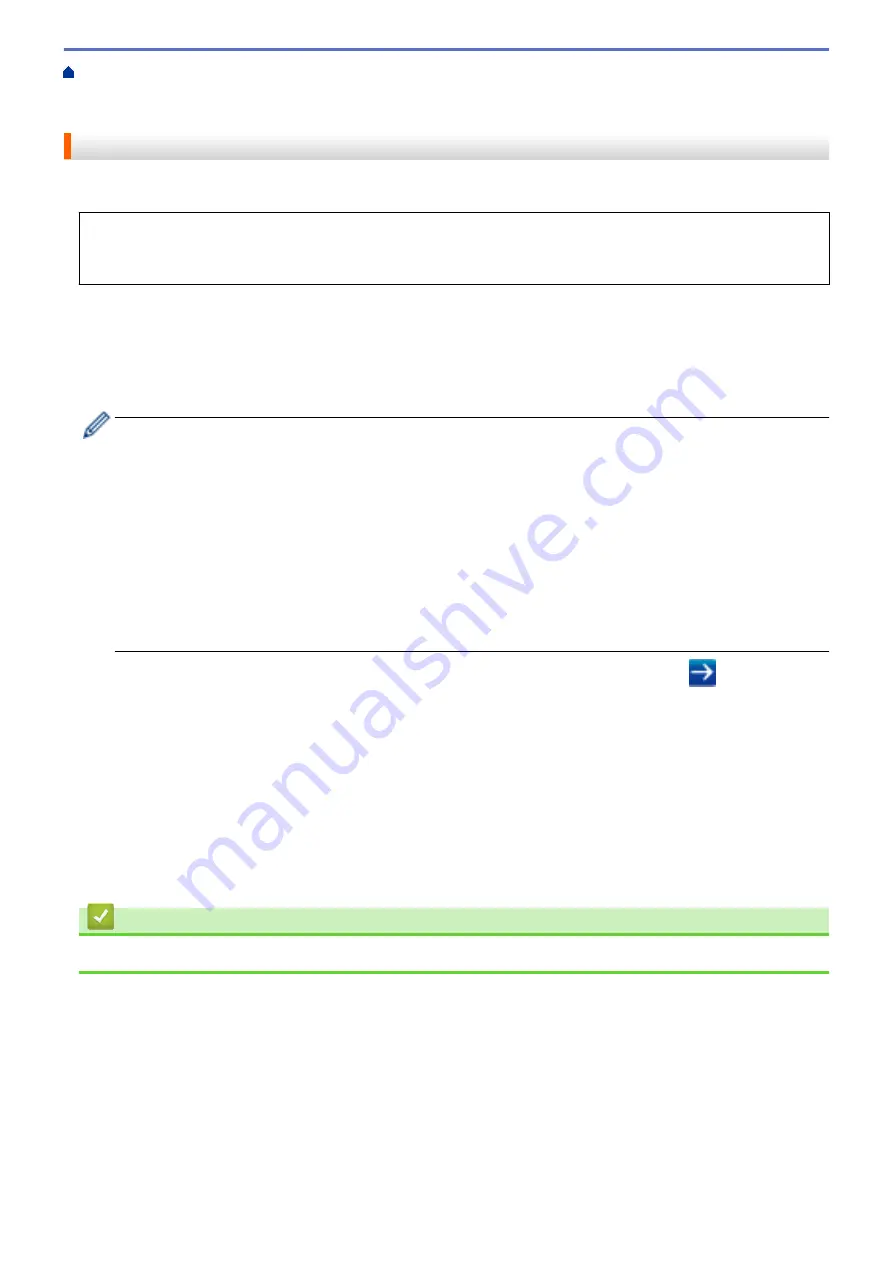
Manage Your Network Machine Securely Using SSL/
Certificates and Web Based Management
Create and Install a Certificate
Certificate from a Certificate Authority (CA)
> Install a Certificate on Your Brother Machine
Install a Certificate on Your Brother Machine
When you receive a certificate from a CA, follow the steps below to install it into the print server:
Only a certificate issued with your machine's CSR can be installed onto the machine. When you want to create
another CSR, make sure that the certificate is installed before creating another CSR. Create another CSR only
after installing the certificate on the machine. If you do not, the CSR you create before installing will be invalid.
1. Start your web browser.
2. Type "http://machine's IP address" in your browser's address bar (where "machine's IP address" is the
machine's IP address).
For example:
http://192.168.1.2
•
If you are using a Domain Name System or enable a NetBIOS name, you can type another name, such
as "SharedPrinter" instead of the IP address.
-
For example:
http://SharedPrinter
If you enable a NetBIOS name, you can also use the node name.
-
For example:
http://brnxxxxxxxxxxxx
The NetBIOS name can be found in the Network Configuration Report.
•
For Macintosh, access Web Based Management by clicking the machine's icon on the
Status Monitor
screen.
3. No password is required by default. Type a password if you have set one, and then click
.
4. Click the
Network
tab.
5. Click the
Security
tab.
6. Click
Certificate
.
7. Click
Install Certificate
.
8. Browse to the file that contains the certificate issued by the CA, and then click
Submit
.
The certificate has been created successfully and saved in your machine's memory successfully.
To use SSL/TLS communication, the Root Certificate from the CA must be installed on your computer. Contact
your network administrator.
Related Information
•
Create and Install a Certificate from a Certificate Authority (CA)
166
Содержание HL-L8260CDN
Страница 17: ...Related Information Introduction to Your Brother Machine 12 ...
Страница 21: ...5 Press Med 6 Press Related Information Introduction to Your Brother Machine 16 ...
Страница 23: ...Related Information Introduction to Your Brother Machine Uninstall the Brother Software and Drivers Windows 18 ...
Страница 25: ...Home Paper Handling Paper Handling Load Paper Paper Settings Unprintable Area Using Special Paper 20 ...
Страница 47: ...Related Information Print from Your Computer Windows Print Settings Windows 42 ...
Страница 70: ...Related Information Print from Your Computer Macintosh Printing Problems Calibrate Colour Output 65 ...
Страница 107: ... Configure Your Wi Fi Direct Network Manually 102 ...
Страница 111: ...Related Information Configure Your Wi Fi Direct Network Wi Fi Direct Network Configuration Overview 106 ...
Страница 128: ...Home Security Security Lock the Machine Settings Network Security Features 123 ...
Страница 197: ...Related Information Configure an IPsec Template Using Web Based Management 192 ...
Страница 227: ...Related Information Set Up Brother Web Connect 222 ...
Страница 233: ...Related Information Set Up Brother Web Connect Apply for Brother Web Connect Access 228 ...
Страница 245: ...Home Mobile Web Connect AirPrint AirPrint AirPrint Overview Before Using AirPrint Print Using AirPrint 240 ...
Страница 274: ...Related Information Paper Jams 269 ...
Страница 284: ... Clean the Paper Pick up Rollers Load and Print Using the Multi purpose Tray MP Tray 279 ...
Страница 290: ... Replace the Drum Unit Clean the Drum Unit Replace the Belt Unit 285 ...
Страница 305: ...1 For Windows Server 2012 Hardware and Sound Related Information Troubleshooting 300 ...
Страница 307: ...Home Troubleshooting Reset Functions Reset Functions Machine Reset Network Reset Factory Reset 302 ...
Страница 332: ...11 Press to turn the machine on Related Information Clean the Machine 327 ...






























