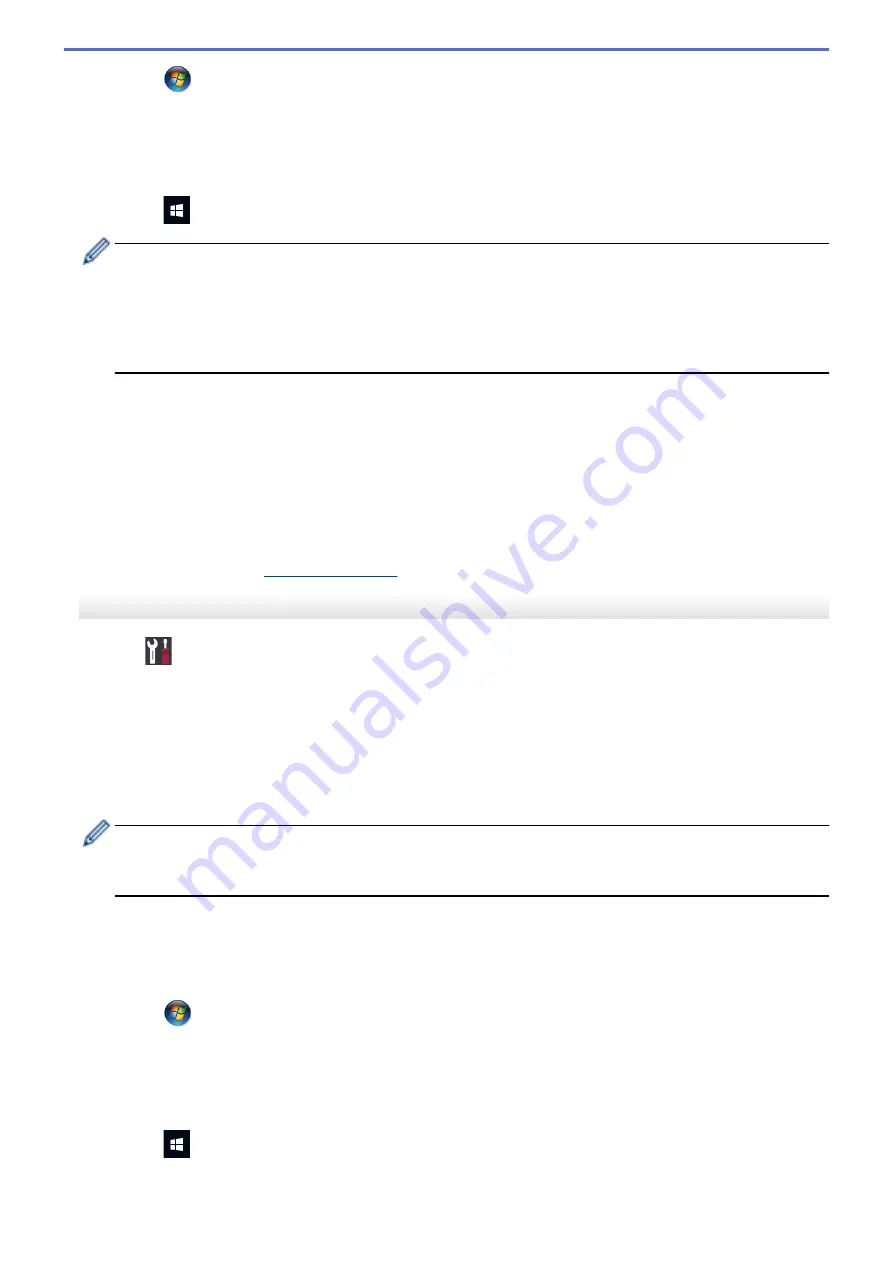
Click
(Start)
>
Devices and Printers
>
Add a device
.
•
Windows
®
8
Move your mouse to the lower right corner of your desktop. When the menu bar appears, click
Settings
>
Control Panel
>
Hardware and Sound
>
Devices and Printers
>
Add a device
.
•
Windows
®
10
Click
>
Windows System
>
Control Panel
. In the
Hardware and Sound
group, click
Add a device
.
•
To use a Windows
®
7, Windows
®
8, or Windows
®
10 computer as a Registrar, you must register it to
your network in advance. For more information, see the instructions supplied with your wireless LAN
access point/router.
•
If you use Windows
®
7, Windows
®
8, or Windows
®
10 as a Registrar, you can install the printer driver
after the wireless configuration by following the on-screen instructions. To install the full driver and
software package, use the Brother installation disc.
9. Select your machine and click
Next
.
10. Type the PIN displayed on the machine's LCD, and then click
Next
.
11. (Windows
®
7) Select your network, and then click
Next
.
12. Click
Close
.
If your wireless device is connected successfully, the machine's LCD displays
[Connected]
.
You have completed the wireless network setup. To install drivers and software necessary for operating your
device, insert the Brother installation disc into your computer or go to your model's
Downloads
page on the
Brother Solutions Center at
.
HL-L8360CDW/HL-L9310CDW
1. Press
[Settings]
>
[All Settings]
>
[Network]
>
[WLAN]
>
[WPS w/ PIN Code]
.
2. When
[Enable WLAN?]
appears, press
[Yes]
.
This will start the wireless setup wizard. To cancel, press
[No]
.
3. The LCD displays an eight-digit PIN and the machine starts searching for a wireless LAN access point/router.
4. Using a computer connected to the network, in your browser's address bar, type the IP address of the device
you are using as the Registrar. (For example: http://192.168.1.2)
5. Go to the WPS settings page and type the PIN, and then follow the on-screen instructions.
•
The Registrar is usually the wireless LAN access point/router.
•
The settings page will differ depending on the brand of wireless LAN access point/router. For more
information, see the instructions supplied with your wireless LAN access point/router.
If you are using a Windows
®
7, Windows
®
8, or Windows
®
10 computer as a Registrar, complete the
following steps:
6. Do one of the following:
•
Windows
®
7
Click
(Start)
>
Devices and Printers
>
Add a device
.
•
Windows
®
8
Move your mouse to the lower right corner of your desktop. When the menu bar appears, click
Settings
>
Control Panel
>
Hardware and Sound
>
Devices and Printers
>
Add a device
.
•
Windows
®
10
Click
>
Windows System
>
Control Panel
. In the
Hardware and Sound
group, click
Add a device
.
85
Содержание HL-L8260CDN
Страница 17: ...Related Information Introduction to Your Brother Machine 12 ...
Страница 21: ...5 Press Med 6 Press Related Information Introduction to Your Brother Machine 16 ...
Страница 23: ...Related Information Introduction to Your Brother Machine Uninstall the Brother Software and Drivers Windows 18 ...
Страница 25: ...Home Paper Handling Paper Handling Load Paper Paper Settings Unprintable Area Using Special Paper 20 ...
Страница 47: ...Related Information Print from Your Computer Windows Print Settings Windows 42 ...
Страница 70: ...Related Information Print from Your Computer Macintosh Printing Problems Calibrate Colour Output 65 ...
Страница 107: ... Configure Your Wi Fi Direct Network Manually 102 ...
Страница 111: ...Related Information Configure Your Wi Fi Direct Network Wi Fi Direct Network Configuration Overview 106 ...
Страница 128: ...Home Security Security Lock the Machine Settings Network Security Features 123 ...
Страница 197: ...Related Information Configure an IPsec Template Using Web Based Management 192 ...
Страница 227: ...Related Information Set Up Brother Web Connect 222 ...
Страница 233: ...Related Information Set Up Brother Web Connect Apply for Brother Web Connect Access 228 ...
Страница 245: ...Home Mobile Web Connect AirPrint AirPrint AirPrint Overview Before Using AirPrint Print Using AirPrint 240 ...
Страница 274: ...Related Information Paper Jams 269 ...
Страница 284: ... Clean the Paper Pick up Rollers Load and Print Using the Multi purpose Tray MP Tray 279 ...
Страница 290: ... Replace the Drum Unit Clean the Drum Unit Replace the Belt Unit 285 ...
Страница 305: ...1 For Windows Server 2012 Hardware and Sound Related Information Troubleshooting 300 ...
Страница 307: ...Home Troubleshooting Reset Functions Reset Functions Machine Reset Network Reset Factory Reset 302 ...
Страница 332: ...11 Press to turn the machine on Related Information Clean the Machine 327 ...






























